Add Excel Sheets and Find Discrepancies Easily

The digital age has brought with it an array of tools that can simplify complex tasks, and Microsoft Excel stands at the forefront for managing, analyzing, and organizing data. Whether you're dealing with financial reports, inventory management, or any kind of numerical data, Excel provides a robust solution. In this blog post, we'll delve into how to add Excel sheets and find discrepancies, making your data management not only easier but also more efficient.
Why Use Excel for Data Management?
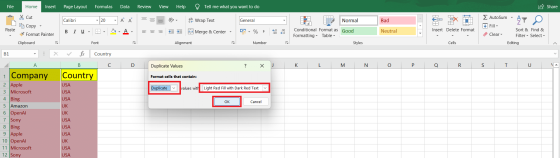
Excel is more than just a spreadsheet application; it’s a powerful tool for data analysis and visualization:
- Scalability: Excel can handle vast amounts of data with ease, from small datasets to large databases.
- Functionality: It offers an extensive library of functions for calculation, manipulation, and analysis.
- Visual Representation: With tools like charts and pivot tables, you can quickly visualize your data for better insights.
- Interoperability: Excel’s compatibility with various data sources and formats makes it a versatile choice for diverse work environments.
Adding Excel Sheets: Step-by-Step Guide

Here are the steps to add new sheets within an Excel workbook:
- Navigate to the Workbook: Open Excel and the workbook where you want to add a new sheet.
- Insert a New Sheet:
- Keyboard Shortcut: Use Shift + F11 or Alt + H, I, S.
- Mouse Click: Right-click on any existing sheet tab, then select Insert or go to the Home tab > Insert group > Insert Sheet.
- Name the Sheet: Double-click the new sheet tab to rename it. A clear, descriptive name can help in organizing your data better.
Now, let's look at how to find discrepancies between sheets or within data in Excel:
Finding Discrepancies in Excel

Discrepancies often occur due to data entry errors, changes over time, or data from different sources not matching up. Here’s how you can find and address these issues:
1. Comparing Two Sheets Side by Side

If you want to compare two sheets or workbooks:
- View Side by Side: Go to View > View Side by Side.
- Synchronize Scrolling: Enable Synchronous Scrolling for easier comparison.
- Use Conditional Formatting: Apply conditional formatting rules to highlight differences:
- Select the range you want to compare.
- Go to Home > Conditional Formatting > New Rule.
- Choose Use a formula to determine which cells to format and enter the comparison formula (e.g.,
=A1<>B1). - Set the format to highlight discrepancies, such as with a color fill.
2. Using VLOOKUP for Data Validation

If you need to check for discrepancies between two datasets:
- Use VLOOKUP to search for matching values:
=VLOOKUP(lookup_value, table_array, col_index_num, [range_lookup])- If the function returns #N/A, that means the value does not match, indicating a discrepancy.
3. Conditional Formatting for Highlighting Differences

Excel allows you to highlight differences or discrepancies within a single sheet:
- Select the range where you want to identify discrepancies.
- Go to Home > Conditional Formatting > New Rule.
- Select Use a formula to determine which cells to format and enter a formula like
=A2<>B2. - Set the format to highlight cells where the condition is true, which will show discrepancies.
Using Advanced Excel Features

To enhance your data analysis and discrepancy detection, consider these advanced features:
Power Query for Data Cleaning and Transformation

Power Query is an Excel add-in that helps in:
- Cleaning and transforming data from various sources.
- Merging or appending multiple datasets for comparison.
- Automating repetitive data manipulation tasks.
Pivot Tables for Summarization and Comparison

Pivot tables are excellent for:
- Summarizing large datasets to highlight discrepancies or anomalies.
- Providing a dynamic view of data for quick insights.
Formulas and Macros for Custom Solutions
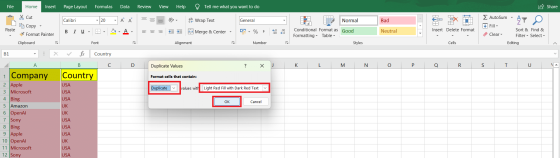
Excel’s flexibility allows for:
- Creating custom formulas to detect specific types of discrepancies.
- Writing VBA macros for automated processes like data comparison and highlighting differences.
🔎 Note: When using advanced features like Power Query or VBA, ensure that you have the necessary permissions and licenses if you're working in an organizational environment.
By following these techniques, you can harness the power of Excel to manage your data effectively. Whether you're comparing financial statements, inventory lists, or any other datasets, Excel provides the tools needed to identify and correct discrepancies swiftly.
From adding new sheets for better organization to employing sophisticated methods for discrepancy detection, Excel remains an indispensable tool for any data-driven professional. As we've explored, the key is not just in the tools but in understanding how to leverage them to streamline your data management processes.
How can I protect sheets from accidental edits?

+
You can protect sheets by going to the Review tab and selecting Protect Sheet. Here, you can set a password and choose which actions users can perform on the sheet.
What are some common data discrepancies I should look out for?
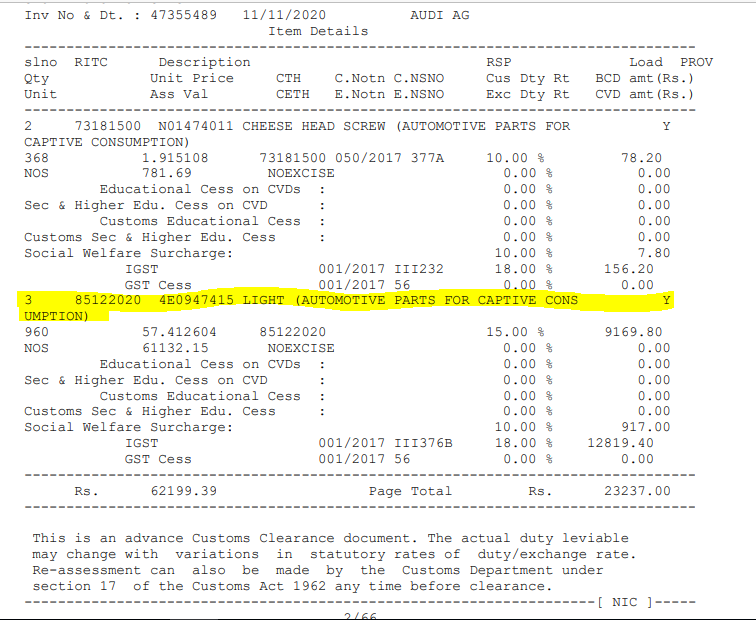
+
Common discrepancies include incorrect values, date or format mismatches, missing data, or data entered under wrong categories. Always look out for these when validating data.
Can I automate the process of finding discrepancies?
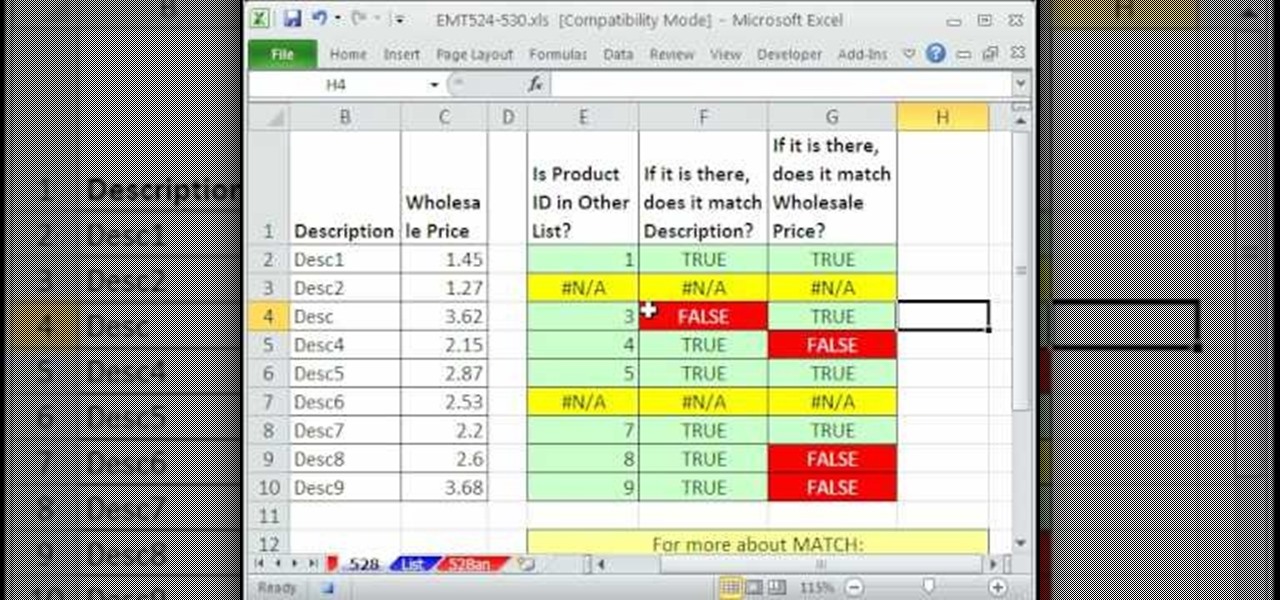
+
Yes, with VBA macros or Power Query, you can automate data comparison processes, but it requires some understanding of Excel’s programming capabilities.