3 Ways to Duplicate Sheets in Microsoft Excel Easily

Are you looking to streamline your work by creating multiple copies of a worksheet in Microsoft Excel? Duplicating sheets can save you time, reduce errors, and help maintain consistency across your data sets. In this guide, we'll explore three straightforward methods to duplicate sheets in Excel, tailored for different user scenarios and needs. Whether you're a beginner or a seasoned Excel user, these methods will enhance your productivity.
Method 1: Right-Click and Duplicate

The simplest way to duplicate a sheet in Excel is by using the right-click context menu:
- Right-click on the tab of the worksheet you want to duplicate.
- From the context menu, select ‘Move or Copy’.
- In the dialog box that appears, check the box labeled ‘Create a copy’.
- Choose where you want the duplicate sheet to appear in the ‘Before sheet’ list. If you don’t change this, the duplicate will be placed at the end.
- Click ‘OK’.
💡 Note: Remember that if your workbook contains links to external data, these links will also be copied when you duplicate the sheet. Double-check these links if needed.
Method 2: Using Keyboard Shortcuts

For those who prefer keyboard navigation, here’s how to duplicate a sheet quickly:
- Select the sheet you want to duplicate by clicking on its tab.
- Hold down Ctrl on Windows or Command on Mac, then drag the sheet tab to the location where you want to create the duplicate.
- Release the mouse button, and a copy will be created.
This method offers speed and efficiency for frequent Excel users who want to reduce mouse usage.
Method 3: VBA Macro for Batch Duplication
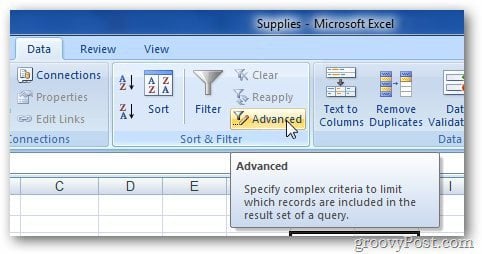
For advanced users or when you need to duplicate sheets in bulk, using a VBA macro can be highly beneficial:
- Open the ‘Developer’ tab. If it’s not visible, enable it by going to File > Options > Customize Ribbon and checking the Developer box.
- Click ‘Visual Basic’ to open the VBA editor.
- In the VBA editor, insert a new module by going to Insert > Module.
- Copy and paste the following code into the module:
Sub DuplicateSheets() Dim ws As Worksheet For Each ws In ThisWorkbook.Worksheets ws.Copy After:=ThisWorkbook.Sheets(ThisWorkbook.Sheets.Count) Next ws End Sub - Run the macro by clicking ‘Run’ or pressing F5.
This macro will duplicate all existing sheets in your workbook, each appearing after the last sheet.
⚠️ Note: Before running any macro, ensure you have saved your workbook. VBA scripts can modify your workbook significantly.
Choosing the Right Method
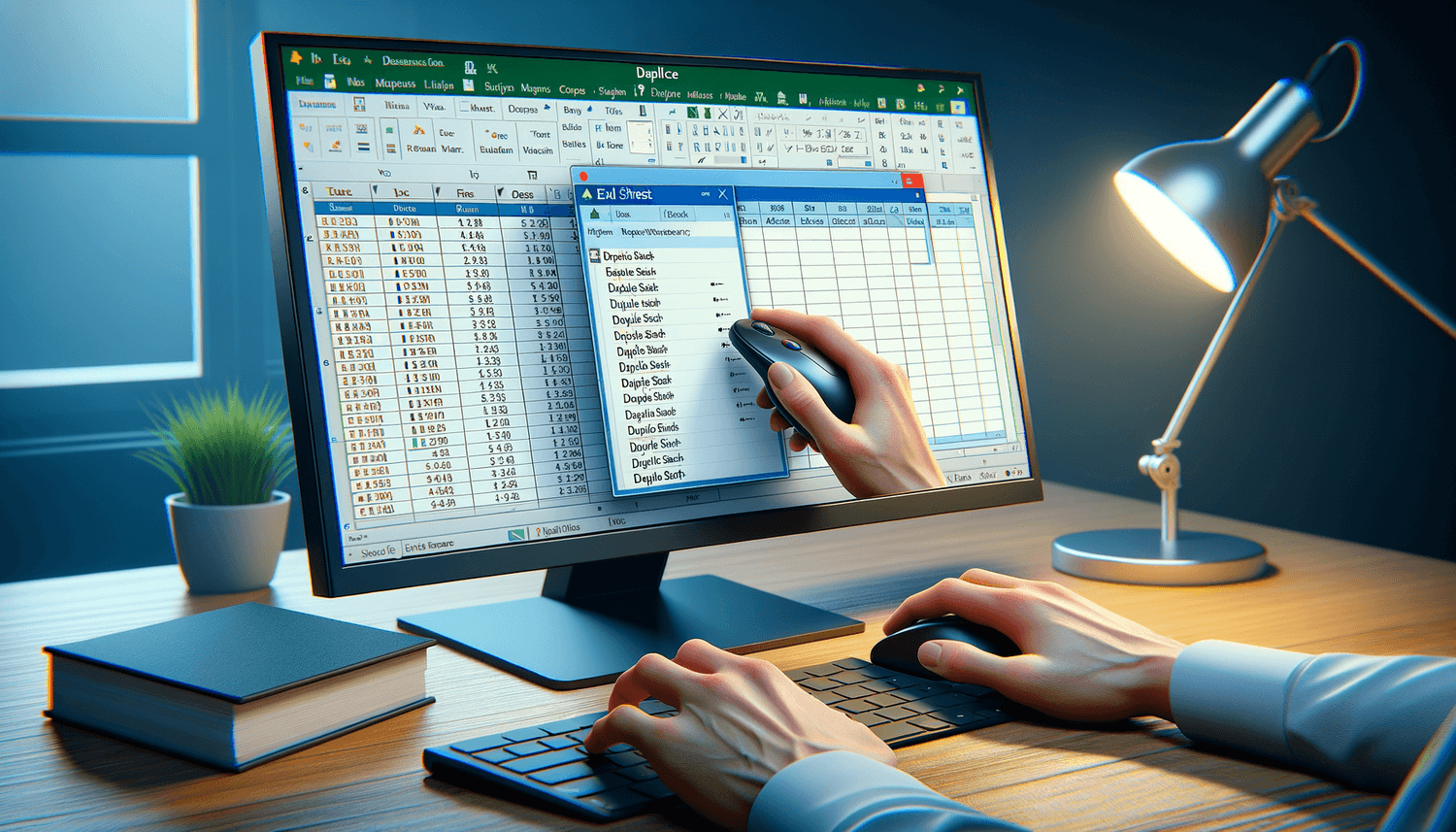
Each method has its advantages:
- Right-Click and Duplicate: Ideal for single or occasional duplications without altering the workbook’s structure significantly.
- Keyboard Shortcuts: Efficient for power users who work with Excel daily and want to expedite their workflow.
- VBA Macro: Best for batch processing or when dealing with workbooks with complex structures or numerous sheets.
Ultimately, your choice depends on the frequency of the task, the complexity of your workbook, and your comfort level with Excel's features.
The ability to duplicate sheets in Excel can significantly enhance your productivity. Whether you're managing budgets, tracking projects, or analyzing data, knowing these methods allows you to work smarter, not harder. By understanding how to leverage Excel's tools for duplication, you empower yourself to maintain consistency and accuracy across your datasets. Keep exploring Excel's features to unlock more of its potential for your daily work tasks.
Can I duplicate multiple sheets at once in Excel?
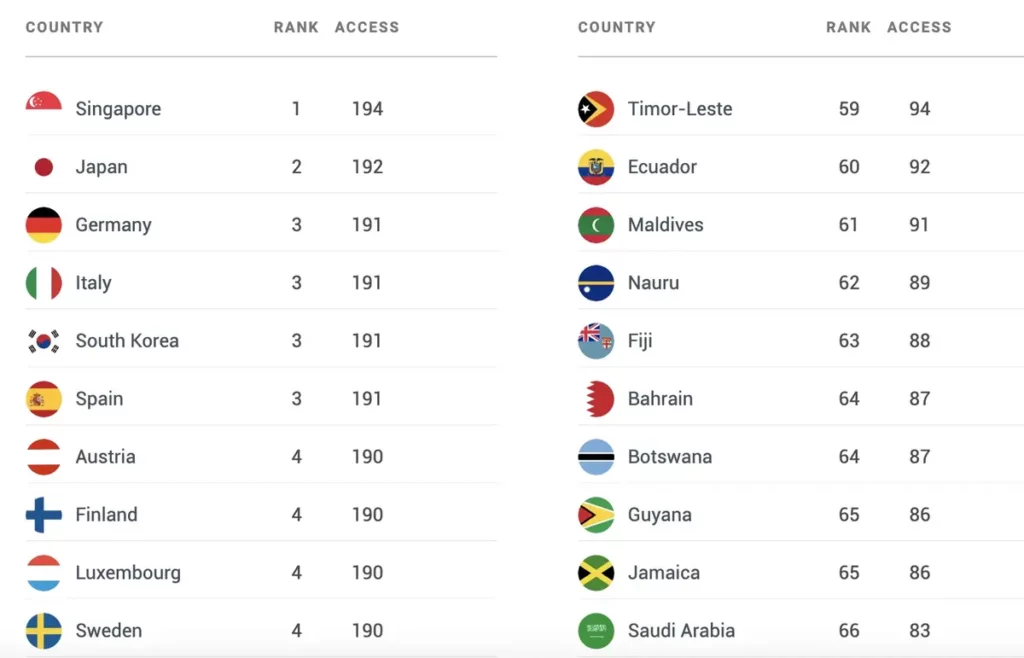
+
While there’s no native Excel feature to duplicate multiple sheets in one go, you can use VBA macros to achieve this, as described in Method 3. Alternatively, you can duplicate sheets one at a time using the other methods.
Does duplicating a sheet copy the data and formatting?
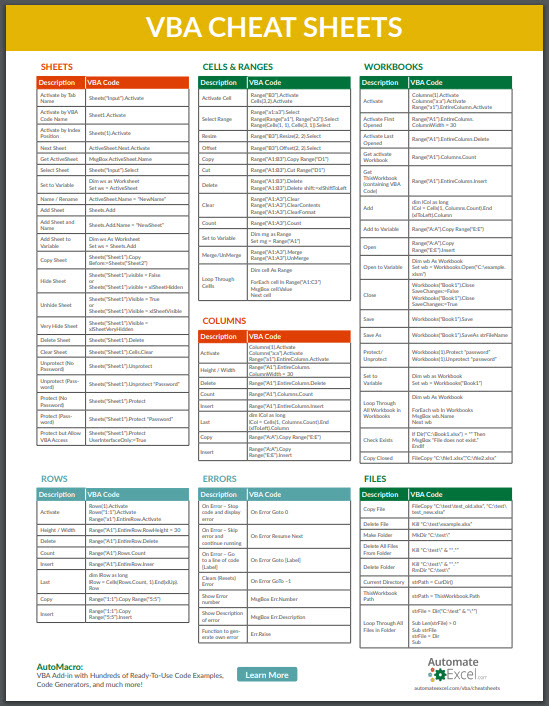
+
Yes, duplicating a sheet in Excel copies all the data, formulas, formatting, charts, and objects from the original sheet. Everything is replicated exactly as it appears in the source sheet.
How do I avoid creating new duplicate sheets accidentally?
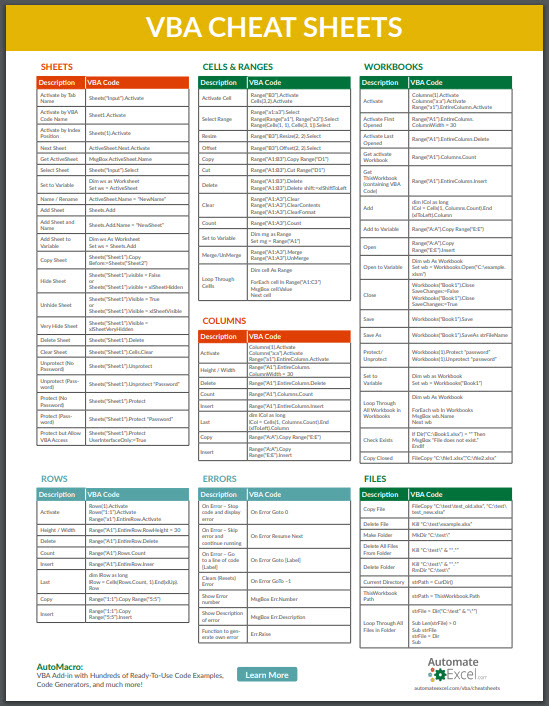
+
Be cautious with the ‘Create a copy’ checkbox in the ‘Move or Copy’ dialog and the keyboard shortcut method. Always verify the ‘Create a copy’ option is checked when you want to duplicate, and avoid accidentally dragging a sheet tab with Ctrl or Command pressed.