Excel Drop-Down List Guide: Quick and Simple Steps

Excel's drop-down lists streamline data entry, enhancing efficiency and reducing errors. Whether you're managing inventory, compiling surveys, or categorizing data, learning how to create these lists is essential. Here's your comprehensive guide to creating, customizing, and troubleshooting drop-down lists in Excel.
Creating a Basic Drop-Down List

- Select the cell or range of cells where you want the drop-down list to appear.
- Go to the Data tab on the ribbon.
- Click on Data Validation in the Data Tools group.
- In the Data Validation dialog box, under the Settings tab, choose List from the Allow drop-down menu.
- Enter your list items in the Source field. You can type them manually or select a range of cells containing the items.
- Click OK to apply the drop-down list.
💡 Note: If you type the list items directly into the Source field, separate them with a comma.
Expanding Your Drop-Down Lists

- Dynamic Lists: Use named ranges with formulas to create lists that automatically update when new items are added.
- Dropdowns from Another Sheet: Link your dropdown to data on a different sheet using cell references or defined names.
- Dependent Drop-down Lists: Create cascading dropdowns where selecting an item in one list affects the options in another.
Tips for Managing Drop-Down Lists

- Formatting: Apply color or borders to cells with drop-downs for visual distinction.
- Input Messages: Add instructions for users on what to select by configuring input messages under Input Message in Data Validation.
- Error Alerts: Customize error messages to guide users when they enter invalid data.
Advanced Drop-Down List Techniques
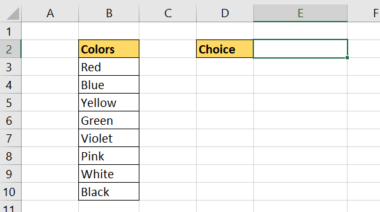
- Adding Pictures: Use named ranges with pictures or icons associated with list items for visual aids.
- Removing Duplicates: Ensure your lists contain unique items by filtering or using formulas to remove duplicates before creating the list.
- Protecting Your Data: Lock cells with drop-down lists while allowing others to be editable.
💡 Note: When protecting sheets, ensure users can still select from the drop-down lists by allowing the Edit Objects permission.
Common Pitfalls and How to Resolve Them

- Invalid Source: Verify that the source data for your list is correctly referenced and intact.
- Broken Links: Check for and update any broken cell references in your source data.
- Inconsistent Formatting: Uniformity in cell formatting helps prevent issues with list recognition.
💡 Note: If your Excel file is shared or frequently moved, consider using named ranges instead of direct cell references for better reliability.
The drop-down list feature in Excel is a powerhouse for data management, offering simplicity and functionality that can significantly boost productivity. From creating basic lists to leveraging advanced techniques like dependent lists, Excel users can automate data entry, ensure consistency, and enhance data accuracy. Whether for personal use or professional settings, mastering these lists will undoubtedly improve your data handling proficiency.
Can I use drop-down lists with non-adjacent cells?

+
Yes, you can apply drop-down lists to non-adjacent cells using the Ctrl key for multiple selections before setting up Data Validation.
What are the limitations when using named ranges in drop-down lists?

+
Named ranges can’t dynamically resize if new data is added, unless they’re set up with formulas like OFFSET or INDEX. This means manual updates are sometimes necessary.
How can I prevent users from entering values not in the list?
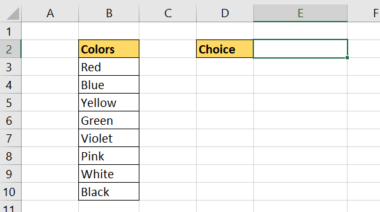
+
Set up error alerts in Data Validation to block entries not on the list by choosing “Reject invalid entries” in the Error Alert tab.