5 Ways to Sum Data Across Excel Sheets Easily

Excel is a powerful tool for organizing, analyzing, and manipulating data. One of the common tasks in Excel is summing data from multiple sheets. This blog post will delve into five effective methods to sum data across Excel sheets with ease, enhancing productivity and accuracy in your data analysis work.
1. Using 3D References

A 3D reference in Excel allows you to perform calculations on the same cell or range of cells across multiple worksheets. Here’s how you can use it:
- Select the cell where you want to display the sum result.
- Enter the formula using 3D referencing format:
=SUM(Sheet1:Sheet3!A1) - Replace ‘Sheet1:Sheet3’ with the names of your actual sheets, and ‘A1’ with the cell or range you wish to sum across those sheets.
🔑 Note: Ensure all sheets are in the same workbook, and the cell references are consistent across those sheets for accurate summing.
2. Consolidating Data with Sum Function

Excel’s Consolidate feature is another excellent method for summing data from multiple sheets:
- Go to the Data tab, click on Consolidate.
- Choose Sum from the Function list.
- Use the References box to select data ranges from different sheets.
- Make sure to check Top row and Left column if your data has headers.
This method creates a summary sheet, summing up data from the selected ranges across sheets.
3. Sum Data Using Macros

If you need a more automated approach, creating a macro can save you time:
- Open the VBA Editor (Alt + F11).
- Insert a new module.
- Write a macro like this:
Sub SumAcrossSheets()
Dim ws As Worksheet, mySum As Double
For Each ws In ThisWorkbook.Worksheets
If ws.Name <> “Sheet1” Then ‘Change “Sheet1” to your summary sheet name
mySum = mySum + Application.Sum(ws.Range(“A1:A10”))
End If
Next ws
Sheets(“Sheet1”).Range(“B1”).Value = mySum
End Sub
💡 Note: Macros require enabling the Developer tab, and you should save your workbook as a macro-enabled file.
4. Dynamic Sum with Sheet Names

If your sheets’ names change frequently, using INDIRECT can be very handy:
- Create a list of sheet names in one column.
- In another cell, use the formula:
=SUM(INDIRECT(“‘”&A2&“’!A1:A10”)) - Here, A2 contains the name of a sheet. This formula will dynamically sum based on the sheet name listed in A2.
💻 Note: INDIRECT will recalculate each time Excel updates, which can slow down large workbooks. Use with caution.
5. Power Query for Summing Data

Power Query in Excel provides an advanced method for data manipulation:
- Go to the Data tab, select Get Data > From Other Sources > Blank Query.
- In the Power Query Editor, import data from each sheet:
- Right-click in the Queries Pane, choose New Source > Excel, then select the sheet or range.
- Once all sheets are imported, use Merge Queries to combine them, then apply Aggregate to sum the required column.
🛠️ Note: Power Query requires understanding of data loading and transformation but provides robust data handling capabilities.
In summary, Excel offers multiple ways to sum data across sheets, catering to different needs and skill levels. Whether you prefer manual calculations, automation through macros, or powerful data transformation tools like Power Query, there’s an efficient method tailored for you. By mastering these techniques, you can streamline your data management tasks and enhance your Excel proficiency.
What is a 3D reference in Excel?
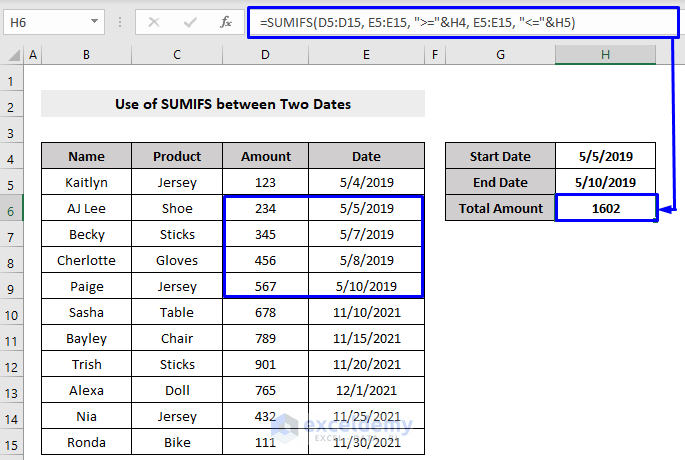
+
A 3D reference in Excel allows you to reference the same cell or range of cells across multiple worksheets in a workbook. It’s useful for performing calculations like summing or averaging data that’s organized consistently across different sheets.
Can I use macros to sum data without programming knowledge?

+
Yes, with minimal VBA knowledge, you can record a macro for summing data across sheets. However, for complex operations, understanding some VBA basics is recommended.
Is Power Query necessary for summing data?

+
No, Power Query isn’t necessary but provides an advanced way to handle data from multiple sources. It’s particularly useful when dealing with large datasets or when you need to perform complex transformations before summing.



