5 Ways to Sum Across Sheets in Excel

1. Using 3D References for Simple Summation

One of the most straightforward methods to sum across sheets in Excel is by using 3D references. This approach allows you to sum the same cell across multiple sheets in a workbook.
- Select Your Cells: Click the first sheet, hold down Shift, and click the last sheet. This action groups the sheets together.
- Enter Sum Formula: Type your formula in the active cell. For example, to sum cell A1 from Sheet1 to Sheet3, the formula would look like:
=SUM(Sheet1:Sheet3!A1). - Result: Excel will calculate the sum of cell A1 across all selected sheets.
This method is ideal when dealing with consistently structured data across multiple sheets, reducing the need to manually enter each sheet name in your formula.
💡 Note: Remember, if you insert or delete sheets within the specified range, the 3D reference will automatically adjust.
2. SUMIFS for Conditional Summation

If your summation needs to meet certain criteria, the SUMIFS function comes in handy. Here’s how to use it across multiple sheets:
- Identify Your Criteria: Determine what conditions your data must meet to be summed.
- Sum Formula: Use the
SUMIFSfunction. Here's an example where you sum sales (column B) for "Widget" (column A) from Sheet1 to Sheet3: ```excel =SUMIFS(Sheet1:Sheet3!B:B, Sheet1:Sheet3!A:A, "Widget") ``` - Considerations: Ensure that the criteria range and sum range are consistently placed across all sheets.
With SUMIFS, you're not only summing data but also filtering it based on specified criteria, making it incredibly powerful for data analysis.
3. Consolidate Data for Detailed Analysis

If your data spans multiple sheets but follows a consistent structure, Excel’s Data Consolidation feature can aggregate and sum your data across sheets.
- Launch Data Consolidation: Go to the Data tab, and choose Consolidate from the Data Tools group.
- Set Up Source and Destination: Select your source ranges and specify a destination for the results.
- Link Data: Ensure you've checked 'Create links to source data' to dynamically update your consolidated data.
- Function Selection: Choose 'Sum' as the function to use for consolidating data.
This tool is particularly useful when you want to perform more than just summing, as it can also use other functions like average, count, or max/min.
🔗 Note: Consolidate feature is ideal when your data is complex and not consistently formatted across sheets.
4. Using the INDIRECT Function for Dynamic References
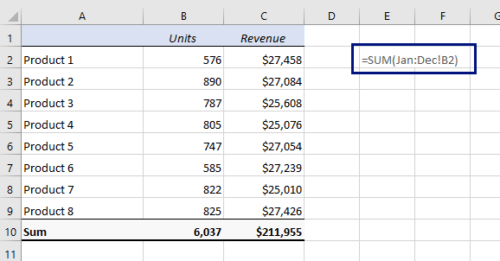
For scenarios where sheet names are dynamic or you need a more flexible approach to summation, the INDIRECT function is your go-to:
- Define Sheet Names: Keep a list of sheet names in cells or a range.
- Sum Formula: Use
INDIRECTto dynamically reference cells. Here's how you'd sum cell A1 across sheets named in A1 to A10: ```excel =SUMPRODUCT(INDIRECT("'"&A1:A10&"'!A1")) ```
This method provides flexibility, especially when dealing with changing sheet names or when you need to sum data from non-consecutive sheets.
5. Power Query for Advanced Data Aggregation

For users dealing with complex data across numerous sheets, Excel’s Power Query can streamline the process of summing data:
- Set Up Power Query: Go to the Data tab and select 'From Table/Range' or 'Get Data'.
- Select Sheets: Append Queries to bring in data from multiple sheets into one query.
- Sum Data: Use 'Group By' to sum the desired data points or columns.
Power Query's ability to refresh data from external sources makes it ideal for dynamic data environments.
By incorporating these five methods into your Excel toolkit, you're equipped to sum data across sheets in various scenarios. Whether it's through simple 3D references, conditional SUMIFS, comprehensive data consolidation, the dynamic INDIRECT function, or the advanced capabilities of Power Query, Excel provides versatile solutions for managing and analyzing your multi-sheet data.
In closing, selecting the right method depends on your data's complexity, the consistency of your workbook, and your familiarity with Excel's features. These techniques not only save time but also offer insights into your data, empowering you to make more informed decisions based on aggregated data from multiple sources.
How can I sum the same cell from multiple sheets in Excel?

+
You can use the 3D References method by grouping sheets together and entering a formula like =SUM(Sheet1:Sheet3!A1).
Is there a way to sum data conditionally across sheets?
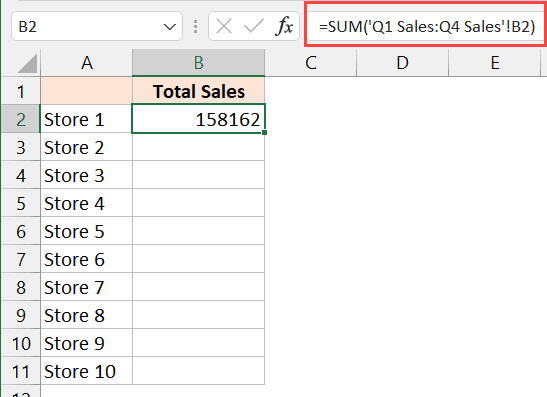
+
Yes, use the SUMIFS function, specifying the sum range and criteria range across multiple sheets, for example: =SUMIFS(Sheet1:Sheet3!B:B, Sheet1:Sheet3!A:A, “Widget”).
What if my sheets are not consecutive?
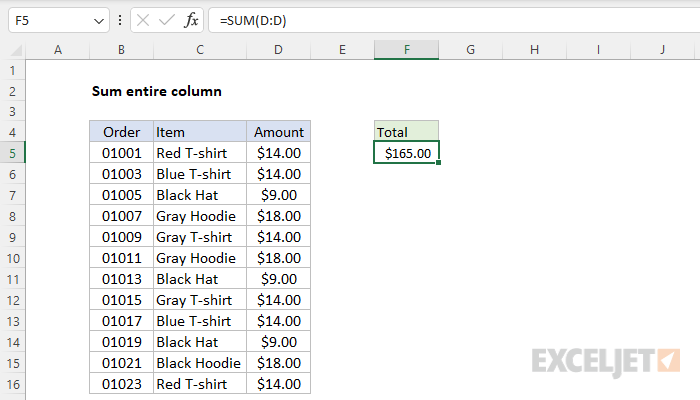
+
Use the INDIRECT function to create a formula that sums data from specified sheets by referencing their names in cells.
💡 Note: For users wanting to delve deeper into Excel’s capabilities, mastering these techniques can significantly enhance your data management and analysis skills.