5 Ways to Add Sheet References in Excel Quickly

Excel has long been recognized as a powerful tool for data analysis, management, and visualization. One of its most useful features is the ability to reference data across different sheets within a workbook. This capability is essential for creating dynamic, interconnected spreadsheets that can update automatically as data changes. Here are five efficient ways to add sheet references in Excel quickly, enhancing your productivity and data management skills.
1. Direct Cell Referencing


The simplest and most direct way to reference a cell from another sheet is by using the sheet name followed by an exclamation mark and then the cell reference. Here’s how to do it:
- Enter into any cell in your target sheet.
- Type an equal sign (=), followed by the name of the source sheet, an exclamation mark (!), and then the cell you want to reference.
- For example, if you want to reference cell A1 from Sheet2, you would type
=Sheet2!A1.
2. Using Named Ranges for Clarity
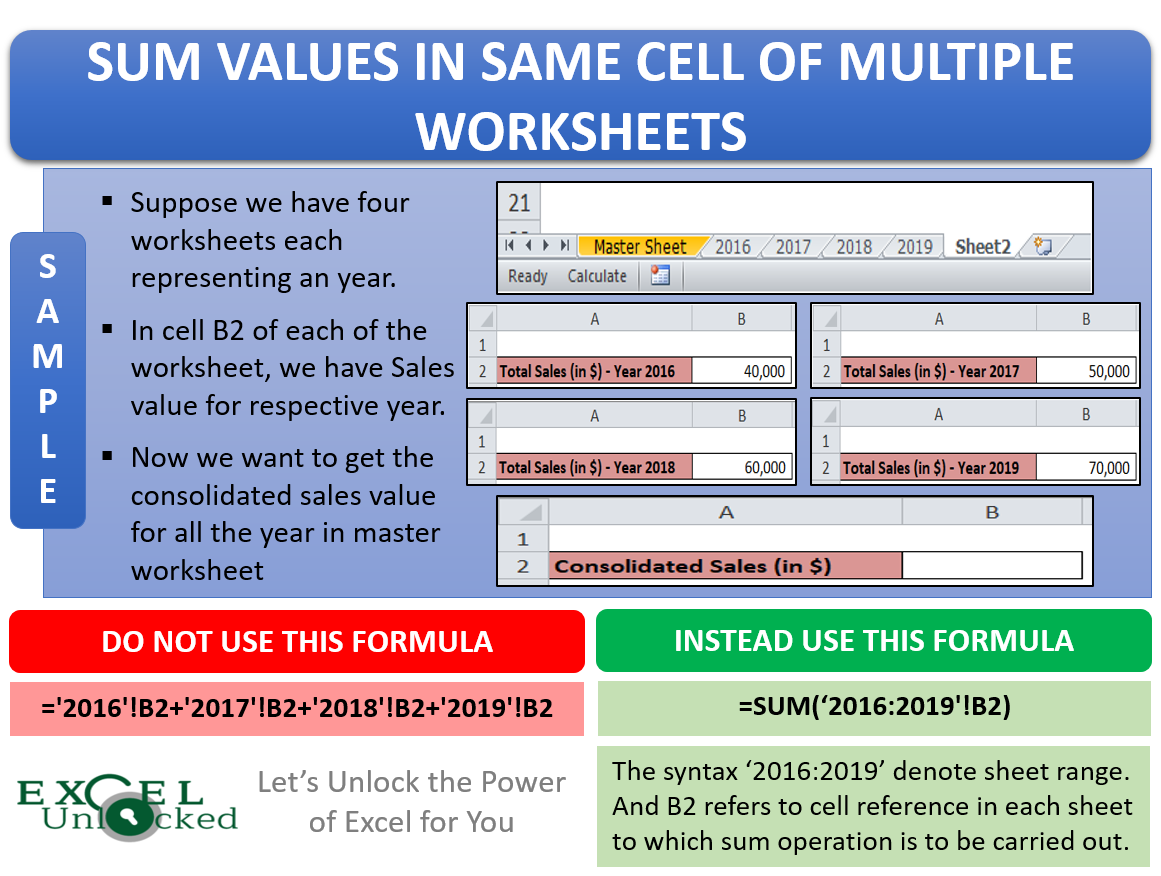

Named Ranges can make your formulas more readable and easier to manage, especially when referencing multiple cells across different sheets. Here’s the process:
- Select the range of cells you wish to name.
- Go to Formulas > Name Manager > New.
- Type a name for the range, ensuring it doesn’t conflict with existing range names or column/row headers.
- In another sheet, reference this named range by typing its name in a cell.
🏗️ Note: When using named ranges, remember that changes in the named range’s location will automatically update all references to it, making your workbook much more dynamic.
3. 3D References for Summarizing Data


If you need to perform operations like SUM or AVERAGE across the same cell in several sheets, 3D references are your tool of choice. Here’s how they work:
- In the formula bar, start with the function you want to use.
- Click on the first sheet tab, hold down the Shift key, and then click on the last sheet tab in the series.
- Type the cell or range, like
=SUM(Sheet1:Sheet3!B2)to sum cell B2 from Sheet1 through Sheet3.
4. Using INDIRECT() Function for Dynamic References


The INDIRECT() function lets you build references dynamically, where sheet names or cell addresses might change:
- In any cell, type the formula as follows:
=INDIRECT(“‘Sheet”&ROW(A1)&“’!A1”). - This formula references cell A1 of the sheet named ‘Sheet’ followed by the row number of cell A1 in the current sheet.
- This method is particularly useful when you want to create references that change based on other cell values or inputs.
🛠️ Note: The INDIRECT() function is volatile, meaning Excel recalculates it every time a change is made to the worksheet, which can impact performance with large workbooks.
5. External Workbook References


To reference data from another workbook, follow these steps:
- Open both workbooks (the source and the one you’re working in).
- Type in the formula starting with the equals sign followed by the path to the source workbook in square brackets, the sheet name, an exclamation mark, and then the cell reference.
- Example:
=‘C:[YourFile.xlsx]Sheet1’!A1. - Note that the source workbook must be open for these references to work.
📚 Note: Always ensure that both workbooks remain in the same location or path if you plan to send or share the file with others, as Excel needs the path to find the referenced workbook.
To make the most out of Excel's referencing capabilities, you should:
- Keep your workbook organized with clear, consistent naming conventions for sheets and cells.
- Regularly update references if sheets or ranges are renamed or moved.
- Consider using Excel Tables for a structured reference that adapts to growing or shrinking data.
- Leverage the Power Query feature to connect, combine, and transform data from multiple sources seamlessly.
Mastering these techniques will not only improve your productivity but also the accuracy and dynamic nature of your Excel workbooks. Whether you're compiling financial reports, managing inventory, or tracking project milestones, the ability to reference data efficiently is key to effective data management.
How do I reference a cell from another sheet in Excel?
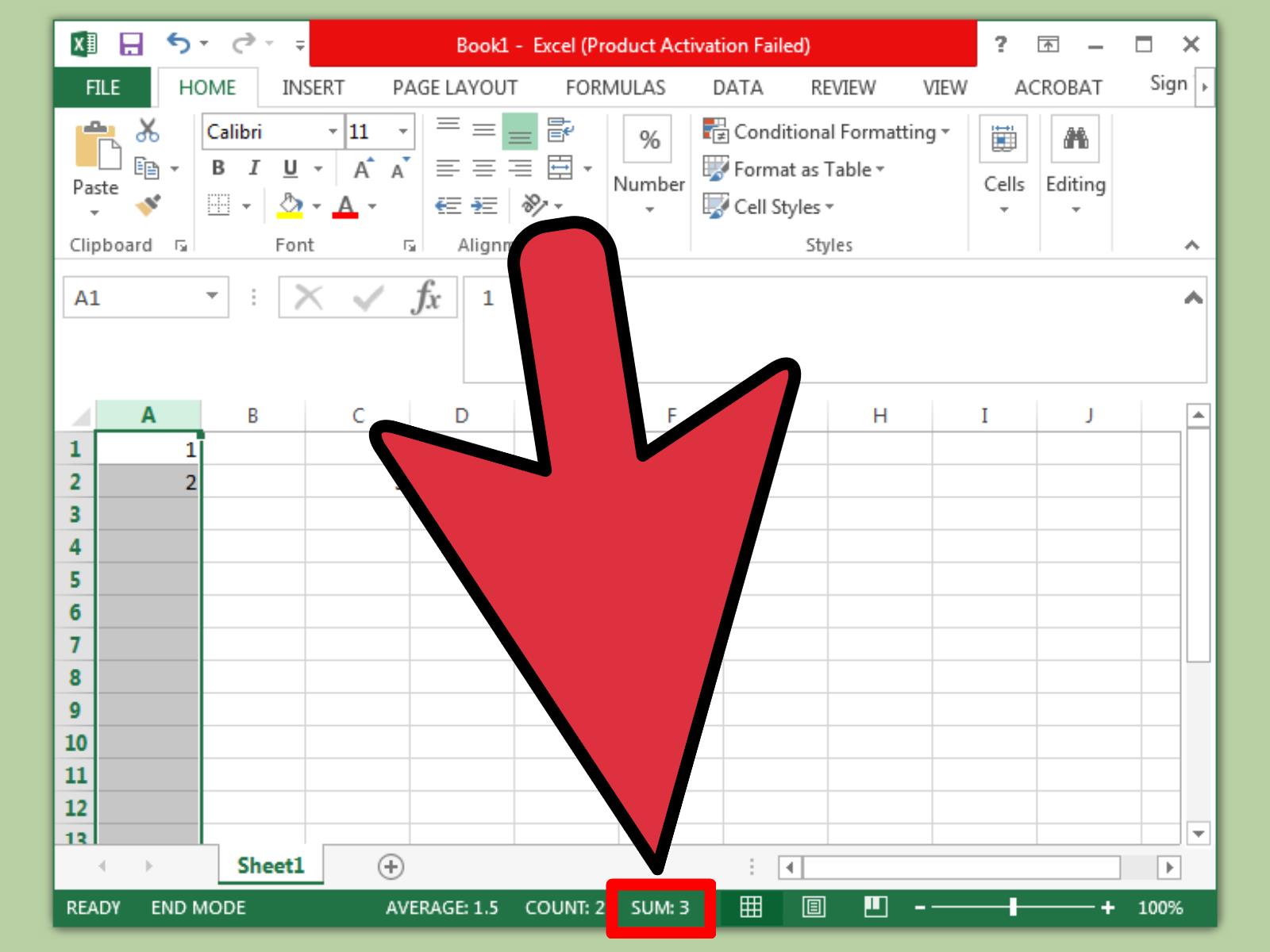
+
You reference a cell from another sheet by typing =SheetName!CellAddress. For example, =Sheet2!A1 will reference cell A1 from Sheet2.
Can I reference multiple sheets at once?

+
Yes, you can use 3D references to perform calculations on the same cell across multiple sheets. For instance, =SUM(Sheet1:Sheet3!B2) would sum cell B2 from Sheet1, Sheet2, and Sheet3.
What is the INDIRECT function used for in Excel?

+
The INDIRECT function converts a text string into a cell reference, allowing you to create dynamic references that change based on cell values or external input.
How do I reference cells from an external workbook?

+
To reference a cell in an external workbook, you must specify the file path in your formula like this: =‘C:[YourFile.xlsx]Sheet1’!A1. The external workbook must be open for the reference to work.