5 Simple Tips to Add Sheets in Excel Easily
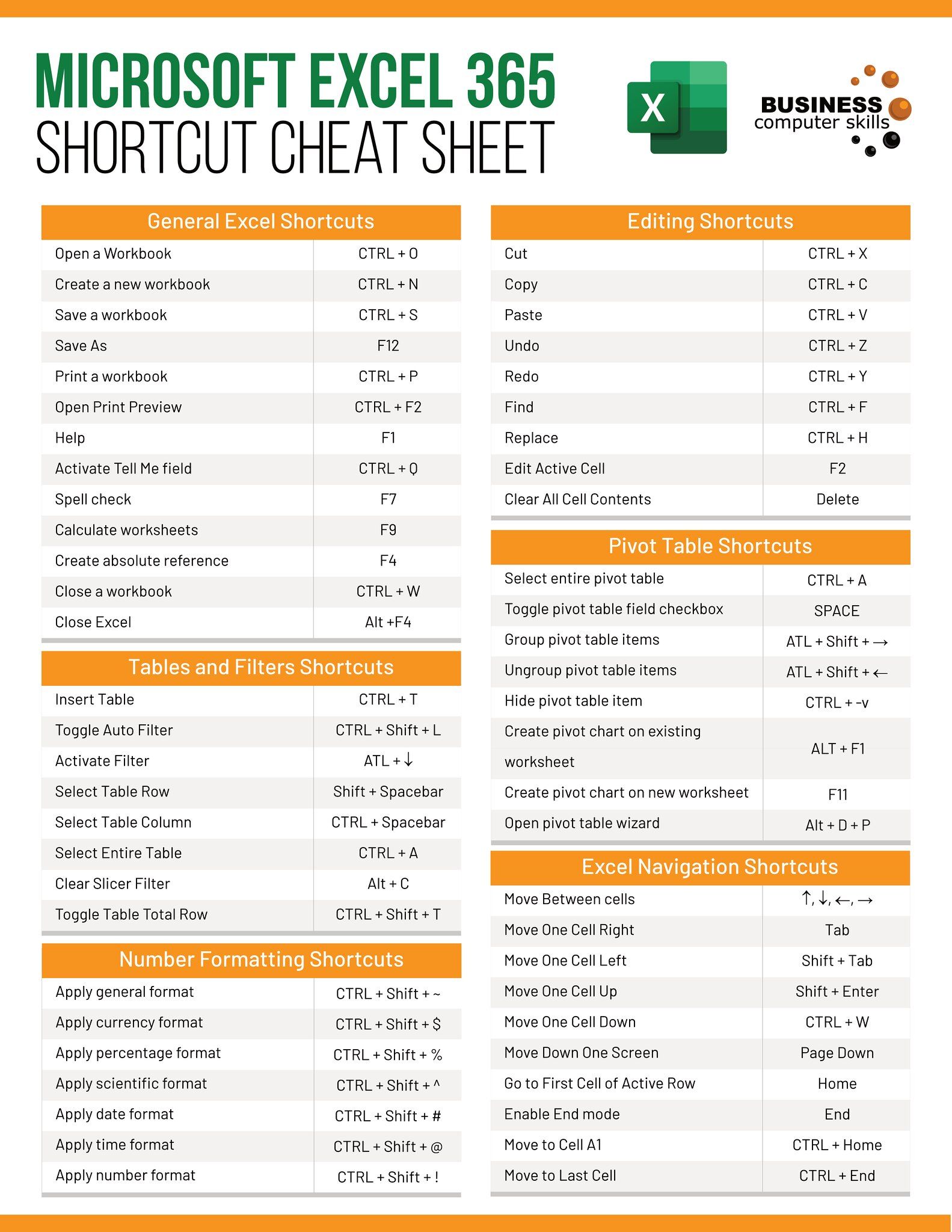
Learning how to effectively manage spreadsheets is an essential skill in today's data-driven environment. Whether you're tracking monthly expenses, managing an inventory, or compiling reports, Excel stands as a robust tool with a plethora of functionalities. Among these, the ability to add new sheets is fundamental. Here are five simple tips that will help you add sheets in Excel with ease, thereby increasing your productivity and efficiency.
1. Quick Access Toolbar

The Quick Access Toolbar is a customizable toolbar that provides shortcuts to your most-used commands. Here’s how you can use it to add sheets:
- Right-click anywhere on the ribbon.
- Select Customize Quick Access Toolbar.
- In the dropdown menu, choose More Commands.
- From the list of commands, find and select New Sheet and click Add.
- Click OK to close the dialog box.
Now, you can simply click the new icon in the Quick Access Toolbar to add a sheet. This tip is particularly useful if you find yourself adding sheets frequently.
💡 Note: Customizing the Quick Access Toolbar is a way to tailor your Excel experience to fit your workflow.
2. Keyboard Shortcut

If you prefer using keyboard shortcuts, Excel has you covered:
- On Windows, use Shift+F11 to instantly insert a new worksheet.
- For Mac users, the equivalent shortcut is Fn+Shift+F11.
With these shortcuts, adding sheets becomes a breeze, allowing you to keep your hands on the keyboard and maintain your workflow’s momentum.
🕒 Note: Shortcuts are invaluable for those who work quickly and want to minimize mouse usage.
3. Excel Ribbon

The Excel Ribbon is another straightforward method:
- Go to the Home tab.
- In the Cells group, click the Insert button.
- Select Insert Sheet from the dropdown menu.
While this isn’t the quickest method, it’s easy to remember and perform, especially if you’re just starting out with Excel or prefer visual cues over keyboard shortcuts.
4. Using the Context Menu

The context menu (right-click menu) provides an intuitive way to add sheets:
- Right-click on any existing sheet tab at the bottom of the Excel window.
- Select Insert from the context menu.
- In the dialog box that appears, choose Worksheet and click OK.
This method is particularly handy if you want to insert a new sheet next to the current active one or if you’re already working with multiple sheets.
5. VBA Macro for Batch Adding Sheets

For those who often need to add multiple sheets, using VBA (Visual Basic for Applications) can save time:
Sub AddMultipleSheets()
Dim i As Integer
For i = 1 To 5 ‘Add 5 sheets as an example
Sheets.Add After:=Sheets(Sheets.Count)
Next i
End SubTo utilize this macro:
- Open the VBA editor by pressing Alt+F11.
- In the Project Explorer, right-click on any module and select Insert > Module.
- Paste the above code into the new module.
- Close the VBA editor and run the macro from the Developer tab by clicking Macros, selecting your macro, and clicking Run.
💻 Note: Creating macros requires some VBA knowledge but can greatly enhance your efficiency with repetitive tasks.
In summary, managing sheets in Excel can be made simple with the right techniques. Whether you prefer using the Quick Access Toolbar for a one-click solution, keyboard shortcuts for speed, or even VBA for bulk operations, Excel offers multiple paths to streamline your workflow. Remember, the goal is not just to know how to add sheets but to do so in the most efficient way possible for your specific needs. These tips not only help in adding sheets but also in improving your overall productivity with Microsoft Excel.
What is the difference between a worksheet and a workbook?

+
A worksheet is a single page or tab within an Excel file where you enter and manipulate data. A workbook is the entire file containing one or more worksheets, charts, and macros.
Can I change the color of sheet tabs in Excel?

+
Yes, to change the color of a sheet tab, right-click on the tab, select Tab Color, and choose from the available colors. This helps visually distinguish different sheets.
How many sheets can an Excel workbook have?

+
An Excel workbook can theoretically have up to 255 sheets, although practical limits might depend on your computer’s memory.
How do I move or copy a sheet to another workbook?
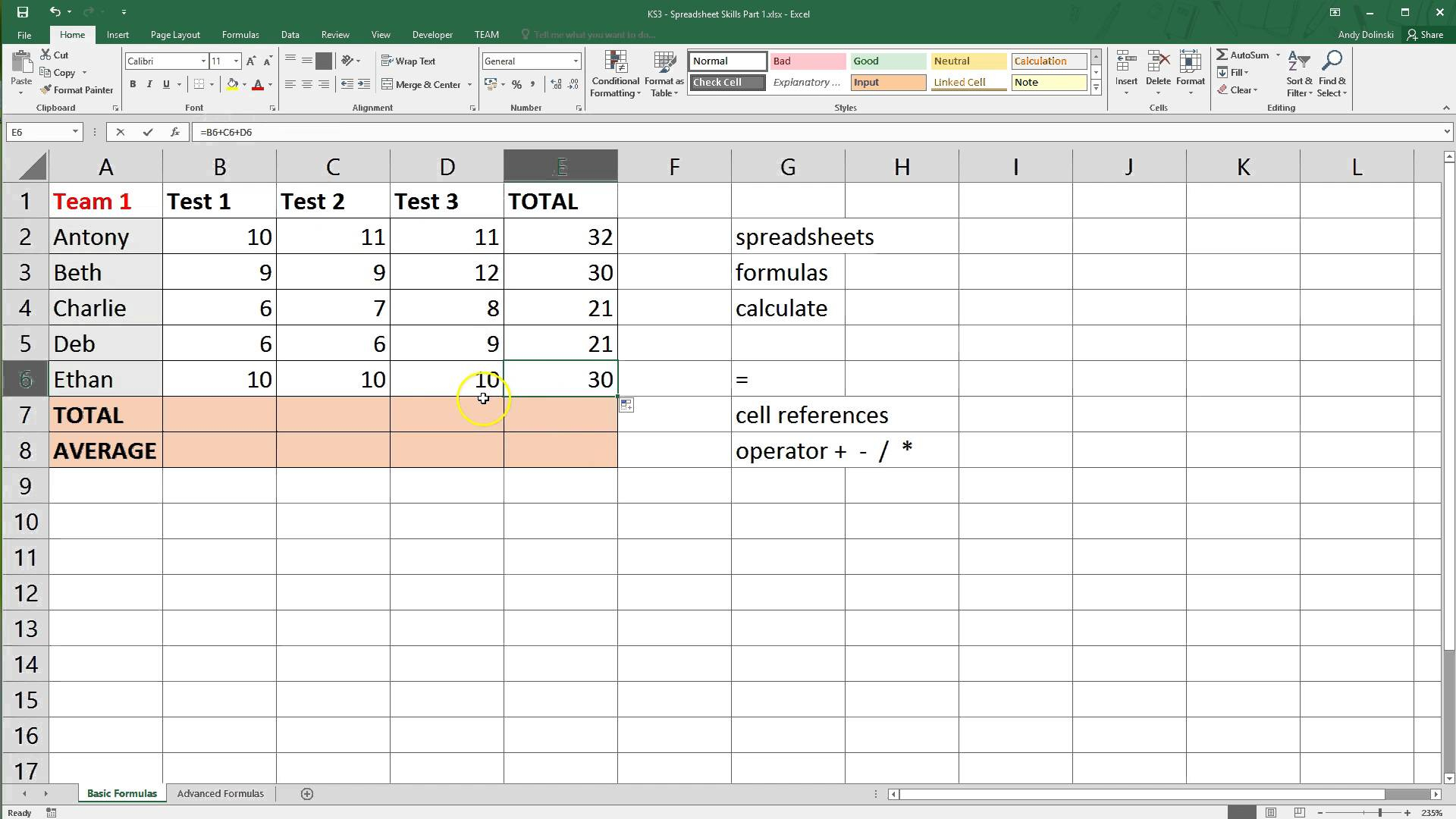
+
Right-click on the sheet tab you wish to move or copy, select Move or Copy, then choose the destination workbook from the list, and decide whether to move or create a copy.