Add References Easily: Excel Guide for Quick Reference

Managing references and citations in research papers, articles, or academic projects can be a daunting task. Whether you're a student, an academic, or a researcher, keeping track of sources, organizing bibliographic entries, and ensuring that all references are correctly formatted can consume a significant amount of time. However, with the right tools, this process can be streamlined and simplified. Microsoft Excel, with its versatility and functionality, can be a surprisingly effective tool for managing references. Here's a comprehensive guide on how to add references easily using Excel, including tips for quick reference formatting.
Understanding Reference Management in Excel

Excel might not be the first tool that comes to mind when thinking about reference management, but it offers several advantages:
- Flexibility: You can customize your spreadsheet to include exactly what you need.
- Sortable and Filterable: Easily sort or filter references by date, author, source type, etc.
- Integration: Exporting your data to other formats or syncing with software is straightforward.
Here's how to set up and use Excel for reference management:
1. Setting Up Your Reference Database

First, you need to design your Excel spreadsheet to accommodate all necessary bibliographic information:
- Create columns for essential elements like Author, Title, Publication Date, Source Type, Publisher, Volume/Issue, Page Numbers, URL, etc.
- Use clear headings for each column to ensure you can easily navigate your database.
| Author | Title | Publication Date | Source Type | Publisher | Volume/Issue | Pages | URL |
|---|---|---|---|---|---|---|---|
| Johnson, A | Climate Change Impacts | 2023 | Journal Article | Academic Press | 23/4 | 156-170 | Link |

📌 Note: Ensure that the data you enter is consistent to make sorting and filtering easier.
2. Adding and Organizing References

- Inputting Data: Fill in the spreadsheet with the details of each reference. Use auto-complete where possible to avoid duplication.
- Formatting Dates: Use a consistent format for dates (e.g., YYYY-MM-DD) to ensure accurate sorting.
- Handling Multiple Authors: Use commas or semicolons to separate multiple authors, depending on the citation style you’re following.
3. Sorting and Filtering

Excel’s sorting and filtering capabilities make it easy to manage your references:
- Sort by author to get an alphabetical list.
- Filter by source type to separate books, articles, websites, etc.
- Use filters to find references published within a specific date range.
4. Quick Reference Formatting

Excel can help you quickly format citations according to various styles:
- Conditional Formatting: Apply conditional formatting rules to highlight different types of sources or dates.
- Formulas: Use formulas to concatenate and format data according to citation rules. For example:
=IF(D2=“Book”, B2 & “, ” & A2 & “ (” & TEXT(C2, “YYYY”) & “). “& E2 & “, ” & G2, “Error: Incorrect Source Type”)
📌 Note: This formula creates a basic citation for a book. Adapt the formula for other citation styles as needed.
5. Exporting and Integration

Once your references are organized:
- Export your Excel sheet to a CSV or directly to a bibliography management tool like Zotero or EndNote.
- Use Excel’s exporting options to generate formatted bibliographies.
6. Keeping Your Database Updated
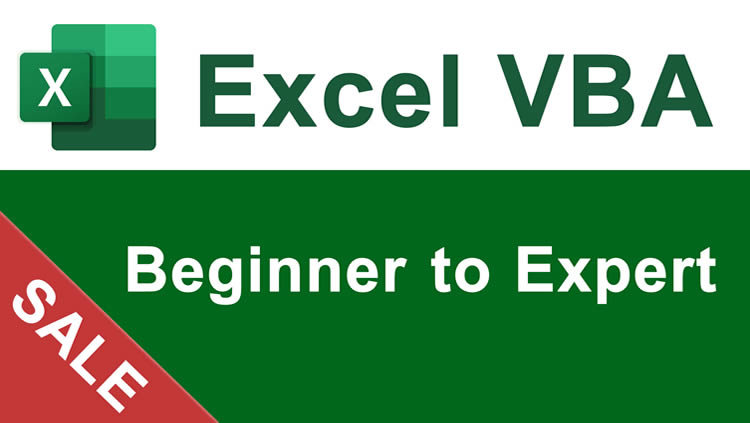
- Regularly review and update your references. Remove outdated or irrelevant sources.
- Back up your database to prevent data loss.
In summary, Microsoft Excel can be an incredibly powerful tool for managing references in your academic or professional work. By setting up your spreadsheet correctly, using sorting and filtering tools, and utilizing quick formatting techniques, you can save time and ensure accuracy in your research and documentation. This approach not only helps in organizing your citations but also in maintaining a dynamic reference list that can evolve with your research needs.
Can Excel Replace Dedicated Citation Management Software?

+
While Excel can be very effective for simple reference management, it lacks some features of dedicated citation software like automatic citation generation for various styles or direct integration with word processors.
How do I ensure my references are compliant with a particular citation style?

+
You can manually input the formatting for different citation styles using Excel formulas, but for dynamic, automatic updates, consider using citation management software alongside Excel.
What if my references change or need updating?

+
Regularly review and update your Excel database. You can also use version control or backup methods to track changes over time.