5 Ways to Efficiently Add Receipts to Excel

Managing finances can be a daunting task, especially when keeping track of numerous receipts for personal expenses or business transactions. For many, Excel provides a versatile platform for organizing these financial records efficiently. Here are five methods to add receipts to Excel, ensuring your financial tracking is as seamless as possible.
1. Manual Data Entry

The most straightforward approach to adding receipts to Excel involves manual data entry. This method is ideal for small volumes of receipts or when automation is not feasible:
- Open your Excel worksheet.
- Create columns for Date, Merchant, Amount, Category, Payment Method, etc.
- From each receipt, extract the relevant details and enter them into corresponding cells.
This method provides total control over the information being input but can be time-consuming and error-prone with larger datasets.
2. Using OCR Software
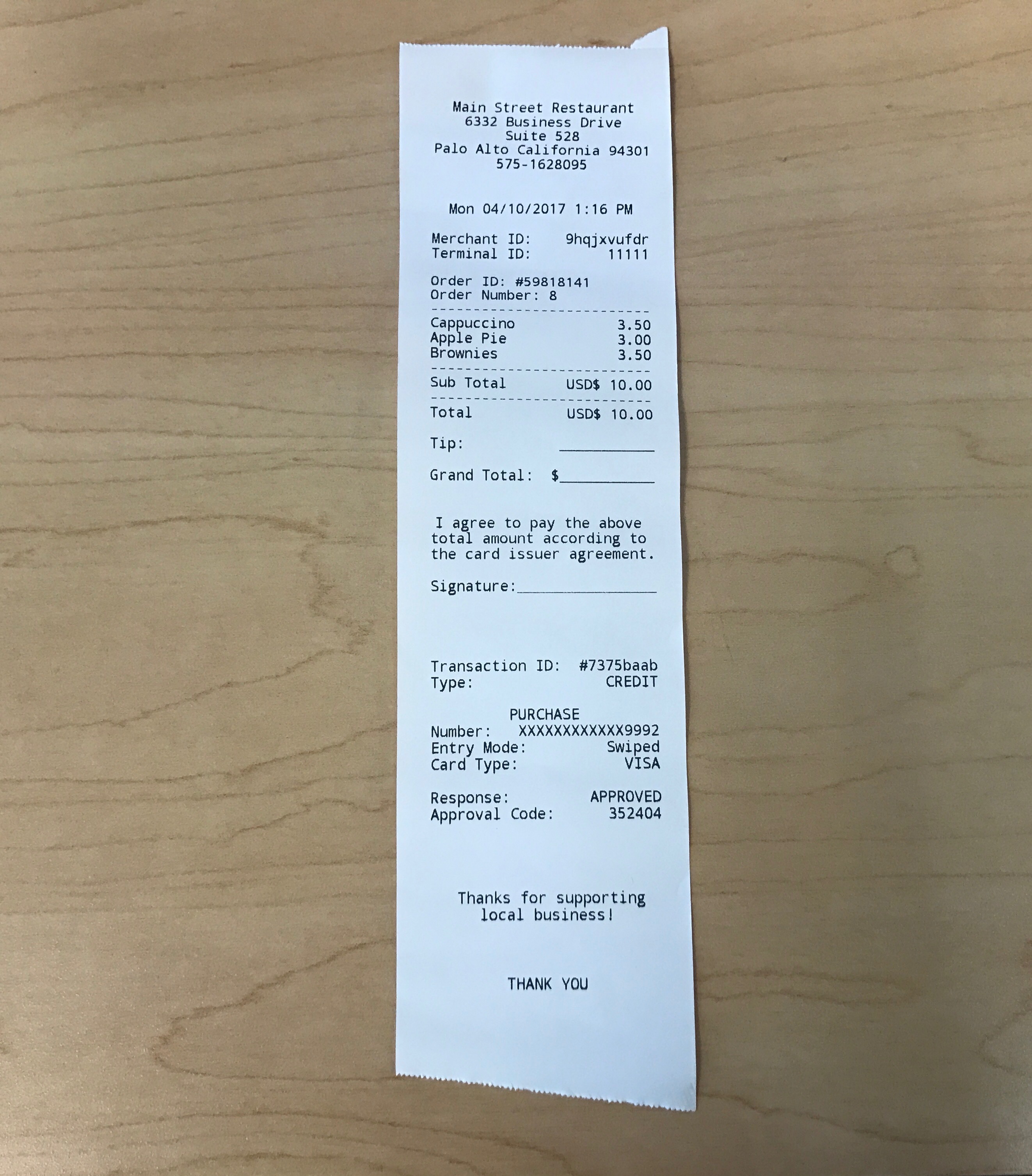
Optical Character Recognition (OCR) technology can significantly reduce the time spent on data entry:
- Take a photo or scan your receipt.
- Use OCR software or apps like Microsoft OneNote or mobile OCR apps to extract data.
- Export the recognized data into an Excel-friendly format.
- Import or copy the data into your Excel sheet.
📌 Note: OCR accuracy varies, and manual verification is often necessary to correct potential misreadings.
3. Mobile Apps with Direct Excel Integration
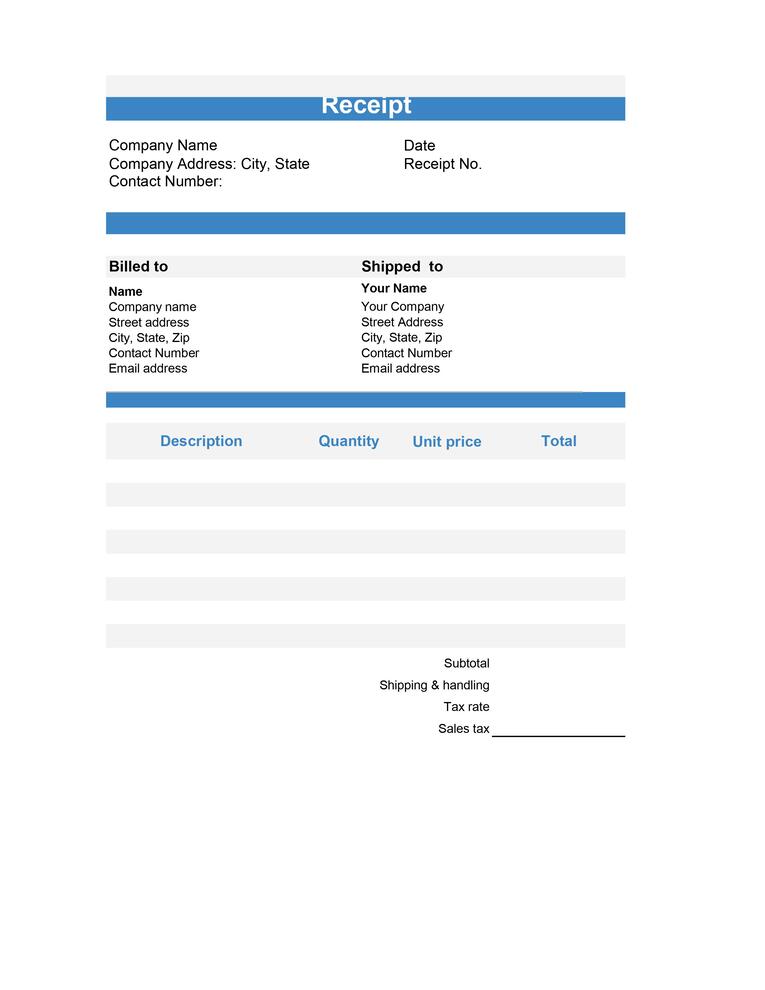
Several mobile applications now integrate directly with Excel, offering a mobile-first approach to receipt management:
- Download apps like Expensify, Shoeboxed, or Excel's own mobile app.
- Capture receipt images using the app.
- Automatically or manually categorize and sync the data to your Excel file.
📱 Note: Ensure the app you choose supports your version of Excel or has compatible exporting options.
4. Using Add-ons or Plugins
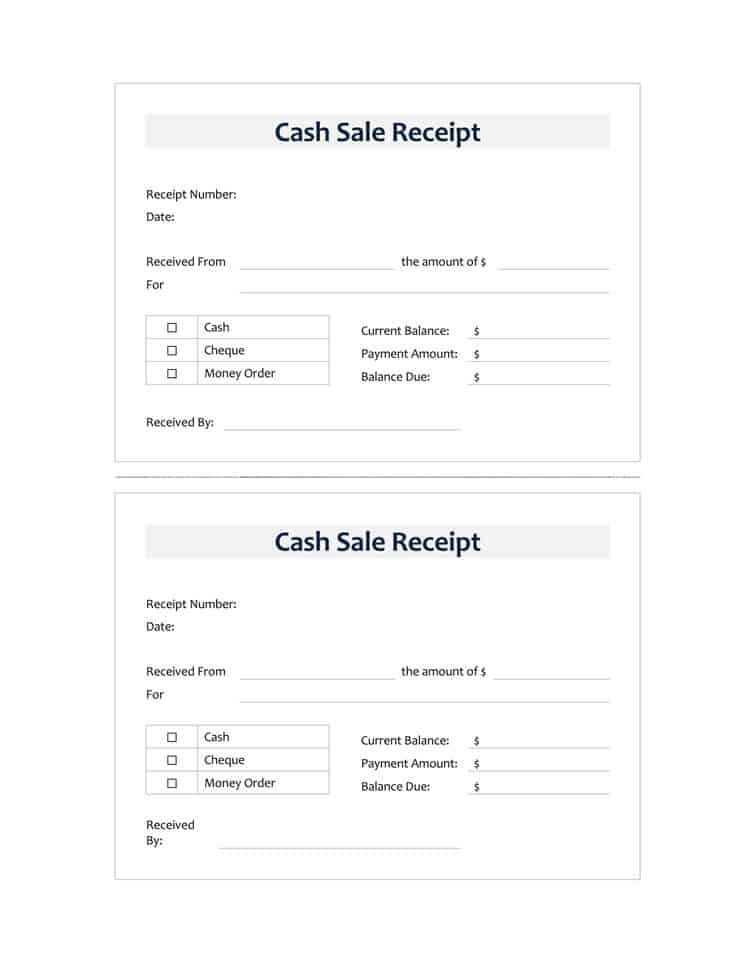
For those who prefer their desktop environment or require advanced features, Excel add-ons and plugins can streamline the process:
- Install an add-on or plugin like Receipts for Excel, Hubdoc, or FineReader.
- Use these tools to scan receipts or import digital receipt files.
- These add-ons often provide direct import options to your Excel spreadsheets.
🔍 Note: Some add-ons might require subscription fees or have limitations in their free versions.
5. Data Entry Services
If your business processes many receipts daily, outsourcing to a data entry service might be the most efficient method:
- Find a reputable data entry service.
- Provide them with your receipt data or allow them secure access to your digital receipt files.
- They will enter the data into your Excel sheets according to your provided specifications.
It's important to consider the security implications of sharing financial data and ensure compliance with privacy regulations.
Incorporating these methods into your workflow will undoubtedly enhance your ability to manage financial records effectively. Each method has its advantages, depending on the scale of your receipts management needs, your technical proficiency, and your preference for manual or automated solutions. Remember that the key to efficient financial management is not just the technology but also the structure and regularity in your processes. Ensuring that all entries are correctly categorized, tagged, and promptly updated will lead to a clearer financial overview, which in turn aids in better decision-making.
How can I make sure OCR software accurately reads my receipts?

+
OCR software accuracy depends on several factors including the clarity of the receipt, the software’s training, and the language used. Ensure your receipts are high resolution, check for updates on the OCR software, and if possible, use software trained specifically for receipt recognition. Manual review after OCR processing is often recommended to catch any errors.
Can I integrate these methods for optimal efficiency?

+
Absolutely, integrating methods like OCR for data extraction and then using mobile apps or add-ons for categorization and syncing can provide a robust system. This hybrid approach can minimize manual entry while still allowing for verification and adjustments where needed.
What are the best practices for maintaining data security when using external services?

+
Always verify the credibility and security measures of any service provider. Look for GDPR or similar compliance, secure data transmission protocols, end-to-end encryption, and ensure they have clear data handling policies. Additionally, always request their data protection agreement or contract before proceeding.
Is there any way to reduce manual data entry with Excel alone?

+
While Excel does not natively support OCR or receipt scanning, you can use its data validation features, drop-down lists for categorization, and formulas to minimize manual input errors. Also, linking Excel with external applications or services can automate parts of your data entry process.