Effortlessly Add Photos to Your Excel Sheet Today

In this guide, we'll explore how to add photos to Excel spreadsheets, enhancing both the visual appeal and functionality of your data presentation. Whether you're organizing a photo gallery, cataloging items, or just want to make your reports more engaging, mastering this skill is essential.
Why Add Photos to Excel?

Incorporating images into Excel spreadsheets isn't just about aesthetics:
- Visual Data Representation: Photos can complement text, making complex data more digestible.
- Engagement: Visual elements keep viewers engaged and help illustrate points more effectively.
- Organization: Images can serve as visual markers for quick reference and organization within your data sets.
How to Insert Photos in Excel

Method 1: Inserting Photos from Your Computer
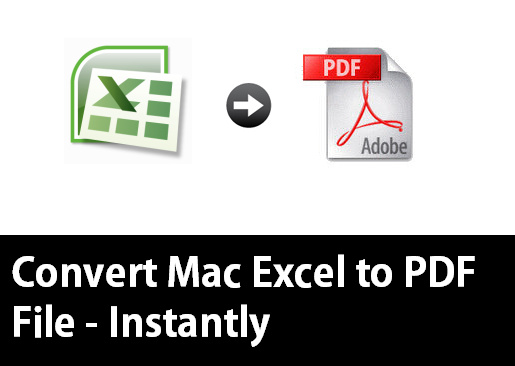
- Open your Excel workbook to the worksheet where you want to insert the image.
- Go to the Insert tab on the Excel ribbon.
- Click on the Pictures icon within the Illustrations group.
- Browse and select the image you wish to insert from your computer.
- Click Insert to add the image to your worksheet.
✨ Note: The dimensions of the image will default to its original size, which you can adjust as needed.
Method 2: Using Online Pictures

- Open your Excel workbook.
- Navigate to the Insert tab.
- Choose Online Pictures from the Illustrations group.
- Search for an image or browse through categories from online services like Bing.
- Select an image and click Insert to add it to your worksheet.
Adjusting and Positioning Photos

Once you’ve added your photos, here are some adjustments you might consider:
- Resizing: Click on the image to bring up resize handles. Drag these to adjust the photo’s size. Keep in mind aspect ratio for distortion-free results.
- Moving: Click and drag the image to the desired location.
- Formatting Options: Right-click the image and choose Format Picture to access options like borders, shadows, and other effects.
Linking Images to Data

To make your Excel spreadsheets interactive, you can link images to cells:
- Select the image you’ve inserted.
- Go to the Formula bar and enter the formula:
=IMAGE(cellreference, mode) - Replace
cellreferencewith the cell containing the image URL or file path, andmodewith an integer from 1 to 4 to specify display settings (e.g., 1 for a default stretch).
| Mode | Description |
|---|---|
| 1 | Stretch (fill the cell completely) |
| 2 | Crop (fit the image within the cell) |
| 3 | Fill (maintain aspect ratio while filling cell) |
| 4 | Fit (maintain aspect ratio and fit within the cell) |
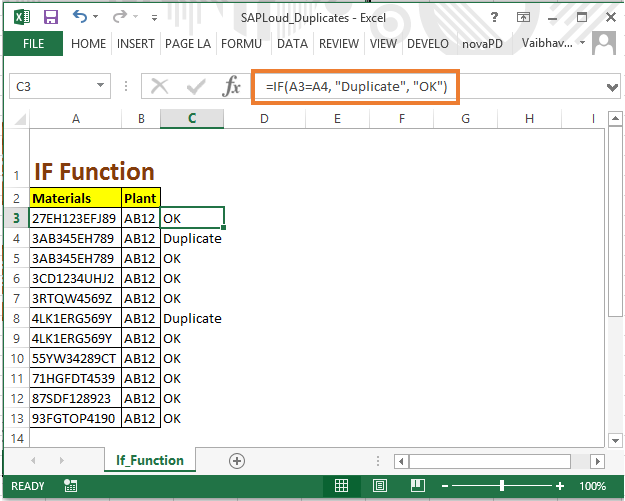
🌟 Note: The `IMAGE` function requires Excel 365 or Excel 2019 or later.
Advanced Features for Photos in Excel

Using Named Ranges for Photos

By naming a cell that contains an image URL or file path, you can:
- Create dynamic images that change based on user selections.
- Streamline data presentation by linking images to dropdown menus or formulas.
Photo Catalog with VBA

For advanced users, Visual Basic for Applications (VBA) can automate inserting and managing images:
- Use macros to insert images based on conditions or user input.
- Generate galleries or product catalogs dynamically.
🚀 Note: VBA knowledge is crucial for this advanced approach, as it allows for sophisticated data management and automation.
Wrapping Up

In this comprehensive guide, we’ve covered various methods to add photos to your Excel spreadsheets, from basic insertion to linking images with cells and exploring advanced features like VBA scripting. The ability to include and manipulate photos in Excel opens up a world of possibilities for data presentation, making your work more visually engaging and functional. Remember, while Excel isn’t primarily an image editing tool, these photo capabilities can enhance your spreadsheets significantly, turning raw data into compelling narratives or useful organizational tools.
Can I resize an image after inserting it in Excel?

+
Yes, you can resize an image by clicking on it to bring up resize handles. Drag these handles to adjust the image’s size, keeping in mind the aspect ratio to avoid distortion.
Is there a limit to how many images I can insert into an Excel sheet?

+
While Excel doesn’t set a specific limit on the number of images per sheet, performance can be impacted by too many large images. It’s best to keep this to a reasonable number to ensure smooth operation.
How do I make an Excel image interactive?

+
You can make an image interactive by linking it to cells or using VBA. For instance, link an image to a dropdown menu where the image changes based on the selected option.