5 Ways to Add Page Numbers in Excel Easily

If you've ever worked with data in Excel, you know how essential it is to keep your spreadsheets organized. One of the simpler, yet highly effective, ways to achieve this is by adding page numbers to your documents. Whether it's for better document navigation, printouts, or sharing files, page numbering is a fundamental feature. Here are five easy ways to add page numbers in Excel, ensuring your spreadsheets are well-structured and professional.
1. Using Headers or Footers

The most common way to add page numbers in Excel is through the use of headers or footers:
- Go to the Insert tab.
- Click on either Header & Footer in the Text group.
- The worksheet switches to Page Layout view, where you can now see a blank header or footer area.
- Click on the header or footer section where you want to add the page number.
- From the Header & Footer Tools Design tab, choose Page Number from the Header & Footer Elements group to insert the page number.
- You can decide if you want the page number to appear on the left, center, or right of the header/footer by clicking where you want it to go.
2. Using the Page Setup Dialog Box
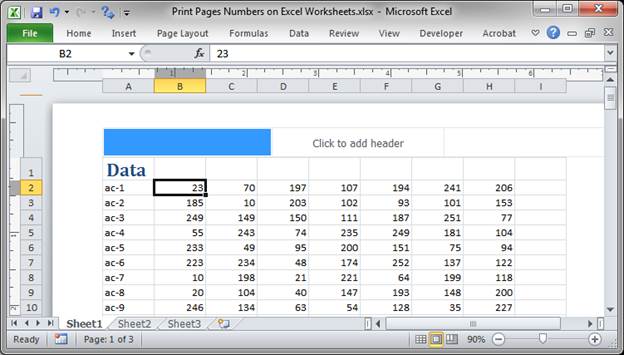
Another way to add page numbers is through the Page Setup dialog box:
- Select the Page Layout tab.
- Click on Page Setup dialog launcher at the bottom right of the group.
- Go to the Header/Footer tab, and choose Custom Header or Custom Footer.
- In the box, you can insert a page number using the &[Page] code.
- Click OK to apply your changes.
⚠️ Note: If your workbook has multiple sheets, you must repeat this process for each sheet individually to apply page numbers to all.
3. Inserting Page Numbers through VBA

If you’re looking for a dynamic solution that can work across multiple worksheets or you want automation, VBA (Visual Basic for Applications) can be a useful tool:
- Open the VBA Editor by pressing Alt + F11.
- In the Project Explorer, right-click on any object in your workbook, select Insert, then Module.
- Enter the following VBA code:
Sub AddPageNumbers()
Dim ws As Worksheet
For Each ws In ThisWorkbook.Worksheets
With ws.PageSetup
.LeftFooter = “&[Page]”
End With
Next ws
End Sub
- Close the VBA Editor and run the macro by going to Developer > Macros, select AddPageNumbers, and click Run.
4. Adding Page Numbers to Each Print Page
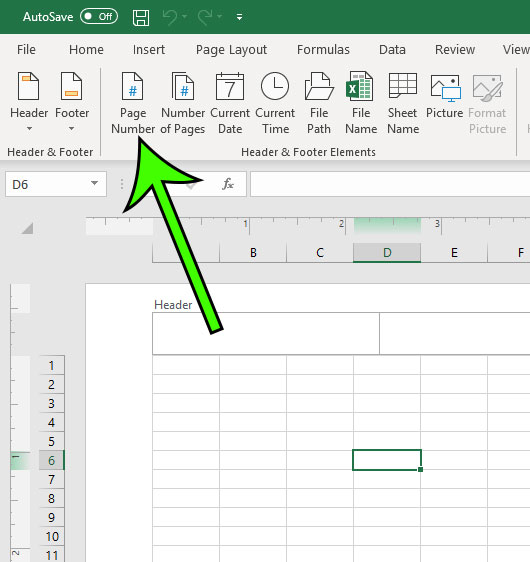
Sometimes, you want your page numbers to appear on each physical page when printed, even if your spreadsheet spans over multiple pages:
- Navigate to the Page Layout tab.
- In the Sheet Options group, click on the Page Setup launcher.
- Under the Sheet tab, make sure the Gridlines and Headings options are selected if you need them.
- Go to the Header/Footer tab and choose Custom Header or Custom Footer.
- Enter “&[Page]” where you want the page number to appear.
5. Using the Format Page Number Option

Excel also provides a feature to format the appearance of your page numbers:
- Access the Page Layout tab.
- Click on the Page Setup launcher.
- Select the Header/Footer tab and click on Custom Header or Custom Footer.
- Use the formatting buttons to customize your page numbers, like selecting a font, size, or adding text before or after the number (e.g., “Page &[Page] of &[Pages]”).
📝 Note: Remember that page numbers will only appear when you print or when viewing in Print Preview mode.
In summary, adding page numbers in Excel can be accomplished through various straightforward methods tailored to your specific needs. Whether you prefer a visual header/footer setup, a custom code in VBA for dynamic application, or a formatted print layout, Excel has you covered. These techniques not only make your documents more professional but also significantly aid in navigation and organization, whether for personal or professional use.
Why can’t I see page numbers in Excel?
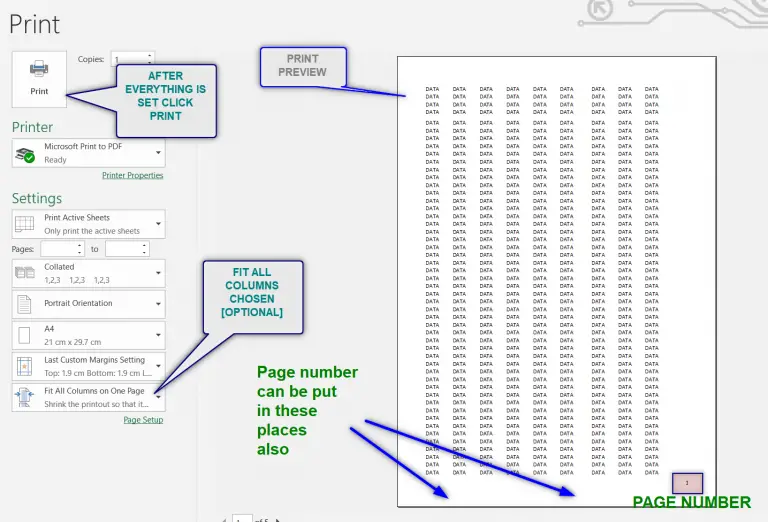
+
Page numbers are typically visible in the Header or Footer of the page layout view, which you can access by going to Page Layout > View > Page Layout. They will also appear when you print the document or in Print Preview.
Can I change where the page numbers appear?

+
Yes, you can choose to place the page numbers on the left, center, or right side of the header or footer through the Header & Footer Tools Design tab.
How do I remove page numbers from an Excel sheet?
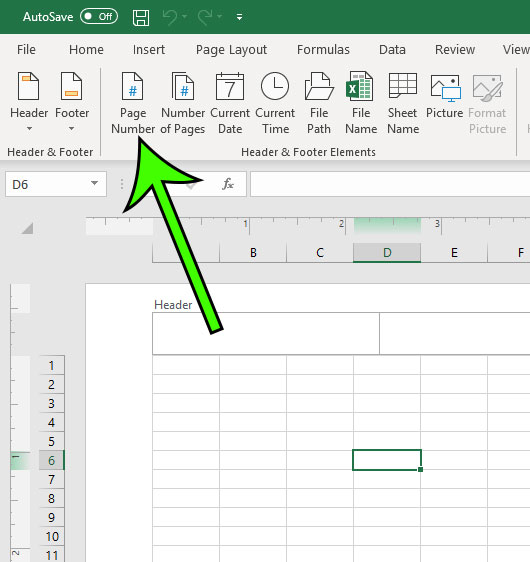
+
To remove page numbers, you can simply go to the Header & Footer section and delete the page number placeholder or go through the Page Setup dialog box and clear the custom header or footer settings.