Master Excel: Sum Across Sheets Easily

When working with Microsoft Excel, one of the most common tasks is aggregating data from multiple sheets into a single summary. Whether you're a financial analyst compiling quarterly earnings or an HR specialist consolidating employee data, the ability to sum across multiple sheets can significantly enhance productivity and accuracy in your reporting. In this comprehensive guide, we'll explore different methods to sum data from various sheets with ease, ensuring your work in Excel is both efficient and error-free.
Why Summing Across Sheets is Essential

The power of Excel lies in its capacity to handle large datasets spread across numerous worksheets. Here are a few reasons why mastering this skill is crucial:
- Data Consolidation: Gathering data from different sources into a single sheet for analysis.
- Error Reduction: Minimizing manual errors by automating the summation process.
- Efficiency: Reducing time spent on data entry and verification.
Method 1: Using 3D References
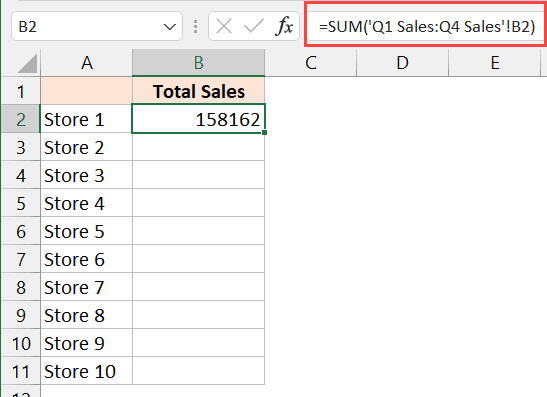
Excel offers the 3D Reference feature, which allows you to perform calculations over the same cell across multiple sheets. Here’s how to use it:
- Select the cell where you want the sum to appear.
- Type
=SUM(Sheet1:Sheet3!A1). This formula will sum the values in cell A1 from Sheet1 through Sheet3.
💡 Note: Ensure that each sheet you reference has the same layout, or unexpected results may occur.
Method 2: Using Cell References
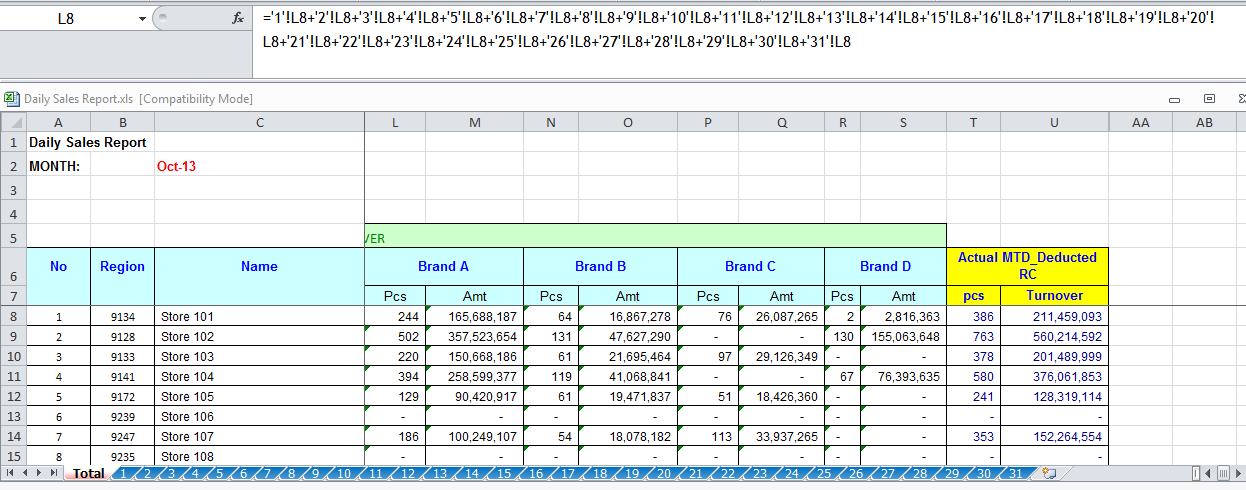
For a more flexible approach, especially when sheets aren’t named sequentially, you can directly reference each cell:
=A1 + Sheet1!A1 + Sheet2!A1- Type the formula into the target cell, replacing the sheet names and cell references as necessary.
Method 3: Summing with the Consolidate Tool

The Consolidate feature in Excel can sum up data across different sheets when your data isn’t in a straightforward column or row:
- Navigate to the Data tab and click on Consolidate.
- Choose the function Sum.
- In the reference box, select the ranges from each sheet you wish to sum, separated by commas or using the ‘Add’ button.
- Use ‘Top row’ or ‘Left column’ as labels if applicable.
- Click ‘OK’ to see the results.
🌟 Note: Consolidate allows you to link the source data dynamically, updating the summary whenever changes occur in the source sheets.
Method 4: Using Power Query
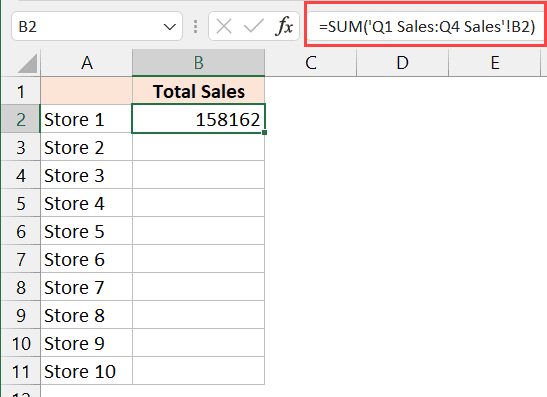
Power Query, an Excel tool for data transformation, can be used for summing across sheets:
- From the Data tab, select Get Data > From Other Sources > From Microsoft Query.
- Select the sheets you want to combine.
- Right-click each sheet, select ‘Create Relationship’, and connect them.
- Use ‘Combine’ to merge the data into a single table, then sum as needed.
This method is particularly useful for large datasets or when dealing with inconsistent sheet naming or layout.
Customizing Your Summing Approach

Depending on your specific requirements, you might need to adapt these methods. Here are some tips:
- Named Ranges: Use named ranges to make formulas cleaner and more understandable.
- Different Workbooks: If you’re summing across different workbooks, use the workbook name in your formula (e.g.,
=‘[Workbook2.xlsx]Sheet1’!A1). - Error Handling: Use the
IFERRORfunction to manage potential errors from blank cells or mismatches in cell references.
Summing Up

By incorporating these methods into your Excel toolkit, you’ve opened the door to more efficient data management and analysis. The ability to sum across sheets, whether through 3D references, cell references, the Consolidate tool, or Power Query, enables you to consolidate data quickly and with precision. This skill not only saves time but also reduces the likelihood of errors, ensuring that your reporting and analysis are as accurate as possible.
Can I sum across sheets if they are in different workbooks?

+
Yes, by referencing the workbook name in your formula. For example, use =‘[Workbook2.xlsx]Sheet1’!A1 to sum a cell from another workbook.
What should I do if I encounter errors when summing across sheets?
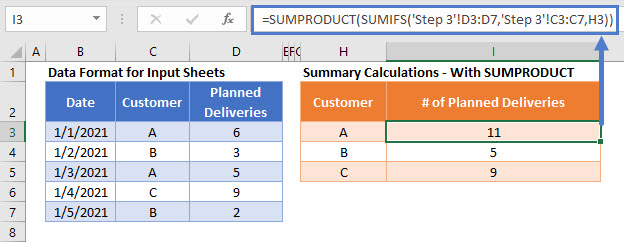
+
Incorporate error handling with functions like IFERROR. This can help manage issues with blank cells or cell references not matching across sheets.
Can I update my summary sheet automatically when source data changes?

+
Yes, with tools like Consolidate or Power Query, you can create dynamic links to source data, ensuring that your summary reflects any changes made in the source sheets.