Add Notes in Excel: A Step-by-Step Guide
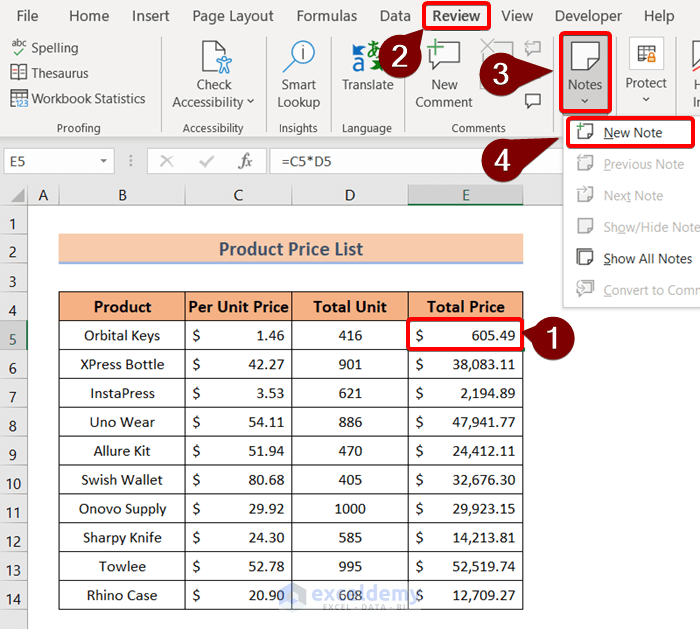
When it comes to managing and organizing data, Microsoft Excel stands out as a powerful tool used across various sectors, from education to business. One of the features that make Excel incredibly useful is its ability to add notes or comments to cells, which can help in tracking changes, providing additional information, or maintaining records of communications. In this guide, we'll walk through the process of adding, editing, and managing notes in Excel, ensuring you can enhance your data's context and clarity with ease.
Understanding Notes in Excel

Excel notes, often referred to as comments or annotations, provide a way to annotate cells with additional information without altering the cell’s actual content. They can be used for:
- Clarifications on data entries.
- Providing instructions or guidelines.
- Documenting sources of information.
- Tracking changes or reasons behind edits.
Adding a Note to a Cell

To add a note to a cell in Excel, follow these steps:
- Select the cell where you want to add a note.
- Right-click on the cell to open the context menu.
- Choose Insert Comment or New Note, depending on your version of Excel.
- Type your note in the text box that appears. You can format the text like you would in a normal text editor.
- Click outside the text box to finish and save the note.
✍️ Note: If a cell already has a note, clicking it will show the note or, in some versions, the option to edit or delete it.
Editing and Managing Notes

Editing or managing notes in Excel can be done effortlessly:
- Editing: Click on the cell with the note, then click the note’s edit icon or right-click and choose Edit Comment or Edit Note.
- Deleting: Right-click on the cell and select Delete Comment or Delete Note.
- Navigating: Use the “Next” and “Previous” options within the context menu to move through cells with notes.
- Show or Hide: You can display or hide all notes at once using the “Show All Comments/Notes” option under the Review tab.
Formatting Notes for Better Readability

Excel provides several formatting options for notes:
- Change text color, style, or size to emphasize specific points.
- Add hyperlinks within the note for references or further reading.
- Use different note colors to signify different categories or importance levels.
- Resize notes for more extensive content or to fit better in the Excel layout.
Here is a quick table outlining different formatting options:
| Formatting Option | How to Apply |
|---|---|
| Text Color | Select text in the note, right-click for options, choose color. |
| Hyperlinks | Right-click on the note, choose “Hyperlink”. |
| Note Color | Select the note box, choose “Shape Fill” from the Drawing Tools Format tab. |
| Resize Notes | Drag the edges of the note box to adjust size. |
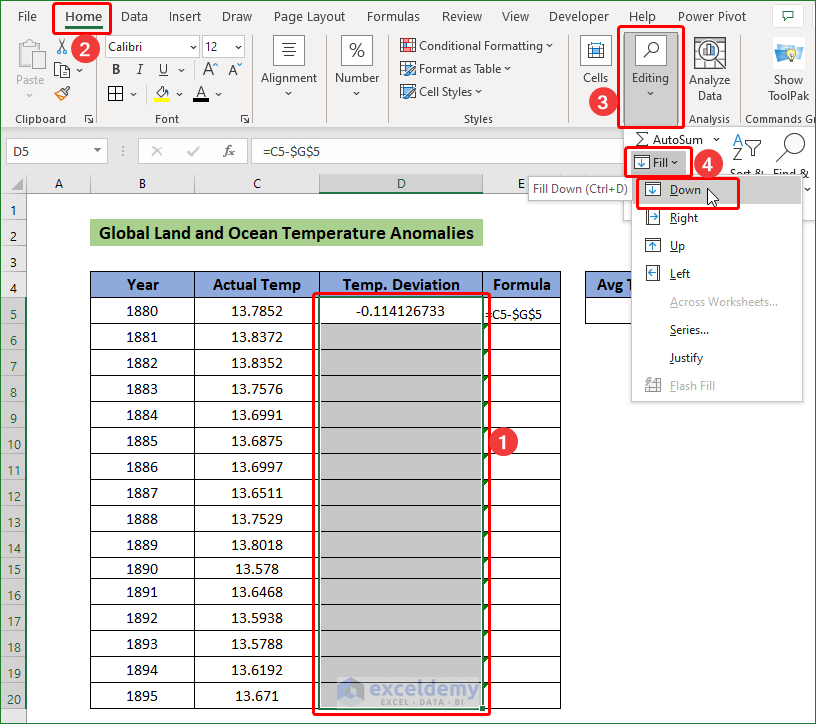
Advanced Features of Notes
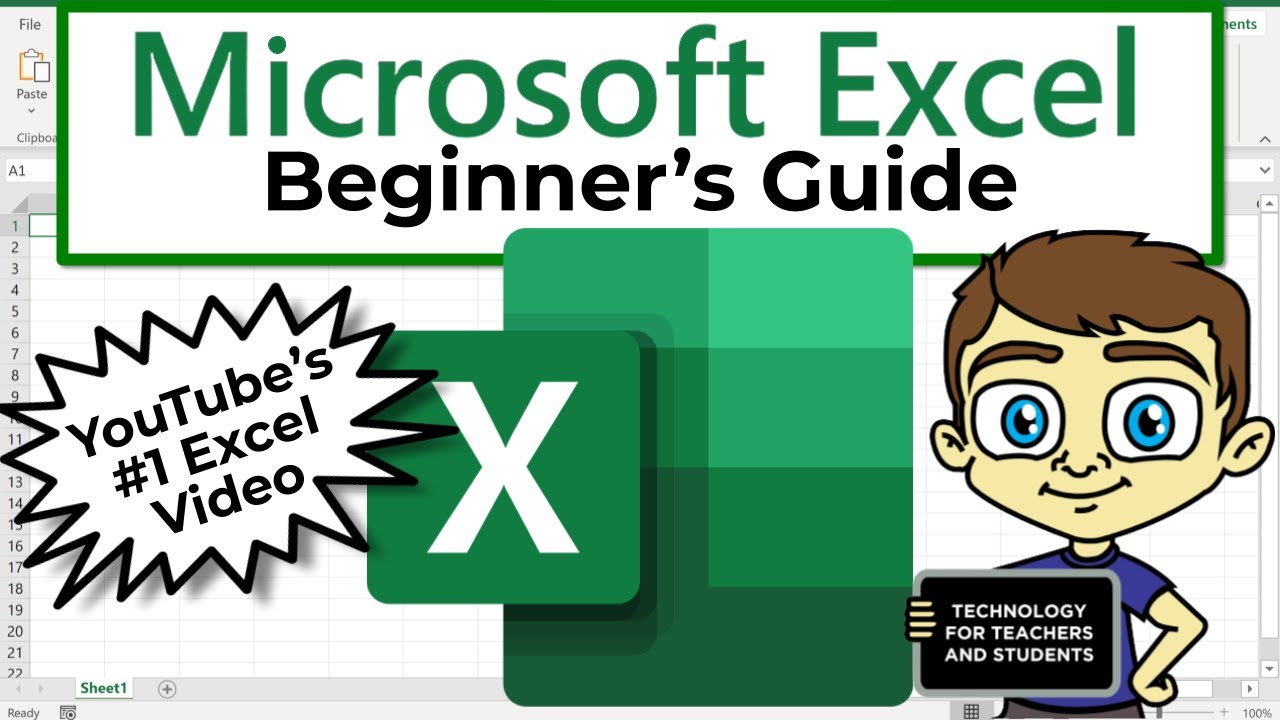
Excel’s notes aren’t just for text; you can use them for more complex functions:
- Track Changes: Notes can help track changes in collaborative environments by allowing team members to leave annotations.
- Conditional Formatting: Set up rules so that certain conditions trigger notes to appear, enhancing dynamic data interaction.
- Excel Macros: Create custom macros to automate tasks related to notes, like hiding or showing notes based on user input.
Exporting and Sharing Notes
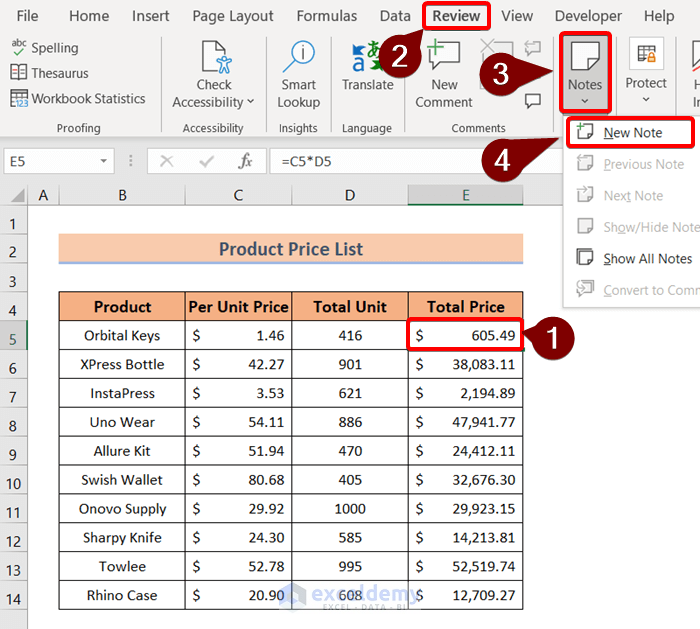
When sharing Excel sheets:
- Print Options: You can choose to print notes along with the worksheet.
- Excel Export: Notes are saved within the Excel file, and when exported to other formats like CSV, they are lost.
- Collaboration: Excel Online and other collaborative platforms retain notes, making them valuable for teamwork.
The ability to add, edit, and manage notes in Excel opens up numerous possibilities for enhancing data management, collaboration, and documentation. Whether you're providing context for data, tracking changes, or simply adding annotations, Excel notes serve as a versatile tool to improve the clarity and effectiveness of your spreadsheets. Understanding and utilizing these features allows for better communication and presentation of your data, making Excel an even more powerful tool in your productivity arsenal.
Can I format notes in Excel for presentation purposes?
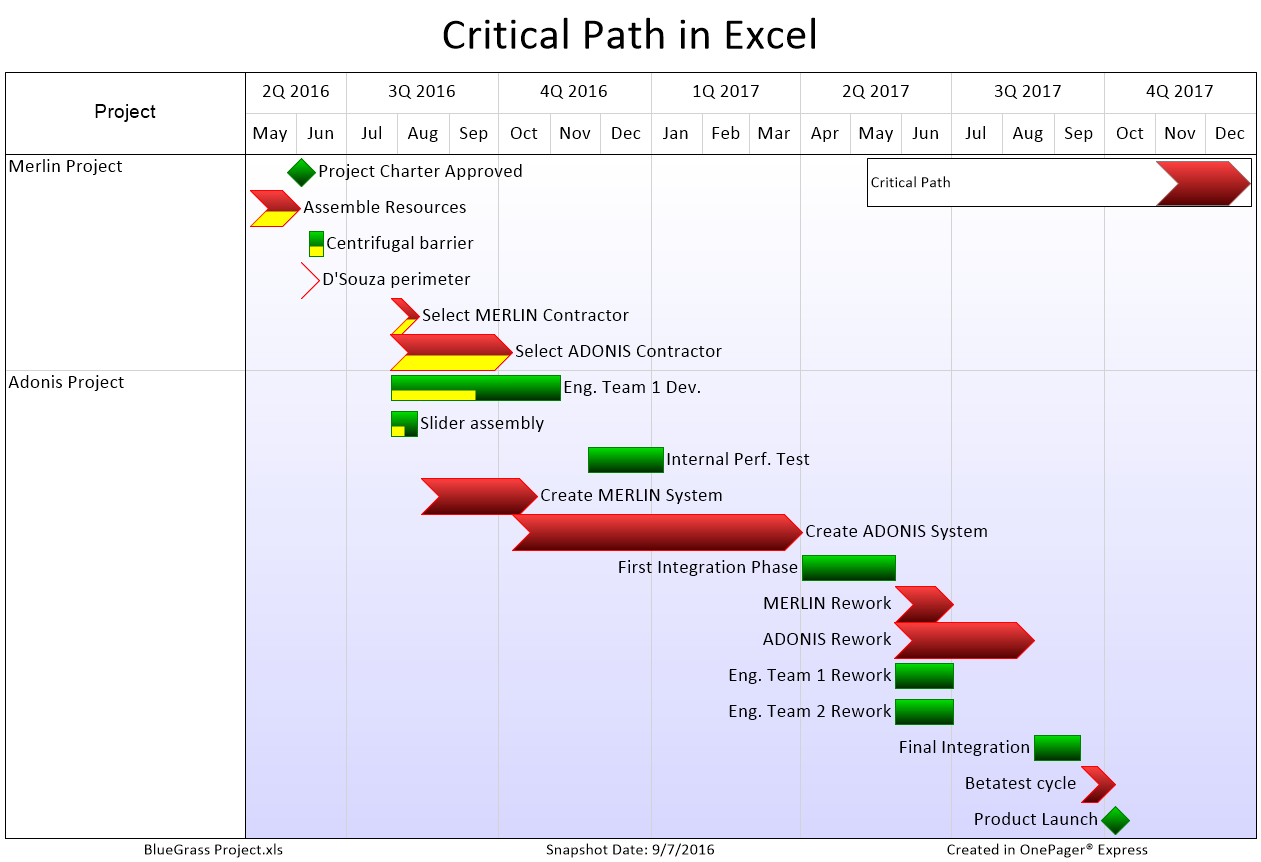
+
Yes, you can format the text in Excel notes much like you would in a normal text editor. Options include changing text color, bold, italic, and adding hyperlinks to provide more context or references.
How do I delete all notes in an Excel workbook at once?
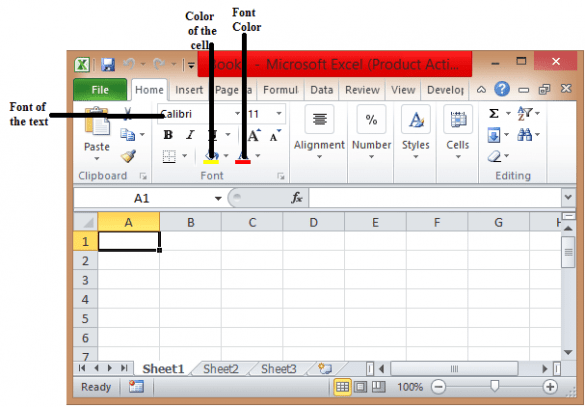
+
There isn’t a direct command to delete all notes at once in Excel, but you can use a VBA macro to automate this task. Otherwise, you would manually delete each note or use a find and replace function with wildcards to clear note contents.
Are notes in Excel lost when exporting to other file formats?

+
Yes, when you export Excel files to formats like CSV or TXT, notes are not retained. However, if you share Excel files (.xlsx) via cloud services or Excel Online, notes are preserved.