5 Simple Ways to Add Minutes in Excel
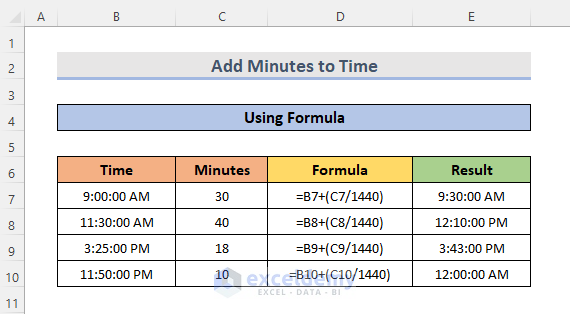
Excel is a powerful tool that can perform complex calculations, analyze data, and help manage extensive spreadsheets with ease. One of the common tasks for users is managing time entries, particularly adding minutes. Whether you're scheduling events, tracking work hours, or managing project timelines, Excel can make this process straightforward. Here are five simple ways to add minutes in Excel, along with step-by-step guides and notes for clarity.
Method 1: Using the TIMEVALUE Function

Excel’s TIMEVALUE function converts text representations of times into a serial number that Excel recognizes as time. Here’s how you can add minutes using this function:
- Select the cell where you want the result to appear.
- Enter the formula:
=TIMEVALUE(“HH:MM:SS”) + (minutes_to_add/1440) - Replace “HH:MM:SS” with your initial time, and “minutes_to_add” with the number of minutes you want to add.
The division by 1440 (the number of minutes in a day) converts the minutes into a decimal fraction of a day, which Excel can understand as time.
✅ Note: If your initial time doesn’t have seconds, you can still use the formula, but ensure to include the correct time format like “HH:MM:00”.
Method 2: The TIME Function
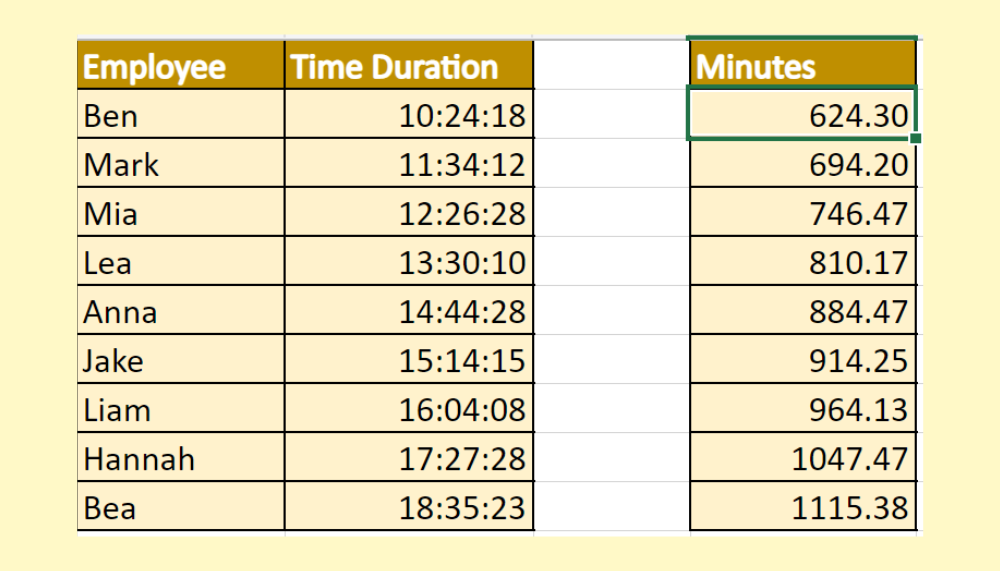
The TIME function in Excel creates a time based on the hour, minute, and second you provide. To add minutes, you can:
- Select a cell for the result.
- Enter the formula:
=TIME(hour, minute + minutes_to_add, second) - Here, “hour”, “minute”, and “second” refer to the original time components, and “minutes_to_add” is the number of minutes you want to add.
✨ Note: This method works well if you already have your time split into hours, minutes, and seconds in separate cells.
Method 3: Arithmetic Addition

You can simply add minutes to a time value using basic arithmetic:
- Select a cell for the result.
- Type:
=A1 + TIME(0, minutes_to_add, 0)where A1 is the cell containing your original time.
This method allows you to directly add minutes without needing to convert anything.
Method 4: SUM Function
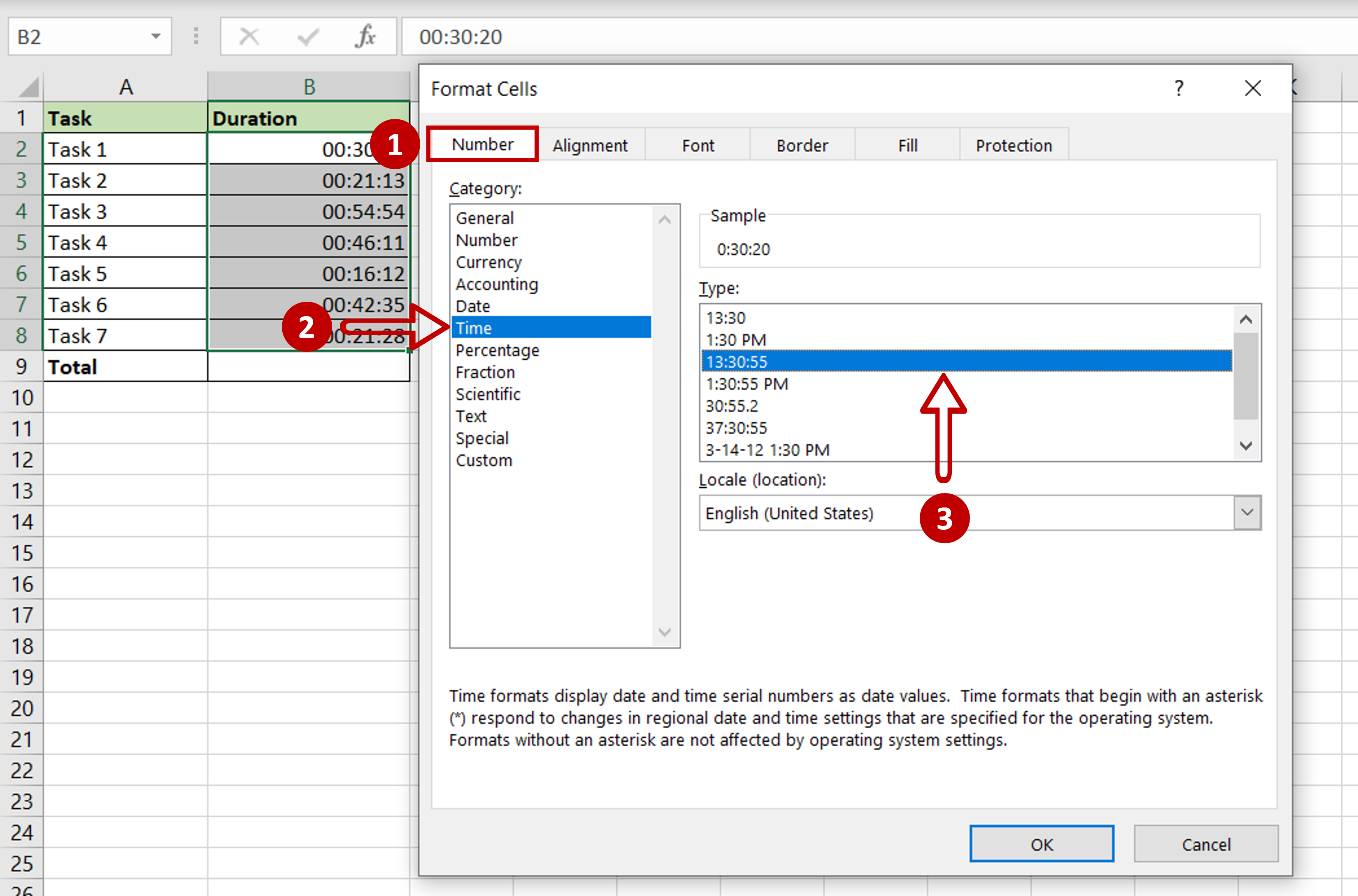
If you have multiple times to add, or you want to sum up different minute intervals:
- List all your times or minute intervals in separate cells.
- Select a cell for the sum.
- Enter:
=SUM(A1:A10)where A1:A10 is the range of cells containing times or minutes.
This method is particularly useful for summarizing large sets of time data.
Method 5: Using Formatting to Display Minutes

If you’re looking to add and then display the minutes in a more intuitive format:
- Add the minutes using any of the above methods.
- Right-click the cell with the result, choose ‘Format Cells’.
- In the ‘Number’ tab, select ‘Time’ and then choose an appropriate format like ‘3:15:00 PM’.
This method is excellent for displaying the time after addition in a user-friendly format.
These are just a few ways Excel allows users to manipulate time data. Each method has its advantages, depending on what you need to accomplish:
- The TIMEVALUE function is great for converting text to time values.
- TIME function is efficient when dealing with component times.
- Arithmetic addition offers simplicity for quick additions.
- The SUM function is useful for aggregating multiple time entries.
- Formatting helps in presenting the result in a readable format.
⚠️ Note: Be mindful of Excel's 24-hour cycle. If your result exceeds 24 hours, you might need to format the cell to show days or use additional formulas to manage carry-over.
Can I add minutes to a date-time value in Excel?
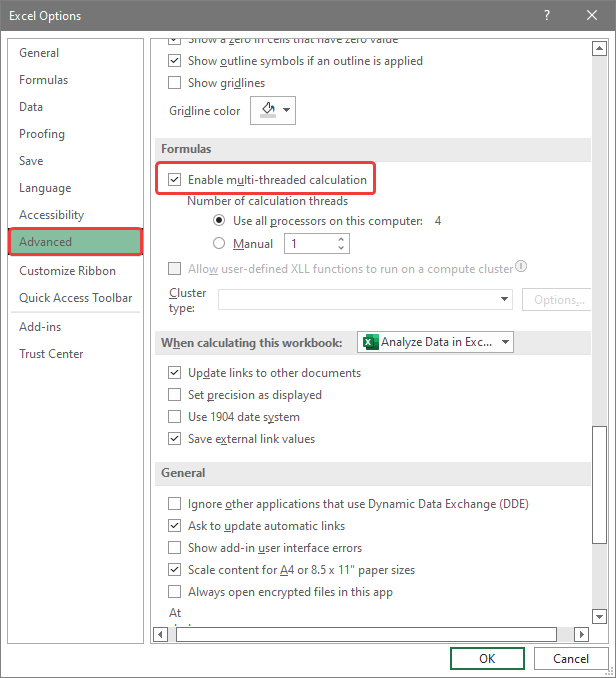
+
Yes, you can. Excel stores dates as numbers where each integer represents a day. You can add minutes to a date-time value by adding the fraction of a day that the minutes represent. For instance, adding 30 minutes to a date-time can be done with a formula like =A1 + TIME(0,30,0) where A1 contains your date-time.
How do I deal with time spans that go over midnight?
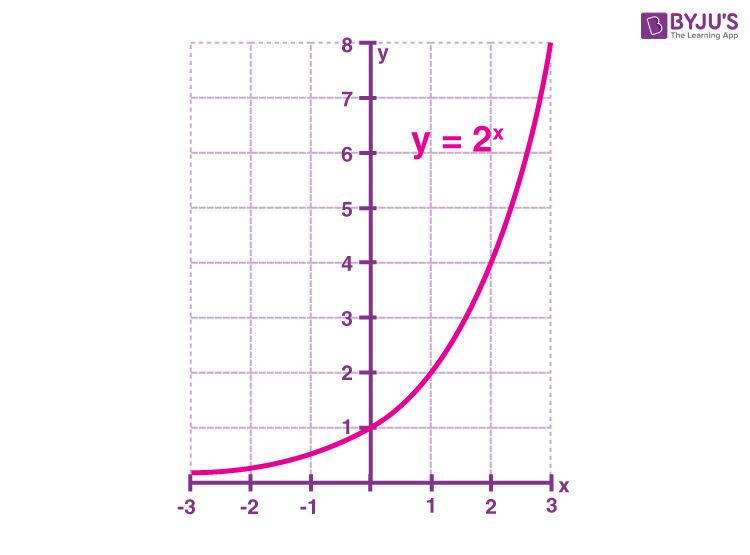
+
Excel automatically handles calculations that span across midnight. However, for readability, you might want to format the result to show as ‘1d 2h 30m’ or use conditional formatting to highlight times past midnight.
Is there a limit to how many minutes I can add in Excel?
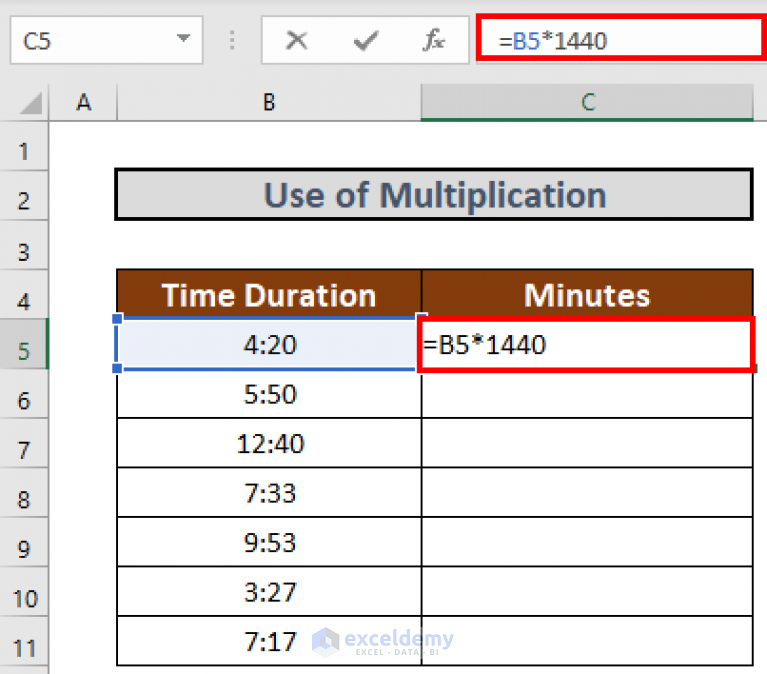
+
Technically, no. However, Excel uses a date system based on 1/1/1900, so very large additions might result in dates well into the future. Keep your additions within practical limits for your application.
Why does Excel sometimes display #VALUE! when I try to add minutes?
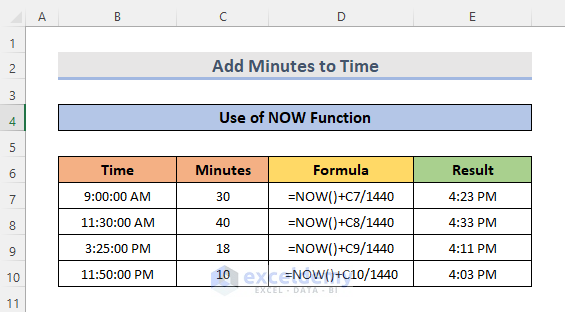
+
The #VALUE! error often occurs when you’re trying to add a number to a cell that isn’t recognized as a time or date. Ensure your time or date entries are correctly formatted and recognized by Excel as numbers.