5 Ways to Hyperlink Excel Sheets Efficiently

Hyperlinking within Excel is a powerful feature that can save you time, reduce errors, and enhance the overall usability of your spreadsheets. Whether you're managing data for personal finance, business operations, or academic research, efficient hyperlinking allows for seamless navigation between related sheets or documents. In this post, we'll explore five efficient methods to hyperlink Excel sheets, providing a more interconnected and dynamic spreadsheet environment.
1. Using Hyperlink Formulas

Hyperlinks can be created using the HYPERLINK function in Excel. Here's how you do it:
- Select the cell where you want to insert the hyperlink.
- Enter the formula:
=HYPERLINK("#SheetName!A1", "Link Text").
Replace "SheetName" with the name of the sheet you're linking to, and "A1" with the specific cell you want to navigate to. "Link Text" will be the clickable text or description for your hyperlink.
📌 Note: You can link to a different workbook by using the full file path in the hyperlink formula.
2. Insert Hyperlink Dialog Box

If formulas aren't your thing, Excel provides an intuitive dialog box for creating hyperlinks:
- Right-click the cell and choose Hyperlink or use the shortcut Ctrl + K.
- In the Insert Hyperlink window, navigate to the Place in This Document section.
- Choose the target sheet from the list, then enter the cell reference if needed.
This method is especially handy when you need to link to external documents or email addresses.
3. Dynamic Hyperlink Creation with VBA

For those comfortable with coding, VBA (Visual Basic for Applications) offers the ability to dynamically create hyperlinks:
- Open the VBA editor with Alt + F11.
- Insert a new module and write code to generate hyperlinks:
Sub AddHyperlink()
With ActiveSheet
.Hyperlinks.Add Anchor:=.Range("A1"), Address:="", SubAddress:="Sheet2!B2", TextToDisplay:="Go to Sheet2"
End With
End Sub
This code will add a hyperlink to cell A1 that, when clicked, will navigate to Sheet2, cell B2.
4. Using Defined Names to Navigate

Another approach is to use Defined Names to create jump points:
- Go to Formulas > Define Name.
- Enter a name and set its value to a reference like
=Sheet1!A1. - When you select this name from the name box, Excel will automatically navigate to that location.
This method is less visible to other users but provides a clean way to navigate within a spreadsheet.
5. Table of Contents with Links

For extensive workbooks, consider creating a Table of Contents (TOC) page:
| Sheet | Description |
|---|---|
| Sales Report | View sales data for the current quarter. |
| Inventory | Check current stock levels. |

A TOC helps users navigate quickly to the section they need, improving the workbook's usability.
In conclusion, the ability to hyperlink Excel sheets efficiently offers numerous benefits, from streamlining workflow to enhancing data integrity. Whether you choose formula-based hyperlinks, manual insertions through dialog boxes, or leverage VBA for automated link creation, each method has its place based on your specific needs and the complexity of your workbooks. Remember to choose methods that not only meet your functional requirements but also consider how they will be used by others in your organization or project team. Effective use of hyperlinks can transform your Excel experience, making it more interactive, navigable, and user-friendly.
What is the advantage of using hyperlinks in Excel?

+
Hyperlinks in Excel allow for quick navigation between related data or documents, reducing the time it takes to find and reference information. This improves efficiency, reduces errors from manual navigation, and makes large or complex workbooks more user-friendly.
Can I link to a specific cell in another workbook?
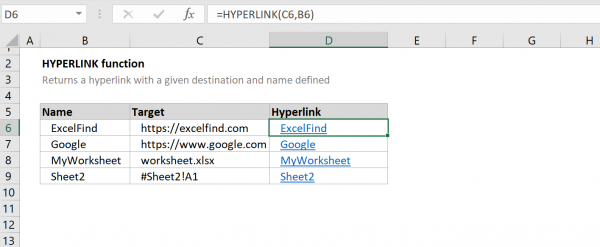
+
Yes, you can link to a specific cell in another workbook using the HYPERLINK function or the Insert Hyperlink dialog box by including the full file path in your hyperlink formula or address.
How do I maintain hyperlinks when copying or moving sheets?
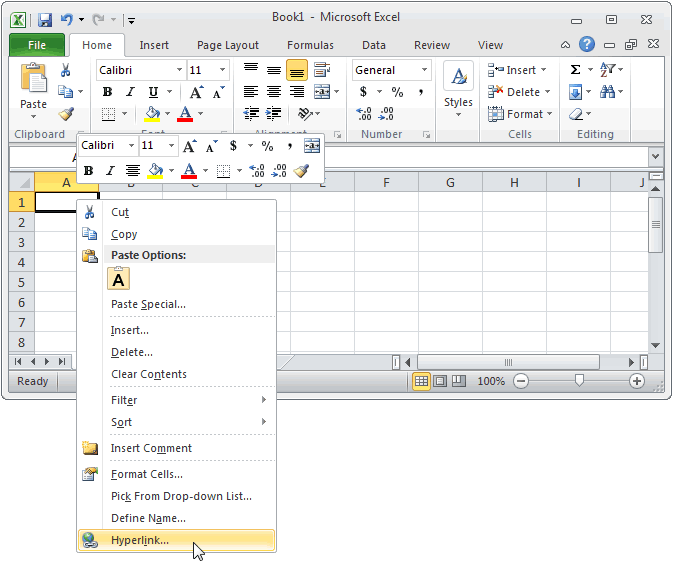
+
When you move or copy sheets containing hyperlinks, Excel usually adjusts the references automatically. However, ensure that links are updated if the target files or sheets are renamed or moved to a different location.



