5 Simple Tricks to Add Leading Zeros in Excel

Whether you're a student, an accountant, or someone working with data, you might often encounter a need to format numbers or alphanumeric values in a consistent manner. One common requirement in Excel is adding leading zeros, especially when working with numbers, IDs, or codes. In this blog post, we'll explore five simple tricks to add leading zeros in Excel effortlessly, ensuring your data looks professional and maintains its integrity.
Using Custom Number Formatting
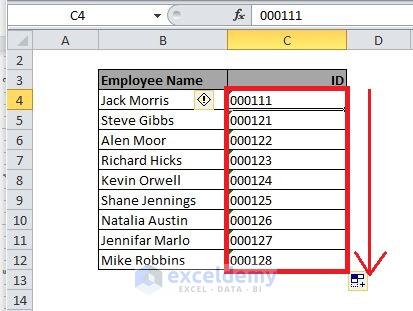
Excel’s custom number formatting is one of the most straightforward ways to add leading zeros:
- Select the cell or range where you want to add leading zeros.
- Right-click and choose “Format Cells.”
- In the “Number” tab, select “Custom.”
- In the “Type” field, enter the format string like
0000or00000depending on how many digits you want your numbers to have.
This method does not change the actual data; it only changes how the data is displayed. If you type a number, Excel will automatically fill in leading zeros to match the specified format.
💡 Note: This method is ideal when you want the data to look right but don't need to change the actual values for calculations.
Using the TEXT Function

If you need to concatenate leading zeros with text or use them in formulas, the TEXT function is your friend:
- Enter this formula in an empty cell:
=TEXT(A1,“00000”)where A1 is the cell with your number, and “00000” is the desired format. - Copy the formula down the column to apply it to a range of cells.
The TEXT function transforms numbers into text in the specified format, which means you can use the result for further calculations or data manipulation.
Concatenation with TEXT Function

To add leading zeros specifically when dealing with numbers and text, combine Excel’s ampersand operator with the TEXT function:
- Use the formula
=A1 & “-” & TEXT(B1,“0000”)where A1 might be a text string and B1 a number you want to format with leading zeros.
Here's an example of how to display customer IDs with leading zeros:
| Name | ID | Formatted ID |
|---|---|---|
| Jane Doe | 123 | JD-0123 |
| John Smith | 45 | JS-0045 |
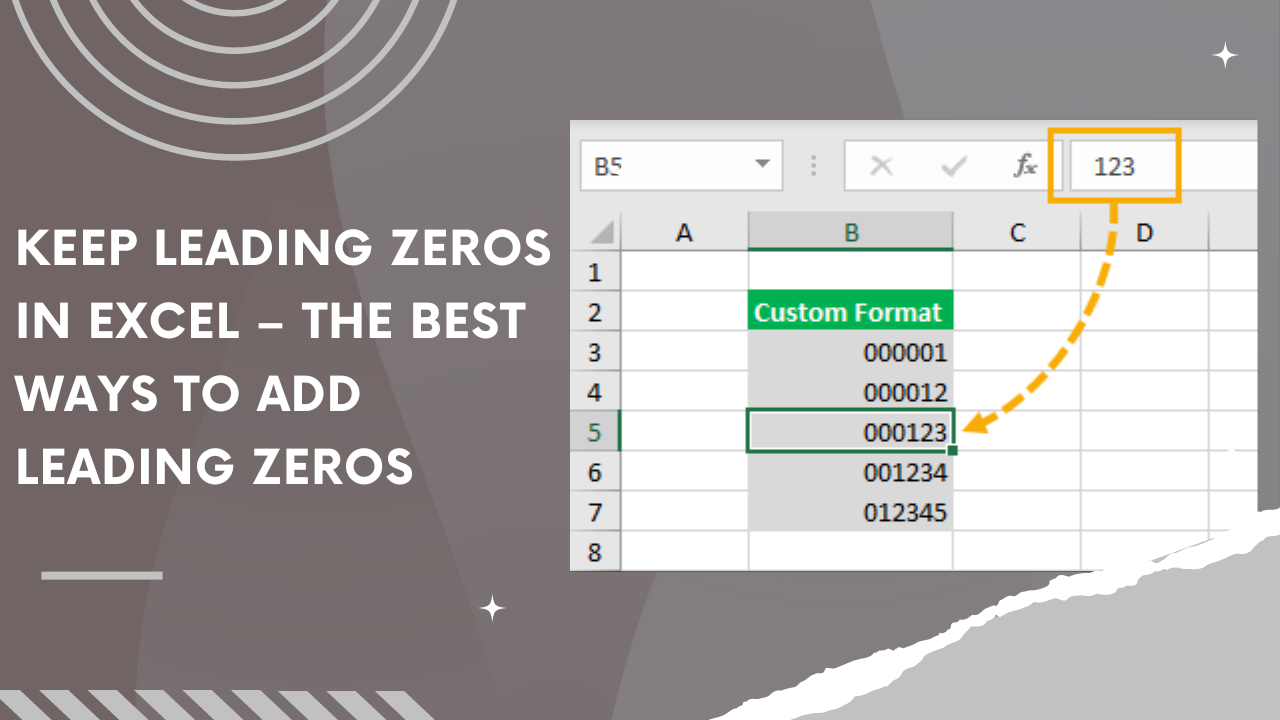
📝 Note: When concatenating, make sure to account for the extra characters that might exceed cell width limitations.
Using the CONCATENATE Function

The CONCATENATE function can also be used to add leading zeros, though it’s more suited for simple string manipulation:
- Enter
=CONCATENATE(“000”,A1)where A1 contains your number. Excel will ignore extra zeros if they’re not needed.
Keep in mind that CONCATENATE converts numbers to text, which means they won't be recognized as numbers in formulas.
Leading Zeros with Power Query

If you deal with large datasets or need to automate the addition of leading zeros, Power Query is an excellent tool:
- Load your data into Power Query.
- Select the column you want to format.
- From the “Transform” tab, choose “Text Column” then “Format” and select “Add Leading Zeros.”
🛠️ Note: Power Query can significantly streamline your data cleaning tasks, but remember to apply the changes to keep your workbook up to date.
By employing these simple tricks, you can enhance the presentation and functionality of your Excel spreadsheets, making data management more efficient and visually appealing. Whether you're formatting customer IDs, product codes, or managing date sequences, Excel offers versatile tools to maintain the leading zero integrity of your data.
How do I make sure my leading zeros appear when importing data into Excel?

+
When importing data, Excel often defaults to removing leading zeros. To retain them, ensure the columns containing numbers with leading zeros are formatted as Text during the import process. Alternatively, if using CSV, pre-format the columns or use Power Query to transform the data post-import.
Can I add leading zeros to numbers in a pivot table?

+
Yes, but pivot tables don’t retain custom number formatting. To display numbers with leading zeros in a pivot table, you’ll need to format the source data or use calculated fields with the TEXT function to maintain the leading zeros.
How does changing the value of a cell with leading zeros affect data sorting in Excel?

+
Changing a cell’s value to include leading zeros using formatting doesn’t affect Excel’s sorting behavior because Excel sorts based on the actual numeric value, not its display. If leading zeros are added via text conversion, sorting will treat these cells as text, potentially altering the sorting order.