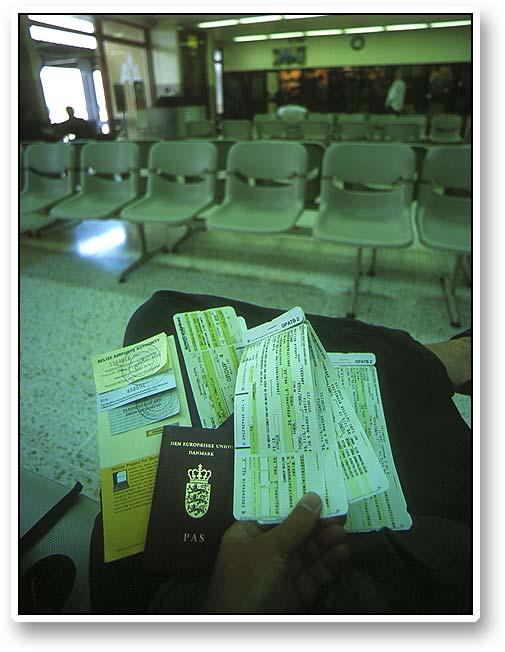5 Ways to Add Data from Another Excel Sheet
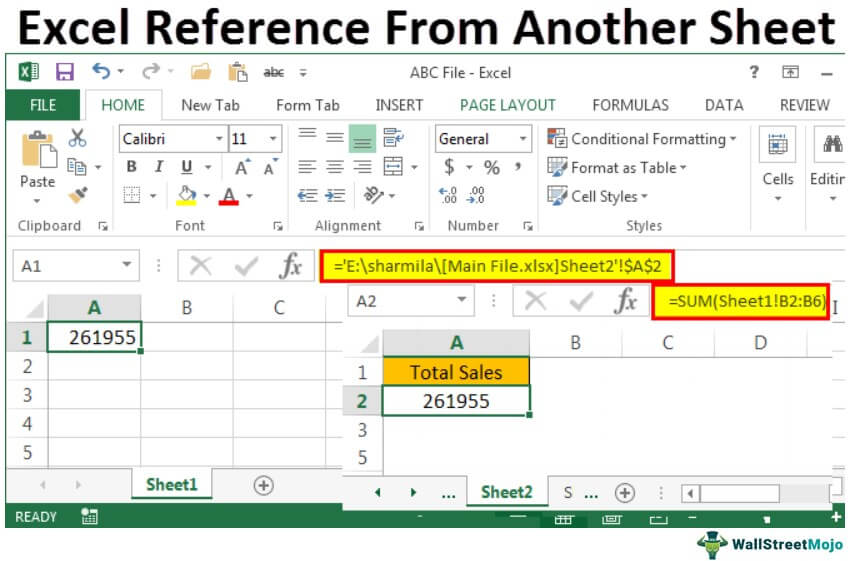
Managing data across multiple spreadsheets can be both challenging and time-consuming. However, Excel provides several methods to streamline this process, making it more efficient for users to work with data from different sheets. Whether you're consolidating reports, merging datasets, or just need a summary from various sheets, Excel's built-in features can significantly help. Here are five different ways to add data from another Excel sheet into your current worksheet:
1. Using Excel’s Consolidate Feature

Excel’s Consolidate feature is particularly useful when you want to combine data from multiple sheets into a single summary.
- Select the destination cell where you want to consolidate the data.
- Go to the Data tab, then click on Consolidate in the Data Tools group.
- Choose the function you want to use (Sum, Count, Average, etc.) for consolidating data.
- In the References box, add the ranges from the sheets you wish to consolidate by clicking on the sheet tabs and selecting the range.
- Click Add to include each reference, then OK to apply.
✏️ Note: The Consolidate feature will automatically update if the source data changes, ensuring your summary is always up-to-date.
2. Creating External Links

This method is ideal when you need real-time updates from source sheets without altering the source data itself.
- In your destination worksheet, type an equal sign (=) where you want the data to appear.
- Go to the source sheet, select the cell or range of cells you want to link, and press Enter.
- The formula will appear like =[SheetName]!CellReference in your destination cell.
⚠️ Note: External links are dynamic and will automatically pull in new data from the source cells.
3. VLOOKUP or HLOOKUP Functions

Use VLOOKUP or HLOOKUP when you need to fetch data based on a specific key value.
- Write your lookup function in your destination sheet:
- VLOOKUP syntax: =VLOOKUP(lookup_value, [sheet_name]!range, column_index, [range_lookup])
- HLOOKUP syntax: =HLOOKUP(lookup_value, [sheet_name]!range, row_index, [range_lookup])
These functions allow you to retrieve specific data from another sheet, making it useful for detailed analysis.
4. Using Power Query

Power Query in Excel is a robust tool for data transformation and data integration.
- Go to the Data tab and select Get Data.
- Choose From Other Sources > From Workbook, and locate the Excel file with the data.
- Select the sheet or table you want to import, apply any transformations needed, then load the data into your workbook.
🔧 Note: Power Query supports refreshable connections, making it ideal for dashboards or automated reports.
5. Macros (VBA)

For advanced users, Visual Basic for Applications (VBA) provides the ultimate flexibility in data manipulation.
- Open the VBA Editor by pressing Alt + F11.
- Insert a new module or edit an existing one.
- Write a VBA script to copy or manipulate data between sheets. Here is a simple example:
Sub ImportFromOtherSheet() Dim sourceSheet As Worksheet, destSheet As Worksheet Set sourceSheet = ThisWorkbook.Worksheets(“Sheet1”) Set destSheet = ThisWorkbook.Worksheets(“Sheet2”)'Copy data from source to destination sourceSheet.Range("A1:B10").Copy Destination:=destSheet.Range("A1")
End Sub
After concluding the discussion on these five methods for adding data from another Excel sheet, it's clear that Excel provides versatile tools for managing and integrating data. Each method has its unique benefits, tailored to different user needs:
- Consolidate simplifies the process of combining data into a summary, with automatic updates.
- External Links ensure real-time data synchronization, perfect for collaborative environments.
- VLOOKUP/HLOOKUP are essential for data retrieval based on specific criteria.
- Power Query offers advanced data transformation and automation, ideal for large datasets.
- VBA Macros provide ultimate control for custom data manipulation tasks.
By mastering these techniques, you can significantly enhance your efficiency in handling Excel data, enabling smoother workflows and more insightful analysis.
What is the difference between Consolidate and external links in Excel?

+
The Consolidate feature aggregates data into a summary using functions like Sum or Average, whereas external links create dynamic references to other sheets’ cells, pulling data in real-time without altering the original data.
Can Power Query automatically update data?
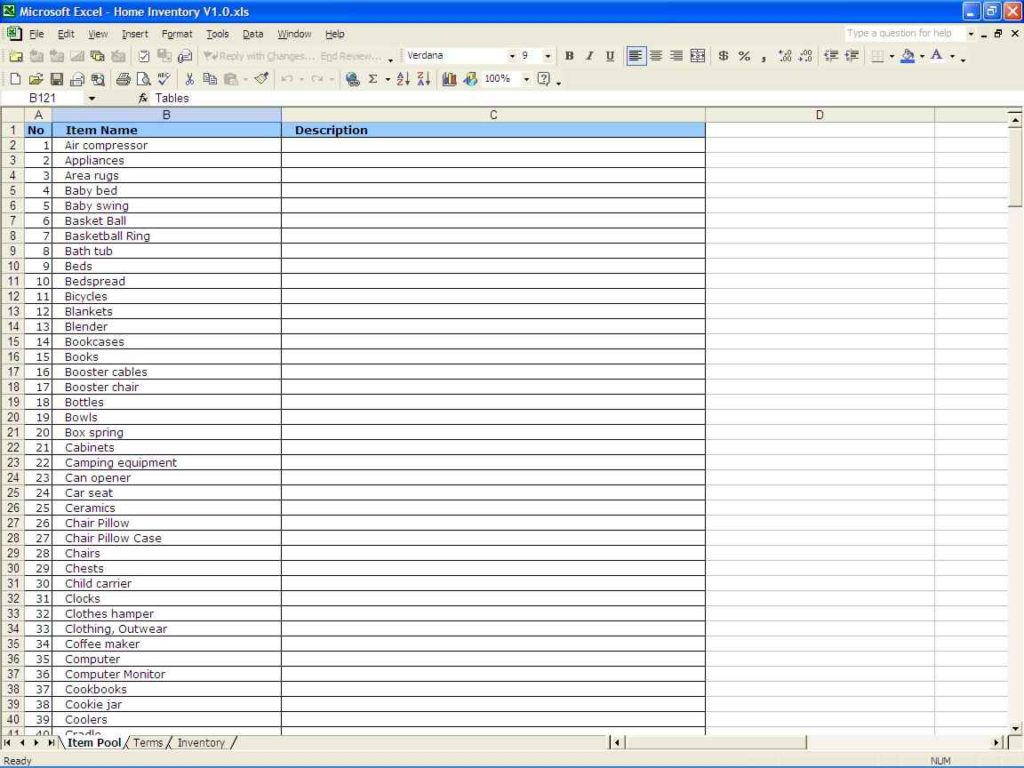
+
Yes, Power Query allows for scheduled data refresh which means you can automate updates from external sources, ensuring your Excel workbook reflects the latest data.
When should I use VBA for data import?

+
VBA should be used when you require complex data manipulation or when you need to automate repetitive tasks that aren’t easily performed with Excel’s built-in functions or features.