Effortlessly Sum Multiple Numbers in Excel Sheets

Managing extensive datasets in Excel can often become a daunting task, particularly when you need to sum multiple numbers across different sheets. Whether you're balancing a budget, compiling sales data, or organizing inventory, being able to efficiently aggregate values can significantly streamline your workflow. In this blog, we'll explore several methods to sum numbers across multiple sheets in Excel, with detailed explanations and practical examples.
Understanding the Basics
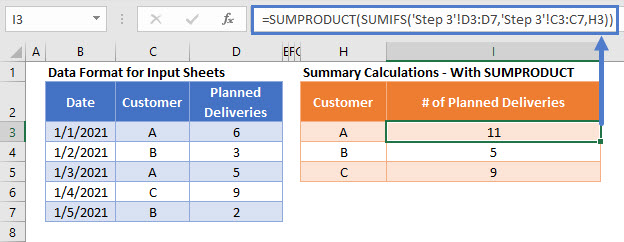
Before diving into complex functions, let’s start with the fundamental understanding of Excel’s summation capabilities. Excel provides several functions for summing numbers, with SUM being the most basic:
- SUM(range): This function adds up all the numbers in the specified range.
💡 Note: When using the SUM function, ensure that all the cells in the range contain numeric values.
Summing Across Multiple Sheets Using SUM

For simple tasks, Excel’s SUM function can be adapted to work across multiple sheets:
- Select the cell where you want the result to appear.
- Enter the formula using SUM like this: =SUM(Sheet1:Sheet3!B2) where:
- Sheet1 and Sheet3 denote the range of sheets you wish to sum.
- B2 is the cell or range you want to sum in each sheet.
Using 3D References for Seamless Summation

3D references in Excel make it easy to sum cells across multiple sheets without having to manually type each sheet name:
- With your cursor in the cell where you want the sum, type =SUM( and then:
- Click the tab of the first sheet you want to sum.
- Hold down Shift and click the tab of the last sheet.
- Select the range or cell on any sheet in that range, and Excel will automatically fill in the formula with a 3D reference like =SUM(Sheet1:Sheet3!B2)
Advanced Summation Techniques with SUMIF and SUMIFS

For more complex data analysis, where you need to sum based on certain criteria, you can employ:
- SUMIF(range, criteria, [sum_range]): Sums cells based on a single criterion.
- SUMIFS(sum_range, criteria_range1, criteria1, [criteria_range2, criteria2], ...): Allows for multiple criteria.
Here’s how to use these functions across multiple sheets:
Example: Summing Inventory Across Sheets with SUMIF

| Sheet Name | Item Code | Quantity |
|---|---|---|
| Inventory-Jan | ABC | 100 |
| Inventory-Feb | ABC | 50 |
| Inventory-Mar | ABC | 75 |

To sum the quantity of item 'ABC' across these sheets, you would use:
=SUMIF(Inventory-Jan:Inventory-Mar!A1:A10,"ABC",Inventory-Jan:Inventory-Mar!B1:B10)
Consolidating Data from Multiple Sheets with Power Query

Excel’s Power Query tool allows for the combination of data from various sheets into one table, which simplifies summation tasks:
- Go to the Data tab, select Get Data, and then choose From Other Sources.
- Select From Table/Range to connect your sheets.
- Merge the sheets using Append Queries to combine data.
- Sum the required fields in the resulting table.
⚠️ Note: Power Query can handle various data sources, so ensure the structure of your sheets is consistent for optimal results.
Dynamic Summation Using Named Ranges and INDIRECT

For dynamic calculations, combining named ranges with the INDIRECT function can be highly effective:
- Define a named range for each sheet you wish to sum, e.g., Sheet1Sales for the sales data in Sheet1.
- Use the INDIRECT function to reference these ranges dynamically:
=SUM(INDIRECT(Sheet1Sales):INDIRECT(Sheet3Sales))
Conclusion

Summing numbers across multiple sheets in Excel can significantly reduce the time you spend on data analysis by automating what could otherwise be repetitive tasks. From basic SUM functions to more advanced techniques like 3D references, SUMIF/SUMIFS, Power Query, and named ranges with INDIRECT, Excel provides a wide array of tools to manage and analyze data across multiple sheets. Each method has its use case, from simple data aggregation to complex, criterion-based summation. By understanding and applying these methods, you can ensure your data is handled accurately and efficiently, enhancing your productivity and decision-making capabilities.
Can Excel automatically update sums when new sheets are added?

+
Yes, with 3D references in Excel, if you add a new sheet within the same range as previously defined, the sum will automatically include data from the new sheet.
How do I reference an entire column across multiple sheets?

+
Use the range like Sheet1:Sheet3!A:A to sum the entire column A across all sheets from Sheet1 to Sheet3.
What is the difference between SUMIF and SUMIFS?
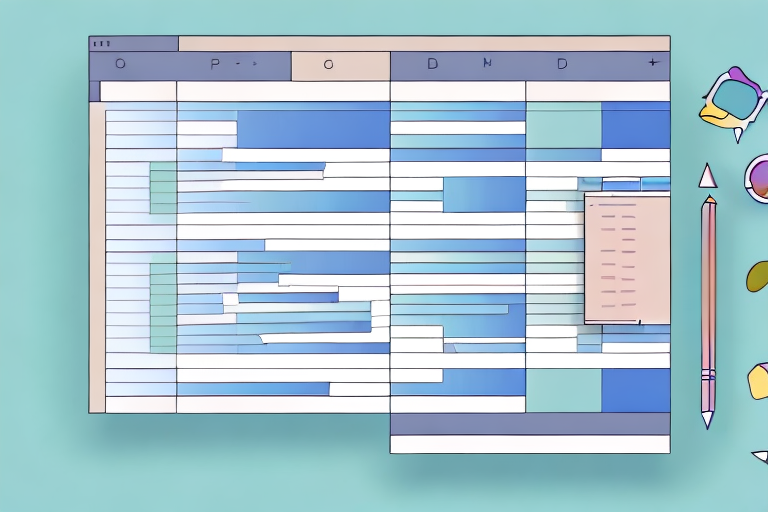
+
SUMIF allows you to sum based on one condition, while SUMIFS can handle multiple conditions simultaneously.



