Mastering Excel Formulas: Quick Guide to Supercharge Your Spreadsheets

Excel has become an indispensable tool for both individuals and businesses, serving as the backbone for data analysis, financial modeling, and many other critical functions. While many users are familiar with the basics of Excel, only a few harness its full potential by mastering its robust set of formulas. In this guide, we will explore how you can supercharge your spreadsheets through a better understanding of Excel formulas.
Understanding Excel Formulas

Formulas in Excel are the secret sauce that turns raw data into actionable insights. They are mathematical expressions or operations that manipulate the content of your cells to yield results:
- Basic Arithmetic Operations: Addition (+), Subtraction (-), Multiplication (*), and Division (/).
- Cell References: Using cell addresses like A1 or B2 to refer to values dynamically.
- Functions: Built-in formulas like SUM, AVERAGE, IF, etc., which perform specific calculations.
To unlock the power of Excel, you must understand how to:
- Write formulas that are easy to understand and maintain.
- Use functions efficiently to reduce errors and increase productivity.
💡 Note: Avoid hardcoding numbers within formulas when possible. Use cell references for greater flexibility and accuracy.
Essential Excel Functions for Data Analysis

Here are some of the most pivotal functions you need to know:
VLOOKUP

The VLOOKUP function looks up a value in the leftmost column of a table and returns a value in the same row from another column you specify. It’s particularly useful for:
- Matching and retrieving data from large datasets.
- Creating dynamic reports.
🔍 Note: Remember to use the TRUE argument for approximate matches or FALSE for exact matches.
INDEX and MATCH

While VLOOKUP is popular, INDEX combined with MATCH provides more flexibility in searching data:
| Function | Use |
|---|---|
| INDEX | Returns the value of an element in a table or range, based on given row and column numbers. |
| MATCH | Looks up a value in a column or row, and returns its relative position. |

🔎 Note: INDEX and MATCH are more versatile than VLOOKUP, as they can look up values in any column, not just the leftmost.
IF and Nested IF Statements

The IF function allows conditional logic in your spreadsheets. It evaluates a condition and returns one value if true, another if false:
- Nest IF functions to handle multiple conditions.
- Create complex decision trees.
💭 Note: Overusing nested IFs can make formulas complex and hard to debug. Consider using other functions like IFS or CHOOSE for cleaner logic.
Tips for Optimizing Your Formulas

Use Named Ranges

Named ranges make formulas easier to read and maintain:
- Reduce errors by replacing cell references with meaningful names.
- Make your workbook more intuitive for others to use.
Embrace Array Formulas

Array formulas can perform multiple calculations on one or more items in an array:
- Streamline complex operations.
- Perform calculations that would normally require multiple steps.
📝 Note: Array formulas are entered with Ctrl + Shift + Enter in older versions of Excel.
Consider Using Formulas for Data Validation

Formulas can help ensure data integrity:
- Use
ISBLANKorISNUMBERto check for valid inputs. - Create dynamic drop-down lists using the
IFandVLOOKUPfunctions.
Advanced Formulas for Data Analysis

Pivot Tables and Calculated Fields

Pivot tables are not formulas but work with them to summarize and analyze data:
- Add calculated fields to pivot tables for custom calculations.
- Use formulas within pivot tables for more complex analyses.
Dynamic Array Formulas (Excel 365 onwards)

Excel 365 introduced dynamic arrays that spill results over multiple cells:
- Simplify tasks like filtering, sorting, and unique data extraction.
- Make use of functions like
FILTER,SORT, andUNIQUEfor dynamic lists.
🔧 Note: Dynamic arrays eliminate the need for array formulas to be entered with Ctrl + Shift + Enter in newer versions of Excel.
In mastering Excel formulas, you gain the ability to transform data into meaningful insights quickly. This guide has provided you with a foundation to start supercharging your spreadsheets. Whether it's for financial analysis, inventory management, or data visualization, Excel's versatility is unmatched when harnessed correctly. Remember, practice is key; the more you apply these formulas, the more intuitive they become. Embrace the journey of continuous learning in Excel, as it will undoubtedly enhance your productivity and decision-making capabilities.
What is the difference between VLOOKUP and INDEX-MATCH?
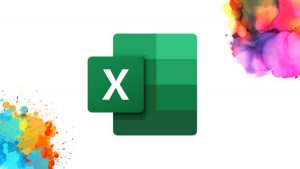
+
VLOOKUP is limited to searching the leftmost column, whereas INDEX-MATCH allows you to look up values in any column. INDEX-MATCH is also generally faster and offers more flexibility for changes in the table structure.
How can I avoid errors when using complex nested IF statements?

+
Avoid complex nested IFs by using alternatives like IFS, CHOOSE, or LOOKUP functions for clearer and more manageable logic. Also, test your formulas with different inputs to catch errors early.
Can I make dynamic data validations with formulas in Excel?
+Yes, you can use formulas for dynamic data validation. For instance, the VLOOKUP function can be used in the formula for a drop-down list, or you can use ISBLANK to check for empty cells.
What are the benefits of using named ranges in Excel?
+Named ranges make formulas more readable, reduce errors by using meaningful names, and make workbooks more intuitive for collaboration. They also make your formulas easier to maintain over time.