5 Ways to Link Excel Formulas Between Sheets
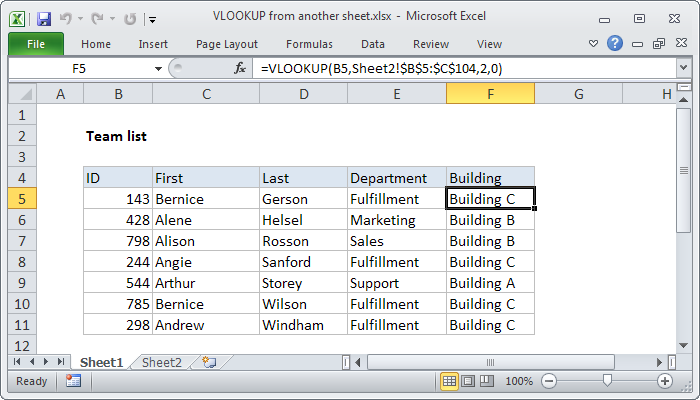
Microsoft Excel, renowned for its robust data manipulation capabilities, offers a vital feature: the ability to link formulas across different sheets within the same workbook. This functionality significantly enhances the way we handle data, enabling analysts, accountants, and everyday users to organize, reference, and compute data efficiently across multiple dimensions. Whether you're consolidating data from various departments, managing inventory, or creating dynamic financial models, mastering this skill can greatly streamline your workflow. Let's delve into five pivotal methods to link Excel formulas between sheets, unlocking a new level of data management efficiency.
Method 1: Using Sheet References
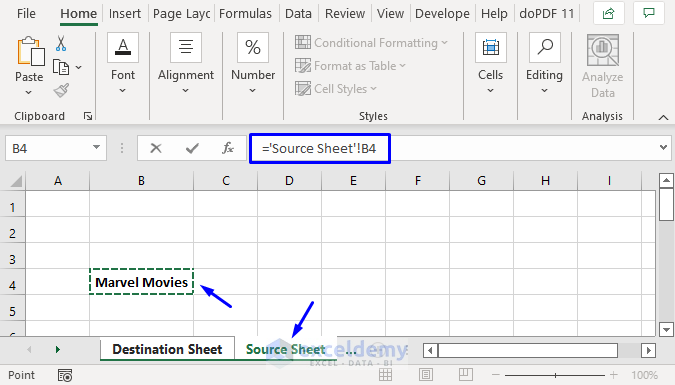
The simplest way to link data between sheets is by directly referencing cells in other sheets. Here’s how:
- Select the cell where you want the linked data to appear.
- Type “=” in the formula bar.
- Navigate to the sheet tab you want to reference and click on the cell. Excel automatically creates a reference like =Sheet2!A1.
📌 Note: Ensure the sheet names do not contain spaces or special characters for seamless referencing.
Method 2: Using 3D References

For summary reports across multiple sheets with the same structure, 3D references are the go-to solution:
- Use =SUM(Sheet1:Sheet5!A1) to sum cell A1 from Sheet1 to Sheet5.
- This is particularly useful for scenarios where you need to aggregate data from identical ranges across sheets.
📝 Note: The sheets must be ordered in the workbook to enable 3D references to work correctly.
Method 3: Employing Named Ranges

Named ranges can make your formulas more readable and easier to manage:
- Define a named range in one sheet: Select cells, go to Formulas > Define Name.
- Use this named range in another sheet by typing =[YourNamedRange].
- Example: =TotalSales for a range in the Sales Sheet.
Named ranges simplify formula maintenance and updates across sheets.
Method 4: Linking With VLOOKUP Across Sheets

VLOOKUP is ideal for pulling related data from a different sheet:
- In a destination cell, write =VLOOKUP(Lookup_Value, Sheet2!A1:B100,2,FALSE) where the lookup table is on Sheet2.
- Ensure your lookup column in the source sheet is the leftmost column of your table range.
Linking VLOOKUP between sheets is powerful for creating dynamic dashboards and summary sheets.
Method 5: Advanced Techniques with Power Query

Power Query, an Excel feature since 2013, offers advanced data manipulation capabilities:
- Go to Data > Get Data > From File > From Workbook.
- Select your workbook and load the sheets you need.
- Combine, filter, or transform data across sheets to create unified reports or linked data sets.
💡 Note: Power Query requires a basic understanding of data structuring but provides unmatched versatility for data analysis.
In summary, linking Excel formulas between sheets not only saves time but also opens up new possibilities for data analysis and reporting. From simple cell references to complex Power Query transformations, Excel offers a range of methods to suit various needs. Remember, the choice of method depends on your specific data scenario and what you aim to achieve. By mastering these techniques, you'll be better equipped to handle large datasets, create dynamic reports, and streamline your workflow, making your data management tasks more efficient and insightful.
Can I link formulas between workbooks?

+
Yes, you can link formulas between different workbooks by using external references. Just open both workbooks, navigate to the cell where you want to insert the link, and reference the other workbook with its full path, like =‘[WorkbookName.xlsx]SheetName’!CellReference.
What happens when I rename or delete a sheet that has a linked formula?

+
If you rename or delete a sheet with linked formulas, Excel will either update the references or show a #REF! error if the sheet no longer exists. It’s important to update or manage references carefully to avoid errors in your work.
Are there any performance issues with complex cross-sheet linking?
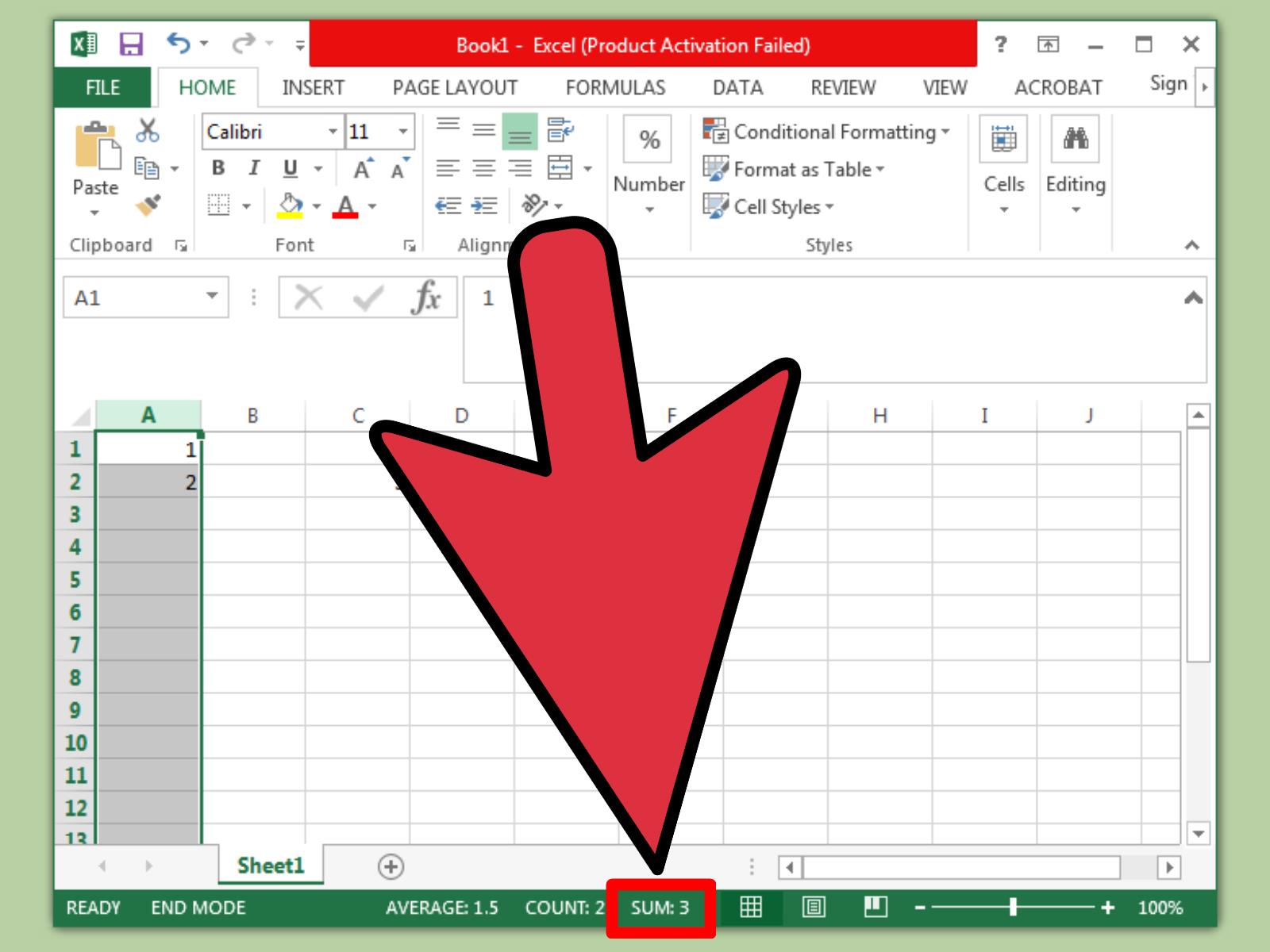
+
Yes, excessive use of linked formulas, especially with large datasets, can slow down Excel’s performance. For optimal performance, try to consolidate data where possible or use Power Query for complex data manipulation tasks.