Effortlessly Add Files to Excel: Simple Guide

Excel, a powerhouse for organizing, analyzing, and storing data, is a tool most of us encounter in our daily work life, especially if you deal with information management or data analysis. Despite its extensive capabilities, there's a common task that often trips up beginners and even some seasoned users: adding files or images into Excel spreadsheets. Whether you need to catalog product images, attach a photo to a customer record, or simply want to include images as part of a report, this guide will walk you through the various methods of integrating files into Excel efficiently.
Understanding Excel and File Integration

Excel is more than just a numerical analysis tool. With each update, Microsoft introduces features that cater to a broader spectrum of data management needs. Integrating files or images can enhance your spreadsheets visually and functionally:
- Improve Data Context: Attaching images or documents directly in spreadsheets gives context to entries, making reports more comprehensive.
- Streamline Processes: Attaching manuals or instructions related to entries simplifies reference without needing to open multiple files.
- Enhance Presentation: Visual aids like product pictures make presentations or reports more engaging and easy to understand.
Methods to Insert Files into Excel

1. Inserting Images Directly
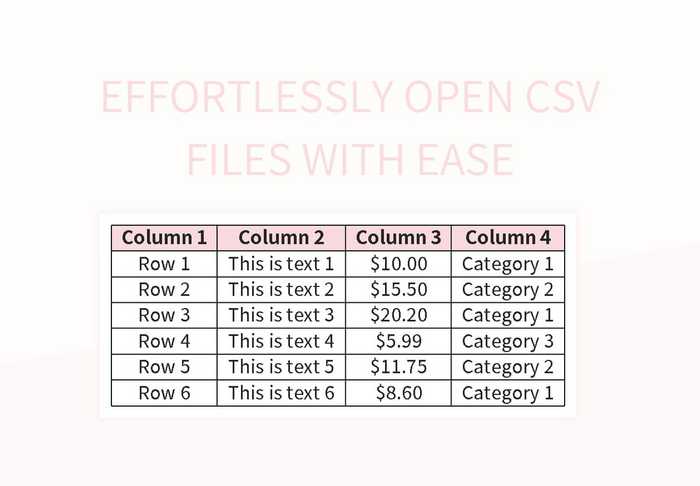
If your goal is to add images to your Excel sheet, here’s how you can do it:
- Insert Tab: Navigate to the ‘Insert’ tab on the ribbon. From there, select ‘Picture’ to add an image from your computer or from online sources.
- Copying and Pasting: Simply copy an image from your file explorer, web page, or even another document, and paste it into your Excel sheet.
- Using the Camera Tool: If you have Excel 2013 or an older version, you can enable the Camera tool from the Quick Access Toolbar to capture a part of your spreadsheet or an external image.
💡 Note: The Camera tool gives a linked snapshot, ensuring that if data changes, the snapshot updates too.
2. Embedding or Linking Files

If you need to insert documents or spreadsheets:
- Embedding: Navigate to ‘Insert’ > ‘Object’. You can either create a new file or choose an existing one to embed directly into your spreadsheet. This means the file becomes part of the Excel document, making it self-contained.
- Linking: Choose to insert the file as a link. This method references the file on your computer, and any changes in the source file will reflect in Excel, but the size of your Excel file remains unaffected.
3. Using the ‘Insert Hyperlink’ Feature

While this isn’t inserting files in the traditional sense, it allows you to:
- Link to documents or websites directly from within your spreadsheet.
- Quickly access related information without cluttering your Excel sheet.
📁 Note: Hyperlinks are ideal for large documents or if you’re working with cloud storage services like OneDrive or Google Drive.
4. Using Excel Add-ins

Third-party add-ins can enhance Excel’s capabilities. Here are a few notable options:
- Power Query: Not only for data transformation, Power Query can also import images or files from various data sources.
- VBA Scripts: Custom VBA scripts can automate file insertion, saving time if you deal with this task frequently.
- Third-Party Add-ins: Tools like “Excel Image Assistant” can simplify the process of embedding or linking files.
Best Practices for Managing File Integration in Excel

To ensure your Excel sheets remain efficient and clutter-free, consider these tips:
- Use Embed vs. Link Wisely: Embed small files or when you want the document self-contained; link larger files to maintain Excel's performance.
- Naming and Organizing: Keep your files neatly organized with clear naming conventions for easier management and access.
- File Storage: Store files in the same directory or network location as your Excel document for seamless linking.
- Check File Sizes: Large embedded images or documents can significantly increase your file size, affecting performance.
To sum up, integrating files into Excel has evolved from a cumbersome task to an accessible feature, thanks to Microsoft's updates and the creativity of third-party developers. By understanding and applying the methods outlined above, you can make your spreadsheets more informative, user-friendly, and visually appealing. Excel's integration with other Microsoft Office applications further enhances its versatility, making it an indispensable tool for all your data management needs.
What is the difference between embedding and linking a file in Excel?
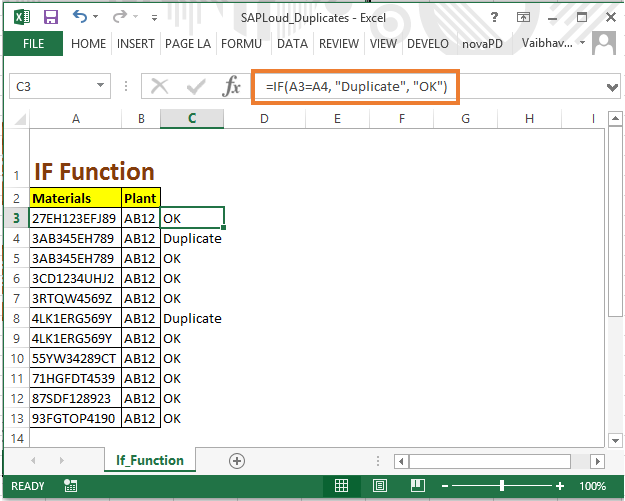
+
Embedding a file into Excel means that the file becomes part of the Excel document. If you email the Excel file, the embedded file goes with it, ensuring all data is self-contained. Linking, on the other hand, references an external file, which means changes to the source file will be reflected in Excel, but the Excel file size remains unaffected.
Can I resize images after inserting them into Excel?

+
Yes, images can be resized after insertion. Just click on the image to select it, then use the corner handles to resize the image proportionally. You can also adjust the size in the ‘Picture Tools Format’ tab if it appears.
Is it possible to use Excel to view or edit files inserted or linked into it?

+
While Excel doesn’t provide in-built editing capabilities for most file types, you can view many embedded files through Excel’s object viewer. For editing, you would typically need to open the source file using its respective application. However, Excel does support in-place editing of OLE (Object Linking and Embedding) compliant applications like Word documents.