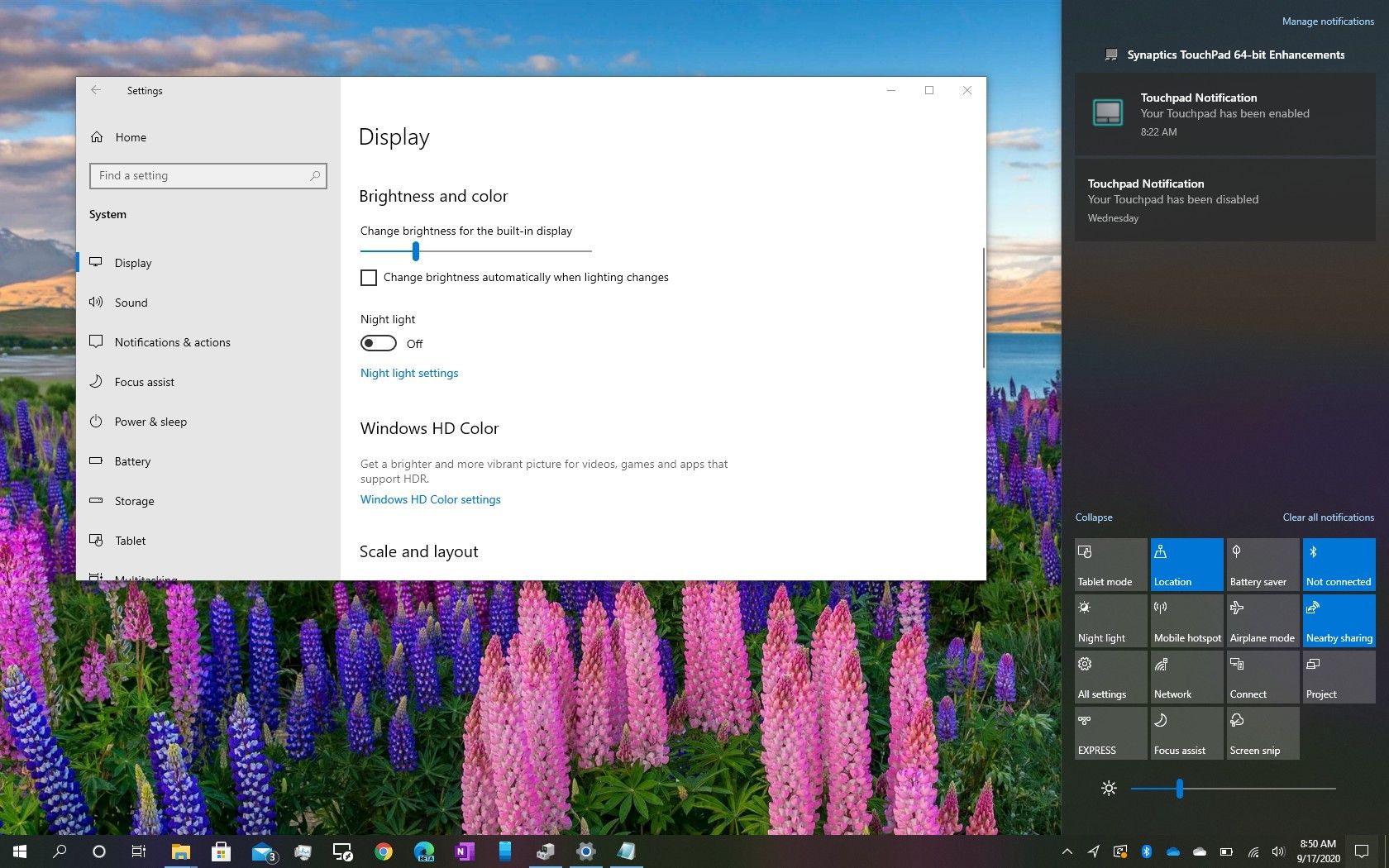Easily Add Excel Sheets Together: Quick Guide

Combining multiple Excel sheets into one can be essential for managing data efficiently, especially when dealing with large datasets from various sources. This process not only saves time but also reduces the potential for errors when handling data in spreadsheets. Whether you're a beginner or an Excel enthusiast, this guide will provide you with the steps, tips, and tricks to seamlessly merge Excel sheets.
Why Combine Excel Sheets?

Merging sheets in Excel can help in:
- Consolidating Data: Bringing related data from different sheets into one cohesive workbook.
- Easier Analysis: Simplifies analysis by having all data in one place.
- Time Saving: Automating the data merging process saves time and manual effort.
Manual Method

This is the simplest way to combine sheets without any special tools:
- Open a new Excel workbook: Start with a blank workbook.
- Select Source Sheets: Open all the Excel files containing the sheets you want to merge.
- Copy and Paste: Go to each sheet, select all the data (Ctrl+A), copy (Ctrl+C), then switch to the new workbook and paste (Ctrl+V). Repeat for all sheets.
📝 Note: Ensure each paste is in a new tab or at the bottom of the previous data to avoid overwriting.
- Rename Tabs: Rename each tab for clarity.
- Adjust Data: Make any necessary adjustments to align data or correct formatting.
Power Query in Excel
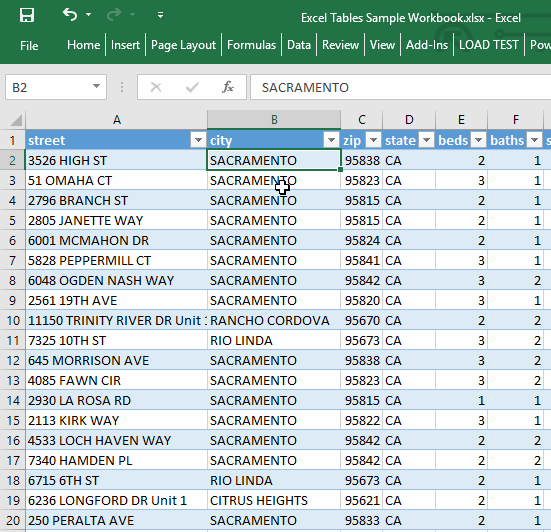
For a more advanced and automated approach, Power Query is the tool of choice:
- Open Excel with Power Query: Excel 2016 and later versions include Power Query by default. For earlier versions, you might need to download and install Power Query add-in.
- Navigate to the Data Tab: Click on "Get Data" or "From Other Sources" depending on your Excel version.
- From Workbook: Choose to get data from the Excel workbook. Navigate to the Excel file you want to combine sheets from.
- Select Sheets: In the Power Query Editor, you can select multiple sheets from the same file or even different files.
📝 Note: If selecting multiple files, ensure they are in the same folder or use the "Combine Files" feature for automatic processing.
- Transform and Load: Use Power Query's transformation tools to clean or reformat the data as needed before loading it into the new workbook.
Consolidate Function

The Consolidate function can merge data based on labels:
- Open the Destination Workbook: Have your destination workbook open where you want to combine data.
- Navigate to Data Tools: Go to the Data Tab, then click on "Consolidate" under the "Data Tools" group.
- Choose Consolidation Method: Pick the method (e.g., sum, count, average, etc.) for combining data.
- Select Sheets: Add the sheets you want to merge by selecting the corresponding ranges or cells.
- Link Sheets: Check "Create links to source data" to update the merged data when changes occur in the source sheets.
- Complete: Click OK to merge the data.
To summarize, merging Excel sheets enhances data management, analysis, and workflow efficiency. Whether you choose the manual method, utilize Power Query for automation, or leverage Excel's Consolidate function, the key is to ensure data accuracy and consistency. Keep in mind the importance of backing up data before merging, and practice these techniques to become proficient in handling large datasets.
Is there a limit to how many sheets I can merge in Excel?

+
Excel does not impose a specific limit on how many sheets you can merge; however, system memory and Excel’s row and column limitations could potentially restrict you when dealing with very large datasets or many sheets.
Can I merge sheets from different Excel files?

+
Yes, you can use Power Query to merge sheets from different Excel files. Power Query can handle multiple files, making the process straightforward even if the sheets are in separate workbooks.
How can I keep the merged data updated?

+
By using the “Create links to source data” option in the Consolidate function or by setting up Power Query to refresh data periodically, you can ensure the merged data stays current with changes in the source files.