Effortlessly Insert Excel Links into PowerPoint Presentations

Integrating Excel data into PowerPoint presentations can significantly enhance the visual impact and clarity of your presentations. Whether you're presenting sales figures, project timelines, or financial forecasts, embedding dynamic Excel charts or tables into your slides ensures your audience gets the most up-to-date information without manually updating each slide. This guide will take you through the steps to seamlessly insert Excel links into your PowerPoint presentations, improving both your efficiency and the presentation's effectiveness.
Preparing Your Excel Data

Before you can link Excel into PowerPoint, ensuring your data is well-organized is crucial. Here’s what you need to do:
- Open your Excel workbook and ensure that the data you want to present is in a clear, well-formatted range or chart.
- Format your data for presentation:
- Use clear headings and apply filters for better data sorting if necessary.
- Apply table styles to make the data visually appealing.
- Ensure your chart reflects the data you want to present.
Remember, if you plan to update the data frequently, make sure your Excel workbook is always saved and accessible by both you and your presentation software.
🔍 Note: Formatting your Excel data correctly can save time later when you need to update your presentation.
Linking Excel Data to PowerPoint

Now, let’s go through the process of linking your Excel data to PowerPoint:
- Open PowerPoint - Launch PowerPoint and open or create the presentation where you want to insert the Excel data.
- Go to the Slide - Navigate to the slide where you wish to insert the link.
- Insert Object - From the Insert tab, click on “Object” in the Text group:
- Select “Create from File.”
- Browse for your Excel file using the “Browse” button.
- Check the box next to “Link.”
- Choose the Data - After linking, you’ll have the option to choose which part of the Excel file you want to insert:
- For a chart or table, you can select the range or chart directly.
- If inserting an entire worksheet, the whole content will be inserted as a link.
📝 Note: Always link to the source file instead of embedding, allowing dynamic updates as you change data in Excel.
Updating and Editing Linked Data

Once your Excel data is linked into PowerPoint, here’s how to manage it:
- Manual Updates - Right-click on the linked object and choose “Update Link” to refresh data.
- Automatic Updates - PowerPoint can be set to automatically update links when the presentation is opened or during a slide show.
- Editing Links - You can edit link properties through the “Edit Links to Files” option in the “File” tab:
- Break the link to remove the connection and keep the current state of data.
- Change source if your Excel file’s location changes.
Troubleshooting Common Issues

| Issue | Solution |
|---|---|
| Link doesn’t update automatically | Check PowerPoint settings for automatic updating or refresh links manually. |
| Excel File Location Change | Use the “Edit Links to Files” option to update the source file’s location. |
| Excel File Doesn’t Open | Ensure Excel is installed, and the linked file is not password-protected or inaccessible. |

Advanced Techniques for Dynamic Presentations
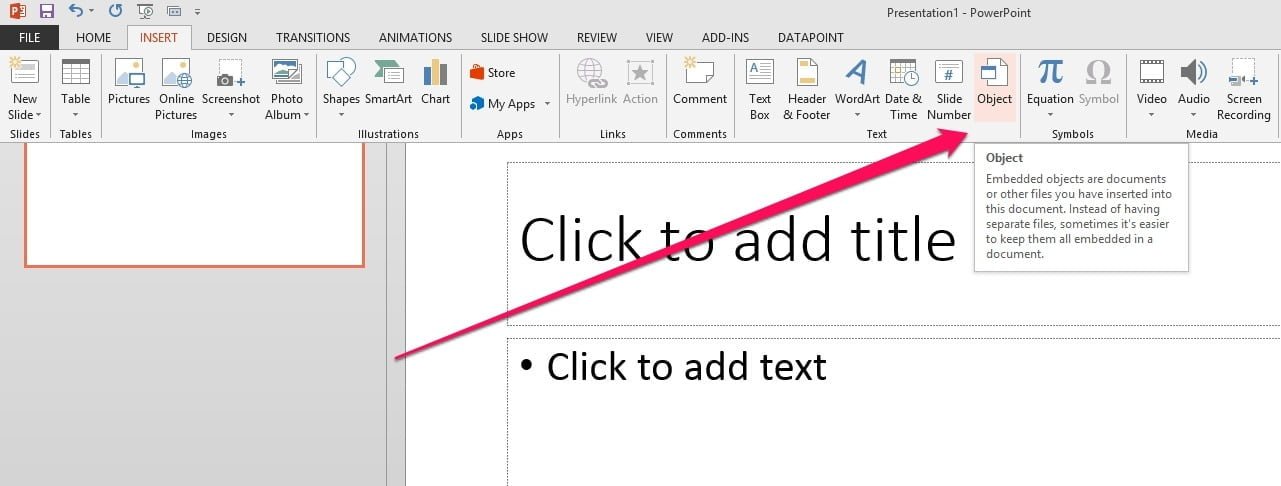
For a more dynamic and interactive presentation experience:
- Macros - Use macros in Excel to automate data updates, making them automatic when PowerPoint is opened.
- Data Connection - Set up data connections within Excel to automatically pull updated data from external sources, then link this in PowerPoint.
- Power BI or Tableau - If using large datasets, consider integrating with these tools for real-time data updates and interactive visuals in your PowerPoint presentations.
💡 Note: Advanced users can leverage VBA scripts to automate link updates, enhancing the presentation's dynamism.
In summary, embedding Excel links into PowerPoint presentations streamlines your workflow, ensuring your audience always receives the latest data without manual intervention. By preparing your Excel data thoughtfully, linking it effectively, and staying informed about how to manage and troubleshoot links, you'll be able to create presentations that are not only informative but also dynamic and engaging. This approach reduces the risk of presenting outdated data and provides you with the flexibility to update your presentation content effortlessly.
Why should I link Excel data instead of embedding?

+
Linking allows you to update data in PowerPoint presentations dynamically, ensuring that you always present the most current information without needing to manually update each slide.
What happens if the Excel file is moved or renamed?

+
If the Excel file’s location changes or it’s renamed, you’ll need to update the link in PowerPoint using the “Edit Links to Files” option to maintain the connection.
Can I set my links to update automatically?

+
Yes, PowerPoint can be configured to automatically update linked Excel data upon opening the presentation or during the slide show, provided the option is selected.
How do I deal with large Excel files in PowerPoint?

+
Use tools like Power BI or Tableau to handle large datasets; they allow for real-time updates and can create more interactive and visually appealing charts for your presentations.
What if my Excel data is protected by a password?

+
You may need to provide the password when linking the Excel file to PowerPoint. If PowerPoint can’t access the file due to password protection, it won’t be able to update the data.