5 Simple Ways to Add Data Validation in Excel

Data validation is an essential feature in Microsoft Excel that helps ensure the accuracy and consistency of data entry. Whether you are maintaining a large database or simply tracking your monthly expenses, incorporating data validation rules can significantly reduce errors, streamline data entry, and improve the overall integrity of your spreadsheets. Here are five simple ways to add data validation in Excel, tailored to various needs and scenarios:
1. Using Drop-Down Lists

One of the most straightforward ways to control data entry is by creating a drop-down list. This feature restricts input to pre-defined options, making data entry quicker and less prone to typos.
- Navigate to the cell or range where you want the drop-down list.
- Go to the Data tab on the Ribbon.
- Click on Data Validation in the Data Tools group.
- Under the Settings tab, select List from the Allow dropdown.
- In the Source box, type the list entries separated by commas or reference a range of cells containing the options.
- Press OK.
💡 Note: You can create dynamic lists by linking the source to a named range or table, allowing for automatic updates in your drop-down list when changes occur.
2. Setting Custom Criteria

Excel allows for creating custom validation rules using formulas. This method is useful when you need to enforce specific conditions that aren’t covered by standard options.
- Select the cell or range.
- Go to Data > Data Validation.
- Under the Settings tab, choose Custom from the Allow dropdown.
- Enter a formula in the Formula box. For example, to ensure a cell only accepts numbers greater than 10, use
=A1>10. - Click OK.
Custom validation is highly flexible, allowing you to set rules based on cell references or intricate conditions.
3. Validating Date and Time Entries

Date and time data validation can prevent incorrect entries and enforce specific formats or ranges.
- Choose your cell or range.
- From the Data tab, select Data Validation.
- Under Settings, select:
- Date or Time from the Allow dropdown.
- Set the Data section to either greater than, less than, or other applicable conditions.
- Input the criteria, e.g.,
01/01/2023for a date or09:00for a time.
- Press OK.
4. Restricting Input to Whole Numbers or Decimals
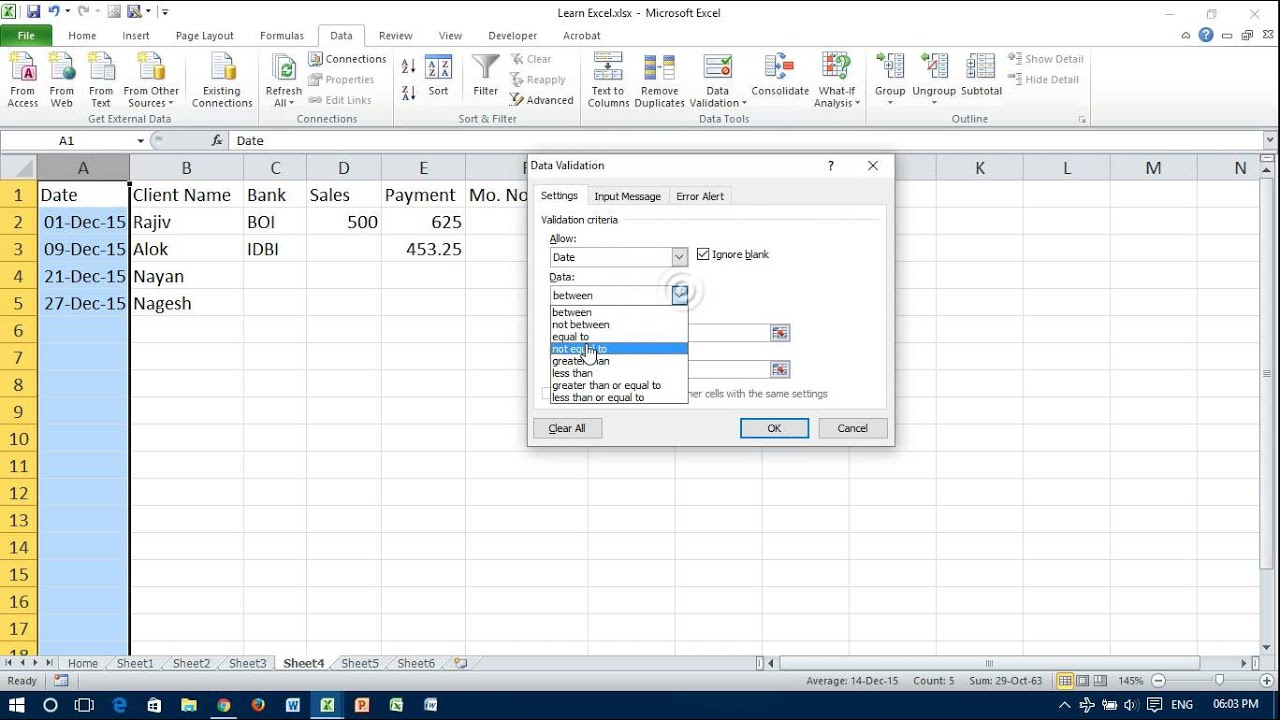
If your spreadsheet requires numerical data, you can validate for specific types:
| Data Type | Steps |
|---|---|
| Whole Numbers |
|
| Decimals |
|

5. Utilizing Text Length Constraints

Enforcing a length limit on text entries can help maintain consistency, especially in fields like product codes or phone numbers.
- Select the cell or range where this validation is needed.
- Click Data > Data Validation.
- In the Settings tab, select Text Length from the Allow list.
- Set the condition (e.g., Equal to, Greater than, etc.).
- Enter the desired text length.
- Press OK.
Data validation in Excel does more than just restrict input; it also guides users by providing clear prompts and allowing for tailored feedback. Here are a few additional tips:
- Error Alerts: Customize error messages to explain why an entry is invalid.
- Input Messages: Provide guidance on what to enter when a cell is selected.
- Circular References: Ensure that your custom formulas do not create circular references which can cause errors or crashes.
By implementing these data validation techniques, you can make your spreadsheets more user-friendly, reduce the need for manual data checking, and ensure data quality from the point of entry. Excel's versatility in handling validation rules makes it an invaluable tool for both novice and seasoned users who need accurate and reliable data management.
Can I apply multiple validation rules to the same cell?

+
While Excel doesn’t allow for multiple validations directly in one cell, you can use custom formulas to achieve a similar effect by combining multiple conditions within a single rule.
How do I remove data validation from a cell?

+
To remove data validation, select the cell or range, go to the Data tab, click Data Validation, and then select Clear All to remove any validation rules.
Can I copy data validation rules from one cell to another?

+
Yes, you can copy validation rules using the Format Painter tool or by copying the cell and then using Paste Special > Validation only.



