Mastering Excel: How to Insert a Data Sheet Easily

Excel spreadsheets are powerful tools used for data analysis, management, and presentation across various industries. Whether you're a beginner or a seasoned Excel user, knowing how to efficiently insert data into your worksheets can significantly boost your productivity. Here's a comprehensive guide on how to easily insert data sheets in Excel:
Using Excel's Default Methods

Manual Data Entry
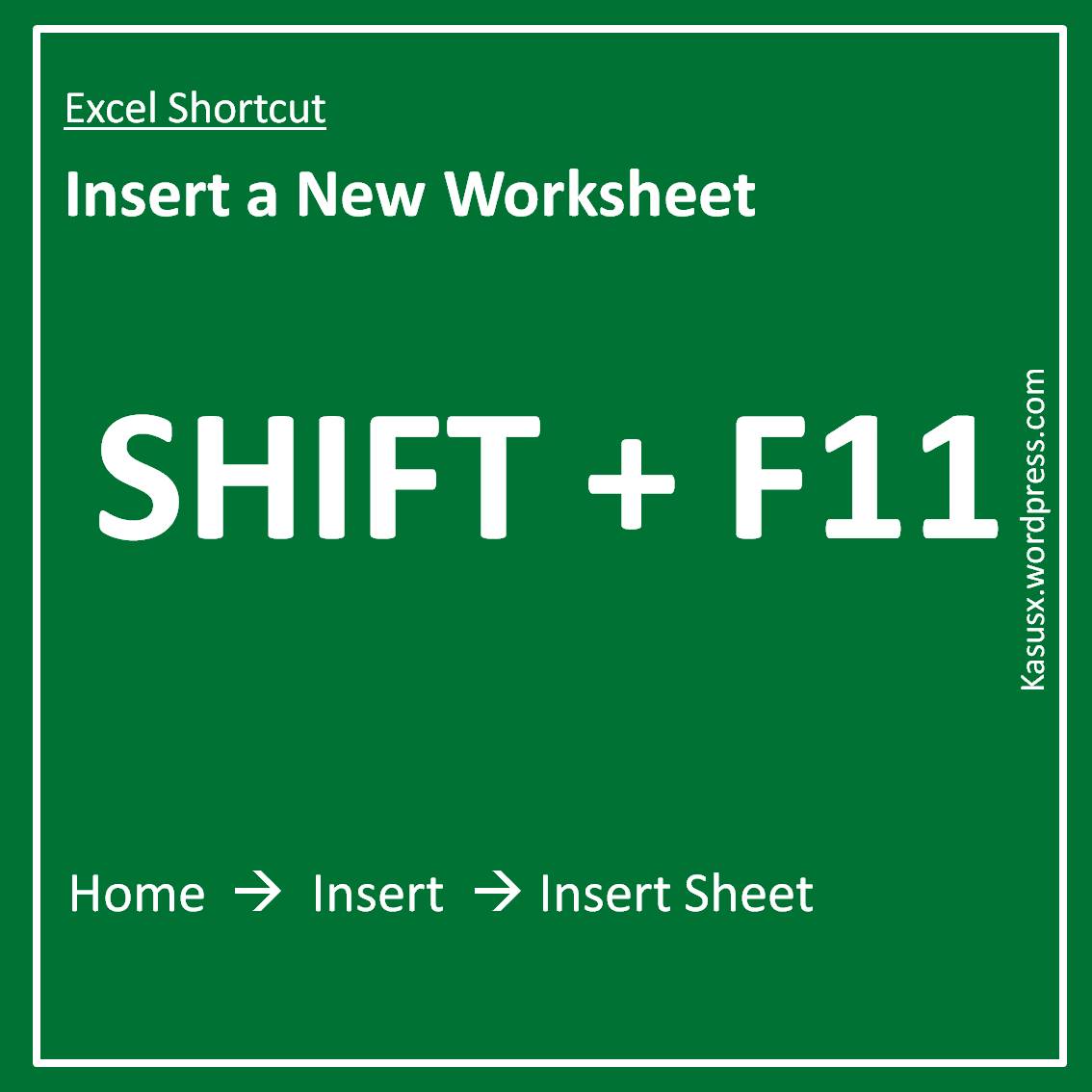
The simplest way to insert data into an Excel sheet is by:
- Clicking on any cell where you want to start typing.
- Typing directly into the cell.
- Pressing Enter or Tab to move to the next cell.
🔍 Note: Manual entry can be error-prone, especially for large datasets.
Copying and Pasting Data

For already compiled data:
- Copy data from any source (e.g., web pages, word documents, CSV files).
- Select your starting cell in Excel.
- Right-click and choose Paste or press Ctrl + V.
Excel automatically adjusts the cell range to fit your data:
Importing External Data

From Text Files (CSV, TXT)
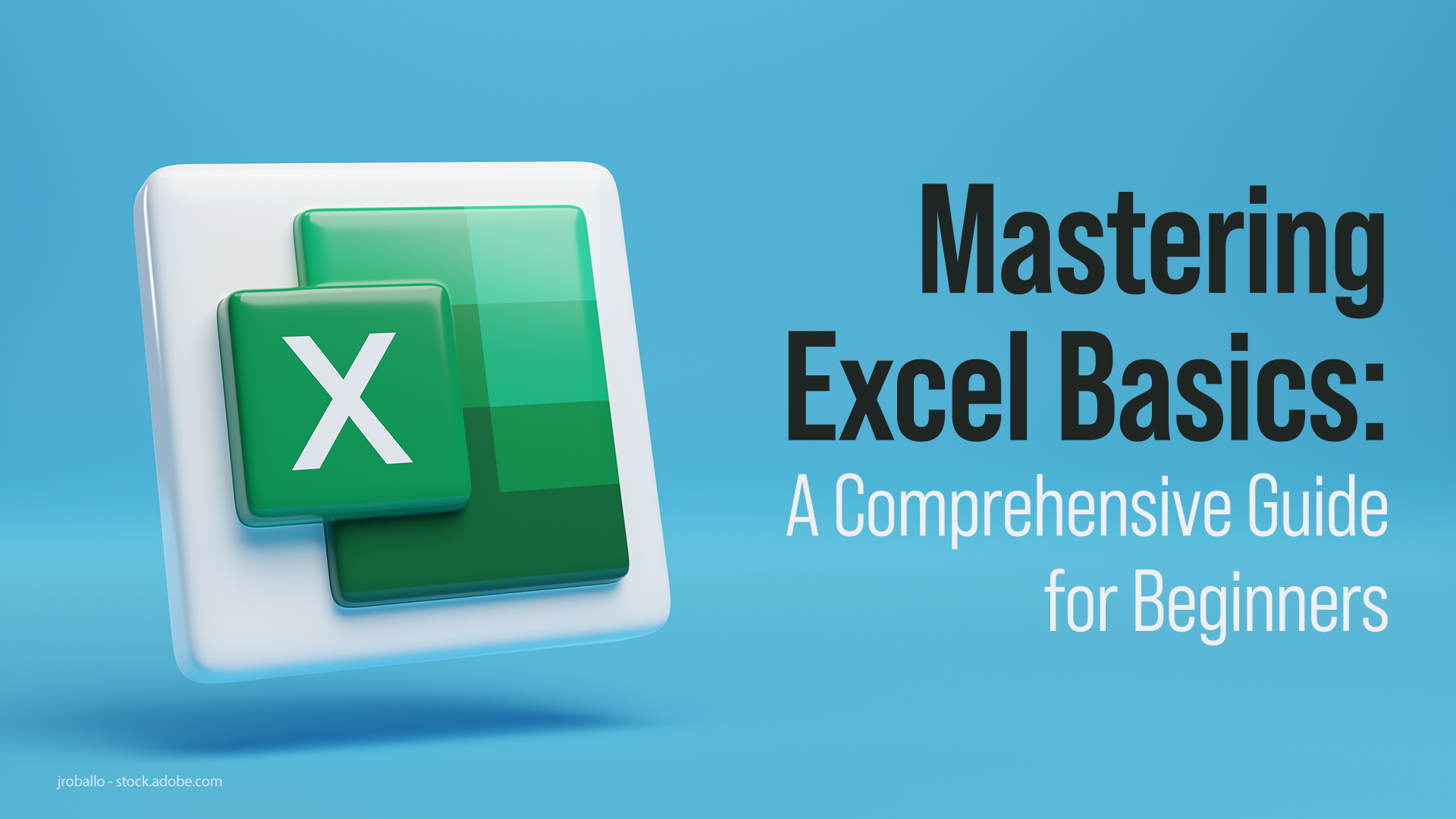
Excel provides an intuitive way to import data from text files:
- Go to Data tab > From Text/CSV.
- Browse and select your file.
- Use the Text Import Wizard or Data Preview to manage delimiters, format, and layout of your data.
From Databases

If you’re working with databases like SQL Server or Oracle:
- Use the Get Data feature from the Data tab.
- Connect to your database through one of the available drivers.
- Select the tables or write a query to fetch the data you need.
From Web Sources

Directly import data from websites:
- Select Data > From Web.
- Enter or paste the URL of the website with tabular data.
- Navigate through the data preview to select and transform your data.
Advanced Techniques

Power Query

Power Query is an Excel add-in for data transformation:
- Access Power Query from the Data tab under Get Data.
- Load or connect to various data sources, apply transformations, and then load data into your sheet.
Macros and VBA

For repetitive data import tasks, consider using:
- VBA to automate Excel tasks.
- Create macros to handle data import with predefined settings or custom data manipulation rules.
Best Practices for Data Insertion

- Ensure Data Integrity: Always validate your data to prevent errors.
- Formatting: Format cells as you insert data to maintain consistency.
- Data Types: Correctly assign data types to prevent confusion in analysis.
- Use Data Validation: Set up rules to ensure only valid entries are inputted.
Summing up, inserting data into Excel can range from basic manual entry to sophisticated automation using tools like Power Query. By mastering these methods, you'll streamline your data management processes, improve accuracy, and enhance your overall Excel proficiency.
How do I import data from a CSV file into Excel?

+
Navigate to Data > From Text/CSV in Excel, then select your CSV file. Follow the steps in the Text Import Wizard or Data Preview to format your data appropriately.
Can I automatically update data in Excel from an external source?

+
Yes, by using Power Query and setting up data connections, Excel can refresh data automatically from various sources when you open the workbook or via scheduled refreshes.
What is Power Query in Excel?

+
Power Query is a tool in Excel used for extracting, transforming, and loading (ETL) data from various sources into Excel for analysis and reporting.