Import Excel Data into SQL Server Easily

If you're dealing with large amounts of data, moving from Excel to SQL Server can streamline your data management process significantly. This guide will walk you through the steps necessary to import Excel data into SQL Server, ensuring that your workflow is smooth and efficient.
Why Import Excel Data into SQL Server?

Before we delve into the steps, it's important to understand the benefits of using SQL Server:
- Scalability: SQL Server can handle larger datasets and more complex queries than Excel.
- Performance: SQL Server offers much faster query performance for data analysis.
- Security: Enhanced security features protect sensitive data.
- Data Integrity: SQL Server enforces data integrity rules, reducing errors in data entry and management.
Prerequisites for Importing Data

Ensure you have the following before proceeding:
- SQL Server Management Studio (SSMS) installed.
- SQL Server running on your system or accessible over a network.
- Your Excel file formatted correctly with headers for each column.
- Enough server space to accommodate your data.
Step-by-Step Guide to Import Excel Data

1. Prepare Your Excel File

The first step in importing Excel data is ensuring your file is ready:
- Open your Excel file and make sure each column has a clear header row.
- Remove any blank rows at the top or bottom of your data.
- If your data contains special characters, consider cleansing the data to prevent import issues.
2. Connect to SQL Server

Now, connect to your SQL Server:
- Open SSMS, enter your server name, authentication method, and credentials.
- Click Connect to proceed to the server.
3. Import Wizard
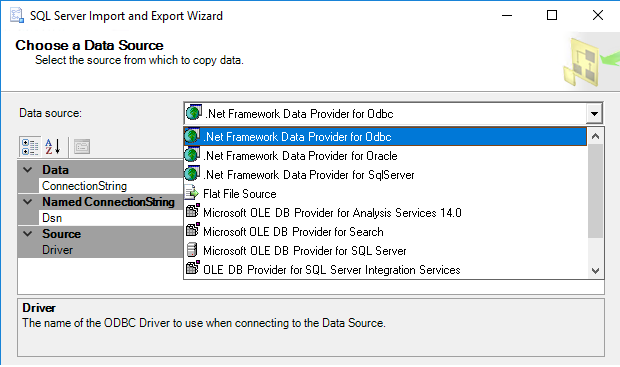
SQL Server provides an import wizard to facilitate the import process:
- Right-click on the target database in SSMS, go to Tasks, then Import Data.
- Select Excel as your data source and browse to your file.
- Choose the version of Excel (e.g., Excel 2007+ if your file is .xlsx).
4. Configure the Source

Once in the wizard:
- Select the worksheet or named range you want to import.
- Check the box to First row has column names if applicable.
5. Define Destination Table
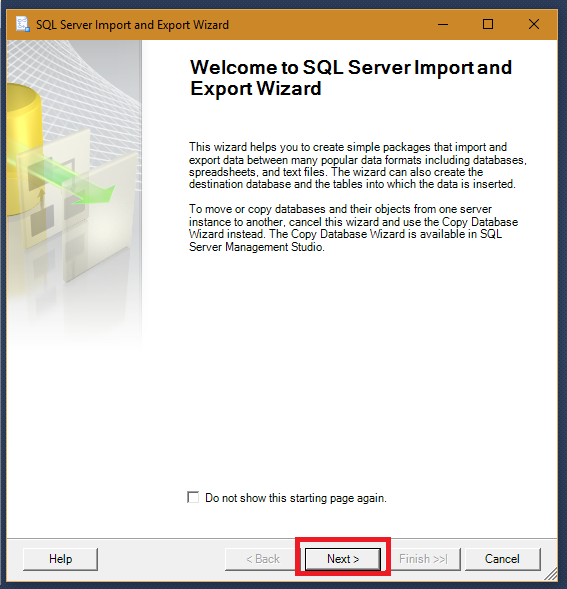
Here, you will:
- Choose your SQL Server as the destination.
- Decide whether to import into an existing table or create a new one.
| Option | Description |
|---|---|
| Existing Table | If the table structure already exists, data will append or overwrite based on settings. |
| New Table | The wizard will create a new table with the structure based on your Excel data. |
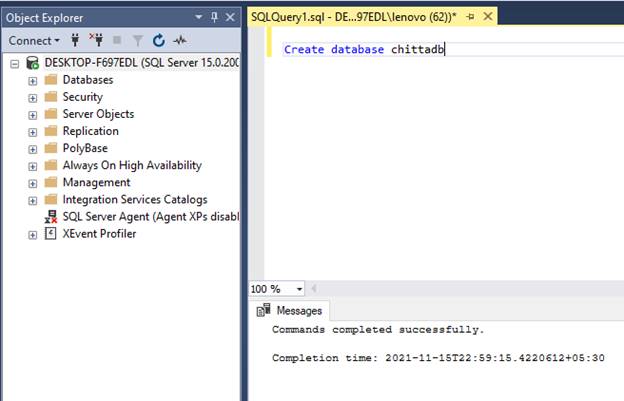
⚠️ Note: When using existing tables, ensure column types and lengths match your Excel data.
6. Map Excel Columns to SQL Server Columns

Mapping columns ensures data is correctly placed:
- Map each Excel column to an SQL Server column.
- Use the Suggest Types button to recommend appropriate data types.
7. Review and Execute
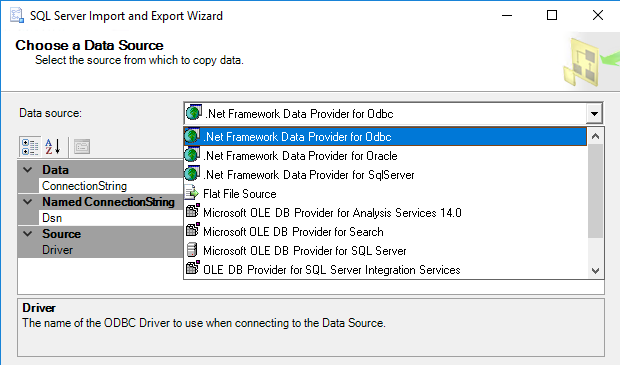
Before finishing:
- Review the data type mappings and column assignments.
- Click Next and then Finish to run the import process.
8. Verify Imported Data
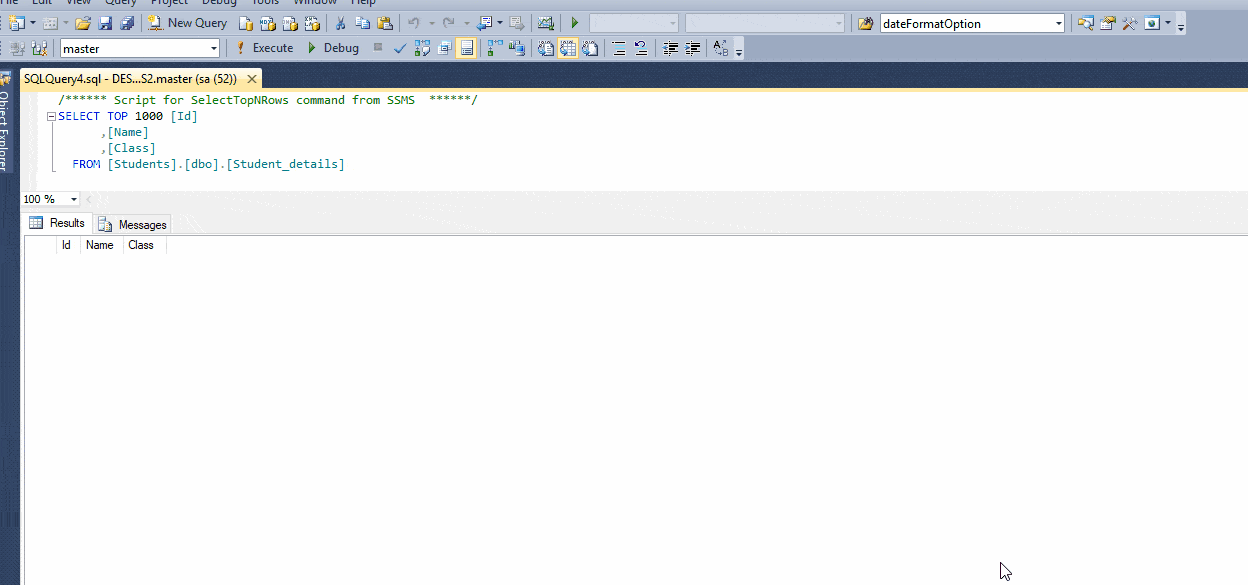
After importing:
- Check your new or updated table in SSMS to confirm the data was imported correctly.
- Run a few SELECT queries to ensure data integrity and accuracy.
Common Issues and Solutions

Data Type Mismatches
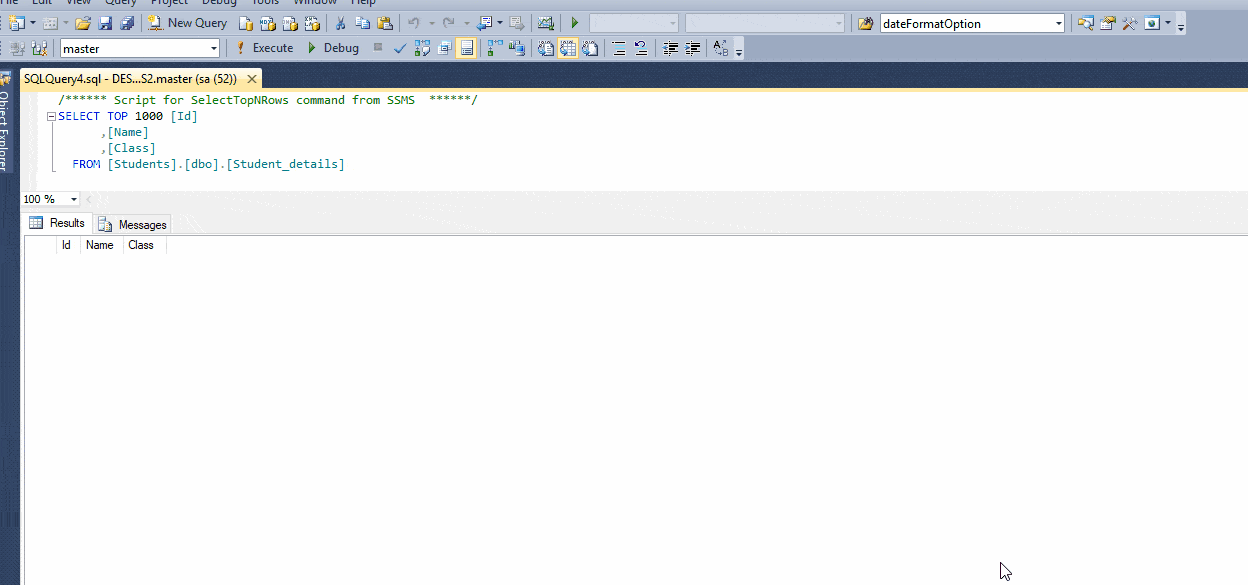
- Ensure Excel data types align with SQL Server data types, or conversions will fail.
Large Data Sets

- For larger files, consider splitting your import into smaller batches.
- You might also need to increase the timeout settings in the import wizard.
Data Source Path
- Be aware of your Excel file’s location if it’s on a network drive or shared folder; make sure SQL Server has access to that location.
The process of importing Excel data into SQL Server is straightforward once you get the hang of it. The benefits are clear: better data handling, quicker queries, and more robust security, which can lead to significant improvements in data management. Remember, preparation is key; ensure your Excel file is well-formatted and that your SQL Server environment is ready to accept the data. The SQL Server Import Wizard is an excellent tool for those looking to quickly transition from spreadsheets to a database system without deep technical knowledge.
Can I automate the Excel import process into SQL Server?
+Yes, SQL Server Integration Services (SSIS) can automate Excel data imports. You can create packages that regularly import data from Excel files into SQL Server.
What should I do if my Excel file exceeds SQL Server's row limits?
+If your Excel file is too large, consider splitting the data into multiple files or using SQL Server's bulk import features like BULK INSERT or BCP.
How can I ensure data integrity during the import?
+Use SQL Server's data validation rules, foreign keys, and constraints to enforce data integrity. Also, check for data cleanliness in Excel before import.
What is the best practice for dealing with errors during the import process?
+Set up error handling within SQL Server. You can log errors to a table, use SSIS for error redirection, or review error logs after the import has concluded.