Merge Data from Multiple Excel Sheets Easily

Are you tired of manually merging data from multiple Excel sheets? Excel can be a powerful tool, but without the right techniques, organizing data from various sheets or workbooks can be time-consuming and error-prone. In this detailed guide, we'll explore multiple methods to simplify this process, allowing you to merge data effortlessly.
Method 1: Using Excel Formulas

Using Excel formulas is one of the simplest methods to combine data from different sheets.
- Consolidate Function: This function allows you to consolidate data from multiple ranges into one summary.
- Go to the sheet where you want to consolidate data.
- Click on the cell where you want the result to appear.
- From the top menu, choose ‘Data’ > ‘Consolidate’.
- Choose the function (Sum, Average, etc.) that best suits your needs.
- Enter the ranges from each sheet you want to consolidate.
- Hit OK to consolidate the data.
🔍 Note: The Consolidate function works with ranges where data is structured similarly across sheets.
Method 2: Power Query

Power Query is a powerful data transformation tool built into Excel since version 2016. Here’s how you can use it:
- Import Data from Multiple Sheets:
- Go to ‘Data’ > ‘Get Data’ > ‘From File’ > ‘From Workbook’.
- Select your workbook and click ‘Import’.
- In the Navigator, choose the sheets you want to combine.
- Click ‘Combine & Transform Data’.
- Use the ‘Append Queries’ option to combine these sheets into one.
- Advanced Data Transformation: Power Query allows you to filter, sort, and transform data before merging it.
- Automatic Updates: The query will automatically update when new data is added, saving you time in the long run.
| Feature | Consolidate Function | Power Query |
|---|---|---|
| Ease of Use | Simple for basic merging | Requires learning curve but very powerful |
| Data Transformation | Limited | Extensive capabilities |
| Automation | No | Automatic updates |

Merging data with Power Query not only speeds up the process but also opens up a world of possibilities for data manipulation.
📝 Note: Ensure you have the latest version of Excel to fully utilize Power Query's features.
Method 3: VBA (Visual Basic for Applications)

For those comfortable with coding, VBA scripts can automate the merging process.
- Create a Macro:
- Open the VBA editor (Alt + F11).
- Insert a new module or sheet where you want to store your code.
- Use a loop to open each sheet, copy its data, and paste it into your master sheet. Here’s a sample code:
Sub MergeSheets() Dim ws As Worksheet Dim wsDest As Worksheet Set wsDest = ThisWorkbook.Worksheets(“MasterSheet”)For Each ws In ThisWorkbook.Worksheets If ws.Name <> wsDest.Name Then ws.Range("A1:F100").Copy wsDest.Cells(Rows.Count, 1).End(xlUp).Offset(1, 0).PasteSpecial Paste:=xlPasteValues End If Next ws Application.CutCopyMode = False
End Sub
After setting up this VBA script, you can run it with a single click to merge all sheets into one. Automation is key here.
Method 4: Using Third-Party Add-ins

There are numerous third-party add-ins available that can simplify merging data:
- Excel Power Tools: Add-ins like ASAP Utilities or Excel Power Tools offer functionalities to combine worksheets quickly.
- Online Services: Services like Ablebits or Merge Excel Worksheets can handle large data sets with ease.
Merging Tips and Best Practices

Here are some tips to make your data merging experience smoother:
- Plan Your Merge: Know your data structure and plan how you want to merge the data.
- Backup: Always keep a backup of your original files.
- Data Validation: Ensure data consistency before and after merging.
- Check for Duplicates: Use Excel’s built-in functions to remove or identify duplicates.
- Formulas Before Merge: Apply any necessary formulas or data cleansing before merging.
By following these practices, you can avoid common pitfalls and make your merging process more efficient.
To wrap up, merging data from multiple Excel sheets doesn't have to be daunting. Whether you choose Excel formulas, Power Query, VBA, or third-party tools, each method has its own set of advantages. This guide has covered the most effective strategies to streamline this task, ensuring that you can handle even the most complex data merging scenarios with ease. With these techniques, you're now equipped to manage, analyze, and utilize your data more effectively in Microsoft Excel.
Can I merge data from different workbooks?
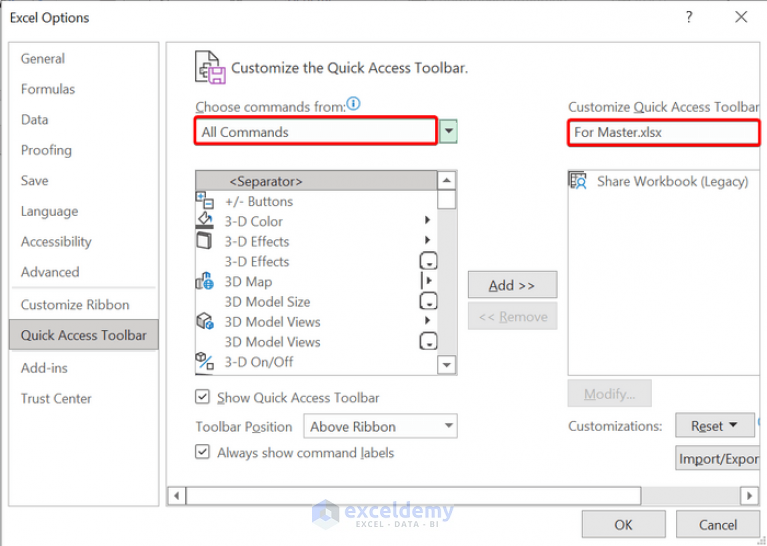
+
Yes, methods like Power Query allow you to import and combine data from multiple Excel workbooks into a single workbook.
Will merging data cause data loss?
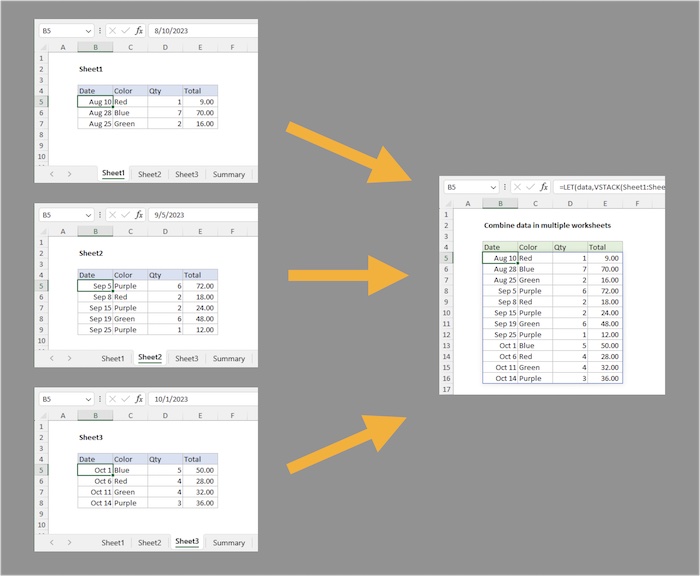
+
Not if done correctly. Always ensure you have backups and follow best practices like data validation and duplicate checks.
How do I handle differently formatted data?

+
Use Power Query to transform data to a consistent format before merging. This ensures all data aligns correctly.



