Effortlessly Combine Data from Multiple Excel Sheets

Managing data effectively is a cornerstone of modern business operations, and Microsoft Excel is a prevalent tool in nearly every office environment for handling, organizing, and analyzing data. A frequent challenge many professionals face is the need to combine data from multiple Excel sheets into a single, coherent dataset. Whether you're aggregating sales figures from different regions, compiling quarterly financial reports, or merging customer information for a comprehensive view, the process can be daunting. However, with the right tools and techniques, this task can be streamlined, making your work both efficient and error-free.
Understanding Excel Sheets and Workbooks

Before delving into the methods for combining data, it's beneficial to understand Excel's core components:
- Worksheet: A single tab within a workbook where data is organized in rows and columns.
- Workbook: The Excel file that contains one or more worksheets.
💡 Note: Multiple sheets within a workbook are often used for different data sets or sections of a project.
Excel sheets can be part of the same workbook or separate files altogether, influencing how you'll approach combining data.
Preparing for Data Combination

Before merging your data:
- Examine your data structure: Check for consistency in headers, data formats, and types across all sheets you intend to combine.
- Clean data: Ensure your data is free from unnecessary spaces, special characters, or errors.
- Identify common fields: Determine which columns will serve as the key for joining or appending data.
- Backup: Always back up your data to prevent any loss during the merge process.
Using Excel's Built-in Features to Combine Data
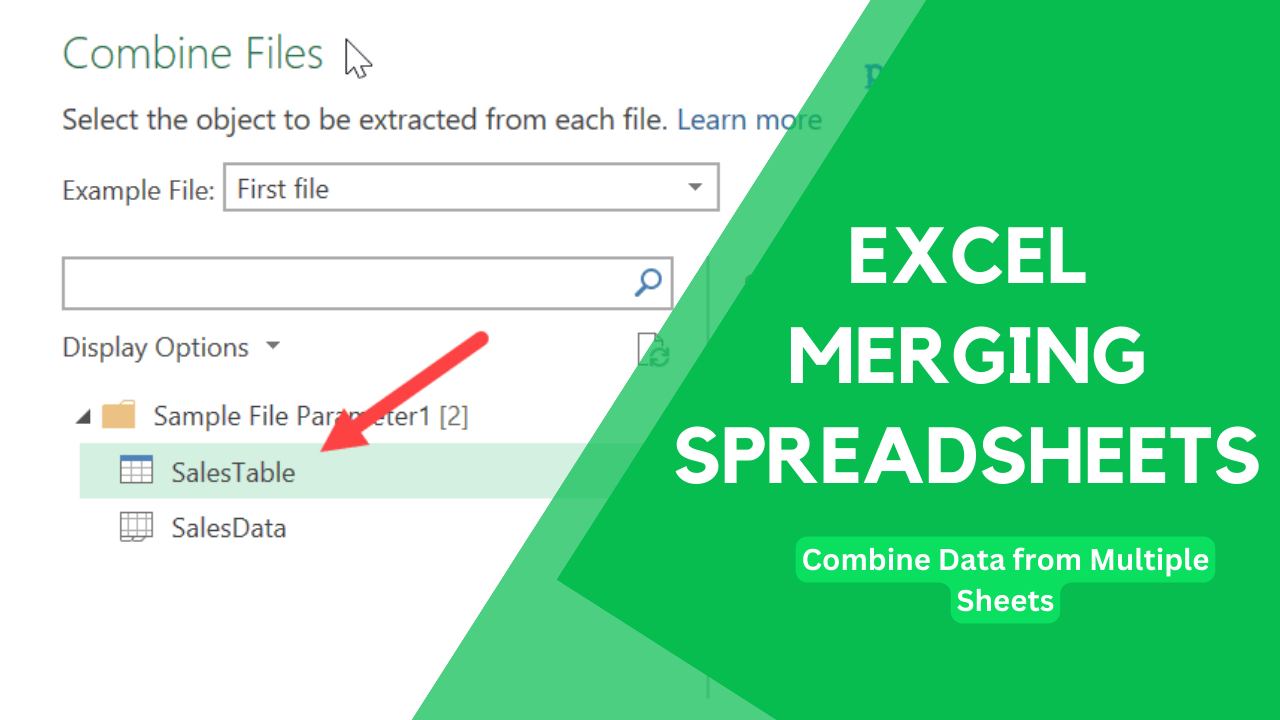
Excel offers several methods to merge data without needing third-party software or complex scripts. Here are some built-in ways:
Power Query
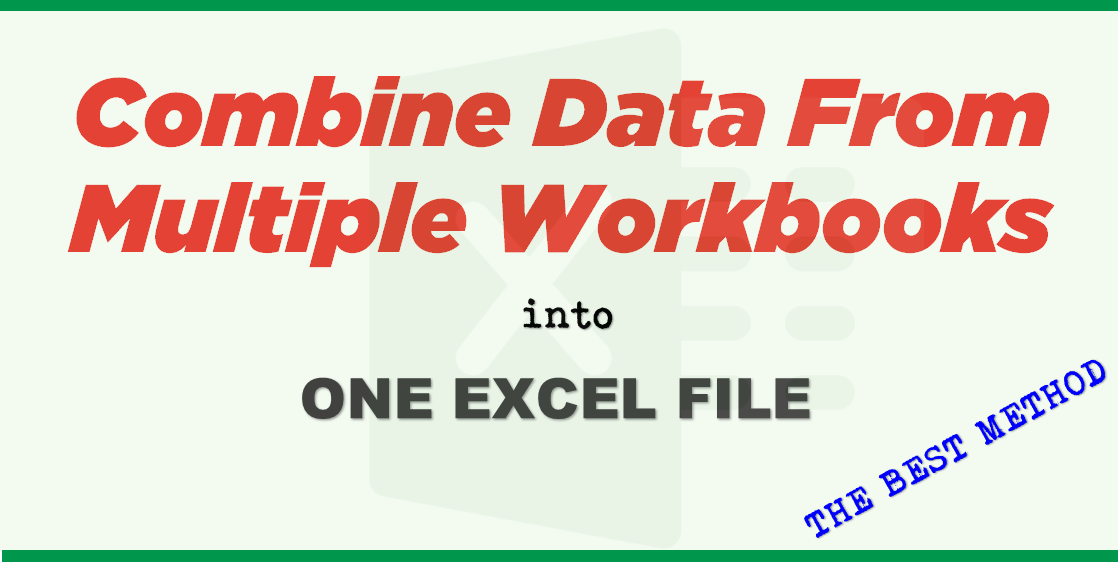
Power Query is an incredible tool for data transformation in Excel, allowing for easy merging of data from multiple sources:
- Navigate to the "Data" tab, then select "Get Data".
- Choose "From File" and then "From Workbook" to import your Excel files.
- Once your files are loaded, use "Append Queries" or "Merge Queries" to combine data:
- Append: Adds rows from one table to another, useful for combining data with the same structure.
- Merge: Combines columns based on a common key, allowing for a full outer join, left join, or right join.
👀 Note: Power Query can transform, clean, and reshape your data before combining, enhancing data quality.
Consolidate

If you're working with data that's similarly structured, Excel's "Consolidate" function can be handy:
- Select an empty cell where you want the consolidated data to appear.
- Go to the "Data" tab, then select "Consolidate".
- Choose the function you want (e.g., Sum, Count, Average), then select the ranges or entire worksheets to consolidate.
- Click "OK" to see the combined data.
PivotTable for Multiple Worksheets

PivotTables are highly versatile for summarizing and analyzing data across different sheets:
- Create a PivotTable from one of the sheets.
- In the PivotTable Field List, click the "All" drop-down, then "Browse".
- Select the worksheets you want to include in your analysis, then click "OK".
- Your PivotTable will now reflect data from all selected sheets.
Automation Techniques for Merging Excel Sheets

When dealing with a large number of files or recurring tasks, automating the data combination process can save time:
VBA Macro Scripting
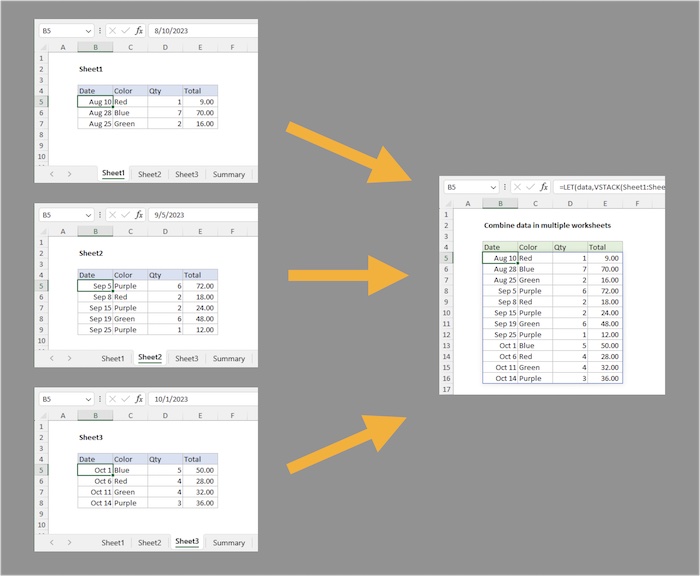
Excel VBA (Visual Basic for Applications) can be used to create macros for repetitive tasks:
Sub CombineExcelFiles()
Dim wb As Workbook
Dim ws As Worksheet
Dim dataWS As Worksheet
Dim FileName As String
Dim Path As String
Dim LastRow As Long
' Set the folder path containing your Excel files
Path = "C:\Your\File\Path\Here\"
' Create or clear the master worksheet where data will be combined
Set dataWS = ThisWorkbook.Sheets("MasterData")
dataWS.Cells.Clear
' Loop through files in the folder
FileName = Dir(Path & "*.xlsx")
Do While FileName <> ""
Set wb = Workbooks.Open(Filename:=Path & FileName)
Set ws = wb.Sheets(1) 'Assuming your data is on the first sheet of each file
LastRow = dataWS.Cells(dataWS.Rows.Count, "A").End(xlUp).Row
ws.UsedRange.Copy Destination:=dataWS.Cells(LastRow + 1, 1)
wb.Close False ' Close the workbook without saving changes
FileName = Dir ' Continue to next file
Loop
End Sub
✍️ Note: Customize the macro's folder path and file handling to match your requirements.
Using External Tools for Bulk Processing
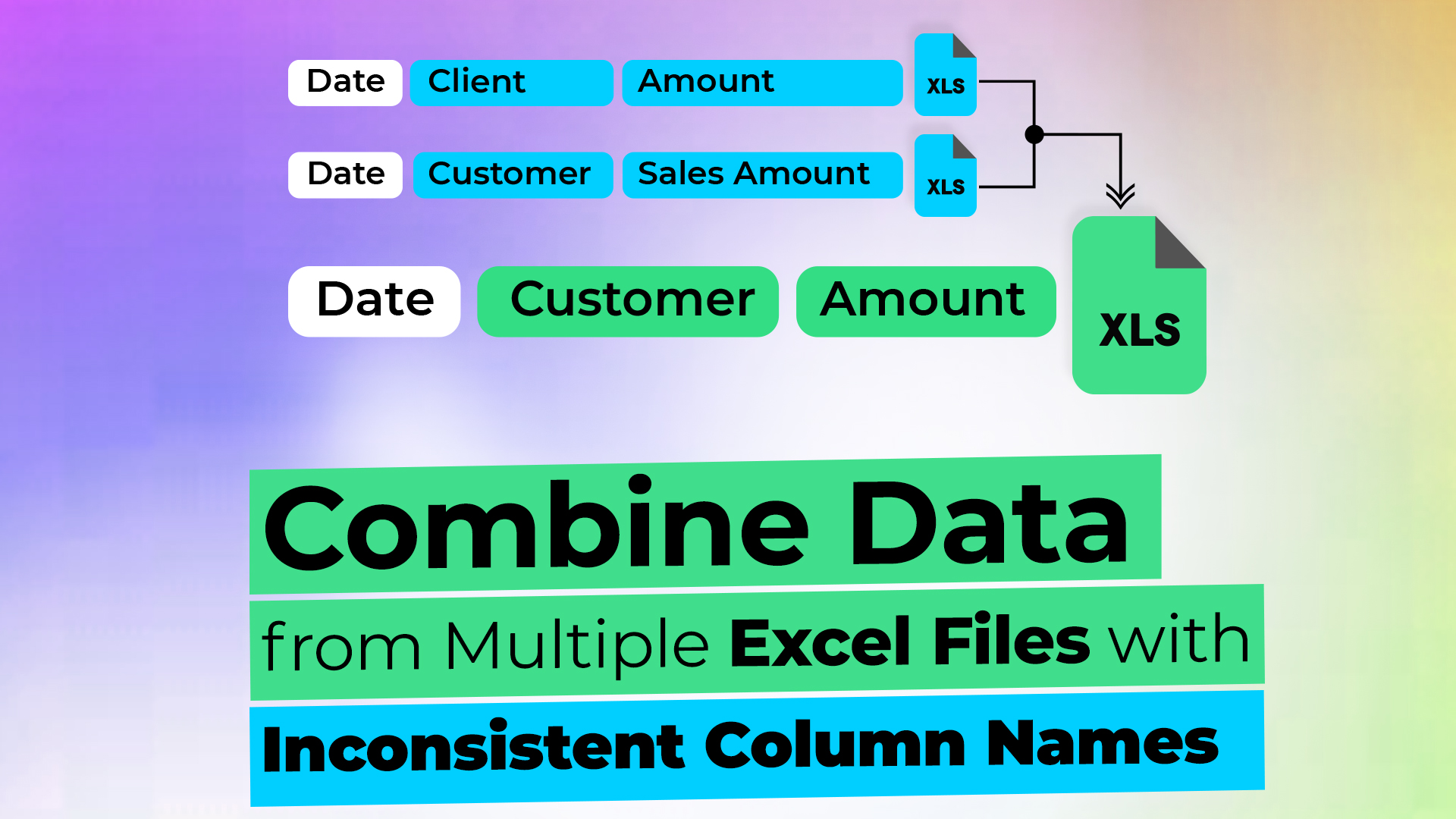
For those less comfortable with VBA or dealing with a very large number of files, external tools like Python with pandas library, R, or specialized software can manage bulk Excel file merging efficiently.
Best Practices for Merging Data

- Data Validation: Validate data across sheets before merging to ensure uniformity in format and type.
- Metadata: Include file information like source and last update date in your combined dataset for transparency.
- Error Handling: Implement error checks in your merge process to catch discrepancies or formatting issues.
- Performance: For very large datasets, consider performance optimization through batch processing or incremental updates.
Combining data from multiple Excel sheets, while initially appearing complex, can be streamlined with the right approach. From utilizing Excel's built-in features like Power Query and Consolidation to employing VBA or external tools for automation, the methods are diverse and cater to different levels of complexity and user expertise. By following best practices for data preparation, validation, and merging, you'll ensure a smooth, error-free process that supports better data analysis and decision-making.
Final Thoughts:
In our journey through the world of Excel data merging, we've explored various techniques from manual methods to automated solutions. Each has its advantages, tailored to different data environments and user skills. Understanding and applying these strategies not only enhances productivity but also opens up new possibilities for data analysis, reporting, and strategic insights in your business operations. With careful planning and implementation, you can transform your data management process into an efficient, reliable system that leverages Excel's full potential.
What if my Excel sheets have different structures?

+
If your Excel sheets have different structures, you can use Power Query to transform data, standardize headers, or manually adjust the sheets before merging. Consider restructuring or creating a new dataset with common fields before combining.
Can I automate the combination of data from multiple files regularly?
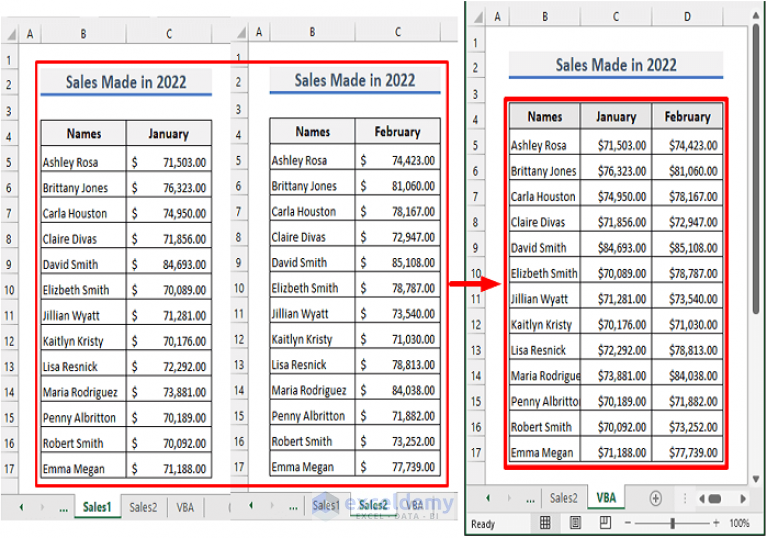
+
Yes, you can automate this process using VBA macros to loop through files or external tools like Python for bulk processing. These methods can be set up to run regularly, for instance, on a scheduled task or when triggered.
How do I ensure data consistency when merging sheets from different sources?

+
To ensure consistency, check for and standardize data formats (dates, numbers, text), clean data to remove duplicates or unnecessary elements, and set common keys for merging. Pre-merge data validation and using tools like Power Query for transformation can also help maintain consistency.