5 Simple Ways to Combine Cells Across Excel Sheets

When it comes to working with large datasets in Microsoft Excel, managing and organizing data across multiple sheets can be quite the challenge. Whether you're compiling data from various sources, creating summaries, or simply need to merge information, combining cells across Excel sheets efficiently can streamline your workflow and reduce errors. Here are five simple ways to achieve this:
1. Using the VLOOKUP Function

The VLOOKUP function is a workhorse in Excel for looking up and merging data between sheets. Here’s how you can use it:
- On Sheet1: Assume you have your primary data with unique identifiers in column A and names in column B.
- On Sheet2: You have another dataset where you need to merge the names based on the identifier in column A.
= VLOOKUP(A2,Sheet1!A:B,2,FALSE)
This formula will search for the value in A2 on Sheet2, within the A and B columns on Sheet1, and return the corresponding name from column B. If the value is not found, it will return an #N/A error.
💡 Note: VLOOKUP only searches for exact matches when the fourth argument is set to FALSE. Always ensure your lookup values are unique to avoid unexpected results.
2. Using Index Match Combination

While VLOOKUP is popular, INDEX-MATCH provides more flexibility. This method allows for horizontal and vertical lookups without any of the limitations inherent to VLOOKUP:
=INDEX(Sheet1!B:B,MATCH(A2,Sheet1!A:A,0))
- MATCH: Finds the position of A2 in Sheet1!A:A.
- INDEX: Returns the value from column B on Sheet1 at the position found by MATCH.
This combination is particularly useful when your columns change positions or if you need to look up values from left to right.
3. Consolidate Tool for Summing Multiple Sheets

If your task is to summarize numerical data from several sheets, Excel’s Consolidate tool can be invaluable:
- Select the cell where you want to place the summary.
- Go to Data > Consolidate.
- Choose your function (SUM, AVERAGE, etc.), and then select the ranges from each sheet you want to consolidate.
- Click OK to see the summarized data.
This method is efficient for tasks like creating monthly reports where each sheet represents a different month.
4. Power Query (Get & Transform Data)
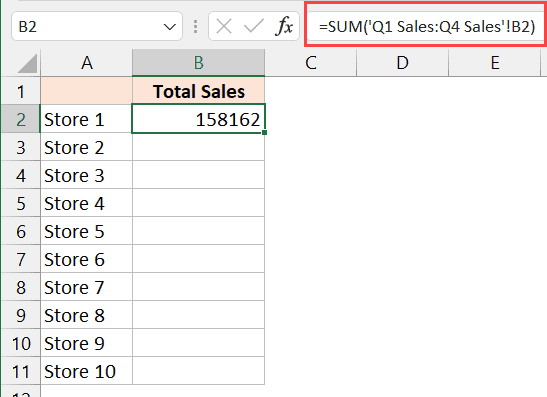
For more complex data manipulation, Power Query (known as Get & Transform in newer versions of Excel) offers robust tools:
- Import your data sources or ranges from different sheets.
- Use the “Merge Queries” option to combine data based on common keys or columns.
- After merging, you can transform and shape your data further before loading it back into your Excel worksheet.
💡 Note: Power Query is available in Excel 2016 and later versions. For older versions, you might need to use Power Query Add-In.
5. Using Macros for Custom Merge Operations

If your requirements are highly specific or repetitive, consider using Excel VBA Macros:
Sub MergeSheets()
Dim ws As Worksheet
Dim i As Integer
For Each ws In ThisWorkbook.Worksheets
If ws.Name <> "MasterSheet" Then
i = ThisWorkbook.Worksheets("MasterSheet").Range("A" & Rows.Count).End(xlUp).Row + 1
ws.Range("A1:D100").Copy ThisWorkbook.Worksheets("MasterSheet").Range("A" & i)
End If
Next ws
End Sub
This macro will copy data from cells A1 to D100 from all sheets into a sheet called “MasterSheet”. Adjust the range or conditions as per your needs.
Summing up these methods provides a toolkit for any Excel user to efficiently merge data from multiple sheets. Whether you prefer formula-based solutions for one-time tasks or more advanced techniques like Power Query or VBA for regular data manipulation, Excel has you covered.
What if I need to merge data based on multiple criteria?

+
You can use INDEX-MATCH with multiple MATCH functions or leverage Power Query’s merge feature, allowing for complex merging conditions based on multiple columns.
Can these methods handle large datasets efficiently?

+
Formulas like VLOOKUP or INDEX-MATCH can slow down with very large datasets. Power Query or Macros can manage larger data sets more efficiently by processing data outside of Excel’s worksheet calculations.
How do I update data when using macros or Power Query?

+
For macros, you can either rerun the macro or set up an event trigger. Power Query allows for automatic refreshing, but you might need to refresh manually if your data source changes.