5 Ways to Add Excel Sheets to Google Docs

5 Ways to Add Excel Sheets to Google Docs
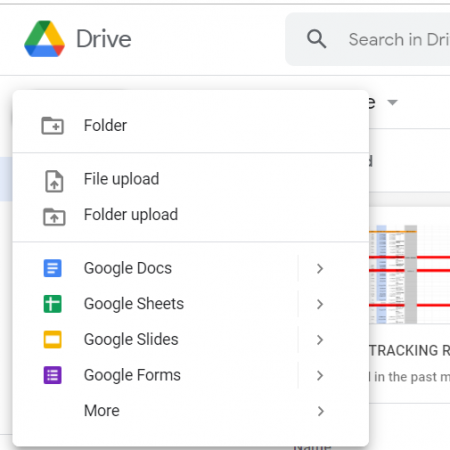
Integrating Excel sheets with Google Docs can significantly streamline your document management process. It allows you to work on spreadsheets directly within your Google Docs, enhancing collaboration and document sharing with ease. Here are five ways to achieve this integration:
1. Copy and Paste Data

The simplest way to incorporate an Excel sheet into a Google Doc is by using the classic copy-paste method.
- Open your Excel file and select the range of cells you want to include.
- Right-click and choose ‘Copy’ or use the keyboard shortcut Ctrl+C (Windows) or Cmd+C (Mac).
- Switch to your Google Doc and place the cursor where you want to add the data.
- Right-click or use Ctrl+V (Windows) or Cmd+V (Mac) to paste the data.
💡 Note: The data copied into Google Docs will not maintain live links to the Excel sheet. Updates in Excel won't reflect automatically in the Google Doc.
2. Embed a Link to the Excel File

If you prefer to keep the Excel sheet separate but accessible, you can embed a link:
- In Google Drive, locate your Excel file.
- Right-click on the file, select ‘Get shareable link,’ and then ‘Share’ to generate or update the share settings.
- Copy the shareable link.
- In your Google Doc, type the name or a description of the Excel file, highlight it, and click the ‘Link’ button or press Ctrl+K (Windows) or Cmd+K (Mac).
- Paste the link, adjust the permissions if necessary, and click ‘Apply.’
3. Convert Excel to Google Sheets and Embed

Converting your Excel file to a Google Sheets file allows for seamless embedding with live data:
- Upload your Excel file to Google Drive.
- Right-click on the file, choose ‘Open with,’ and then ‘Google Sheets.’
- Save the file as a Google Sheets document.
- In your Google Doc, go to Insert > Chart > From Sheets.
- Select the newly converted Google Sheets file, choose the sheet you want, and click ‘Insert.’
| Step | Action |
|---|---|
| 1 | Upload Excel to Google Drive |
| 2 | Convert to Google Sheets |
| 3 | Embed into Google Docs |

🔗 Note: This method ensures that any changes made in Google Sheets are reflected in your Google Docs, keeping the data up to date.
4. Using Google Docs Add-ons

Various add-ons can facilitate the integration between Google Docs and Excel:
- Go to the Google Workspace Marketplace.
- Search for add-ons like ‘Convert Excel File’ or ‘Sheets Sync.’
- Install the add-on to your Google Docs.
- Follow the add-on’s instructions to import or sync Excel data into your document.
🧩 Note: Some add-ons might have limitations or compatibility issues with Excel formats, so choose wisely based on your needs.
5. HTML Embedding

For those comfortable with HTML or requiring a more custom integration:
- Save your Excel file as a web page (.htm or .html).
- Open this file in a text editor to view the HTML code.
- Copy the HTML code (which might include ,