Adding Excel Sheets to Your Website Easily

Enhancing the functionality of your website with Excel spreadsheets can be a game-changer for businesses, educational institutions, or any organization looking to streamline data management and presentation. Integrating spreadsheets into your web presence isn't just about showcasing data; it's about providing interactive and dynamic content that can help in decision-making processes or educational purposes. This article will guide you through the steps of adding Excel sheets to your website, ensuring that your users get the most out of the data you share.
Understanding the Benefits

Before diving into the technicalities of adding Excel sheets to your website, it's important to recognize the benefits this integration offers:
- Enhanced Data Visualization: Turn your complex Excel data into dynamic charts or tables, making it more accessible and understandable for your audience.
- Interactive Engagement: Users can interact with the data, allowing for personalized data analysis and insight extraction.
- Efficiency: Reduce the need for manual data updates on your website by pulling information directly from your Excel files.
- Data Portability: Spreadsheets are a universal format, making it easy for users to download and work with data outside of your website.
Step-by-Step Guide to Embedding Excel Sheets

Exporting Your Excel Data

The first step is to export your Excel data into a format that can be easily integrated into a web environment. Here’s what you can do:
- Save as HTML: In Excel, go to File > Save As, choose HTML from the file format options, and save your workbook. Excel will create an HTML file containing the formatted spreadsheet along with necessary images for charts or graphics.
- CSV or XML: If you prefer lighter options, saving as CSV or XML files can also work for basic data sharing.
Adding the Spreadsheet to Your Website

Once your data is exported, you can add it to your website:
- Direct Embed: If you’ve saved your spreadsheet as HTML, you can embed this file directly into your web page using an
Your Excel sheet will appear here as an interactive part of your website.Advanced Techniques for Data Presentation
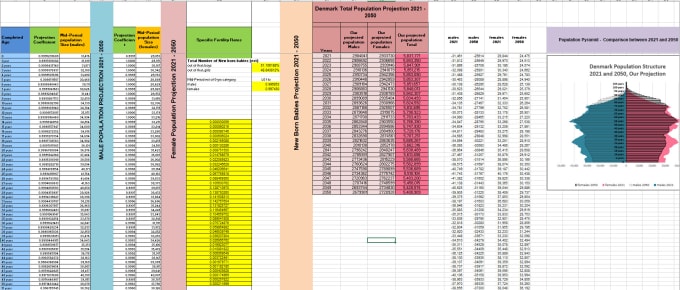
For more advanced features, consider:
- Server-Side Processing: Use languages like PHP or Python to handle data processing and present results dynamically.
- APIs: Utilize APIs for real-time data updates or to pull information from external sources into your spreadsheets.
⚙️ Note: Implementing server-side techniques requires backend development skills. If you're not familiar with server-side programming, consider using existing libraries or hiring a developer.
Final Thoughts

Integrating Excel sheets into your website not only enriches the user experience but also streamlines the process of data management and presentation. By following the steps outlined above, you can transform static Excel files into dynamic, interactive web content. Keep in mind security, compatibility, and usability as you plan your integration.
Remember, the approach you choose should align with your technical capabilities, the complexity of the data, and the level of interaction you wish to provide to your users. Whether you opt for a simple iframe or delve into more advanced scripting, the result should be a seamless and valuable addition to your website.
Can I update my Excel sheet directly on the website?

+Yes, with server-side processing or user input features, you can allow updates to your spreadsheet. This setup requires careful planning for data integrity and security.
What are some common issues when embedding spreadsheets?

+Common issues include compatibility problems, especially with certain browser versions, data formatting inconsistencies, and slower page load times due to large files.
Is there a performance impact on my website?
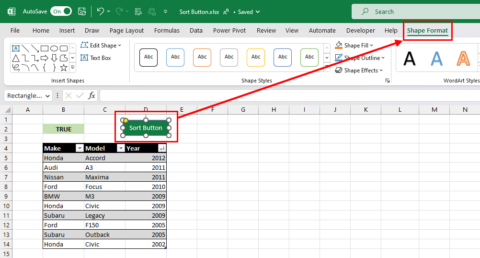
+Yes, embedding large spreadsheets can affect performance. You can mitigate this by limiting the data displayed, using lazy loading, or server-side processing to manage the load.
Can I restrict access to certain parts of the spreadsheet?

+Indeed, you can use server-side scripting to control access, or you could serve different spreadsheets or views based on user authentication.
How can I ensure data integrity when users interact with the spreadsheet?
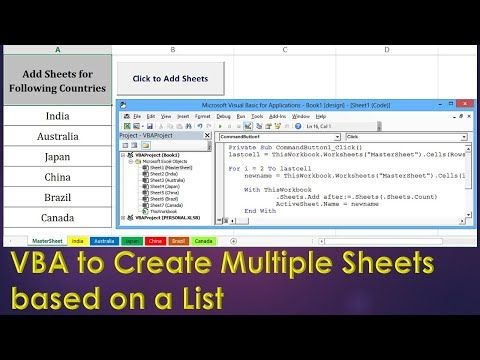
+Implement validation checks on the user input, restrict modifications to certain areas, and ensure proper data sanitization on the server side to maintain data integrity.