5 Simple Steps to Password-Protect Excel Sheets

Protecting your data is more critical than ever. Whether you're a business owner, a financial analyst, or someone who deals with confidential information, securing your Excel spreadsheets is essential to maintain privacy and data integrity. In this post, we'll guide you through the straightforward process of password-protecting your Excel sheets, ensuring your sensitive information stays private. Follow these five simple steps to safeguard your Excel data effectively.
Step 1: Open Your Excel Document

Begin by opening the Microsoft Excel application. Navigate to the document you wish to secure. If you’re starting a new document, save it first with an appropriate name in your desired location.
- Click on “File” in the top left corner.
- Select “Open” from the dropdown menu.
- Browse to the location of your Excel file.
- Select the file and click “Open.”
Step 2: Select the Sheet or Workbook to Protect

Excel offers flexibility in securing either individual sheets or the entire workbook:
- To protect an individual sheet:
- Right-click the sheet tab at the bottom of the Excel window.
- Select “Protect Sheet…” from the context menu.
- To protect the entire workbook:
- Click on “Review” in the toolbar.
- Select “Protect Workbook” and then “Protect Structure and Windows.”
Step 3: Set Your Password

Once you’ve chosen to protect either the sheet or workbook, a dialog box will appear:
- In the “Password to unprotect sheet” field, enter a strong, unique password. Consider using a mix of letters, numbers, and symbols.
- Re-enter the password in the “Confirm Password” field to ensure accuracy.
- Choose what actions you want to allow or disallow in the “Allow all users of this workbook to:” section. This includes options like selecting locked or unlocked cells, formatting cells, etc.
⚠️ Note: Remember your password! If you forget it, there’s no recovery mechanism; you’ll need to reset the protection manually or risk losing access to your data.
Step 4: Apply and Save
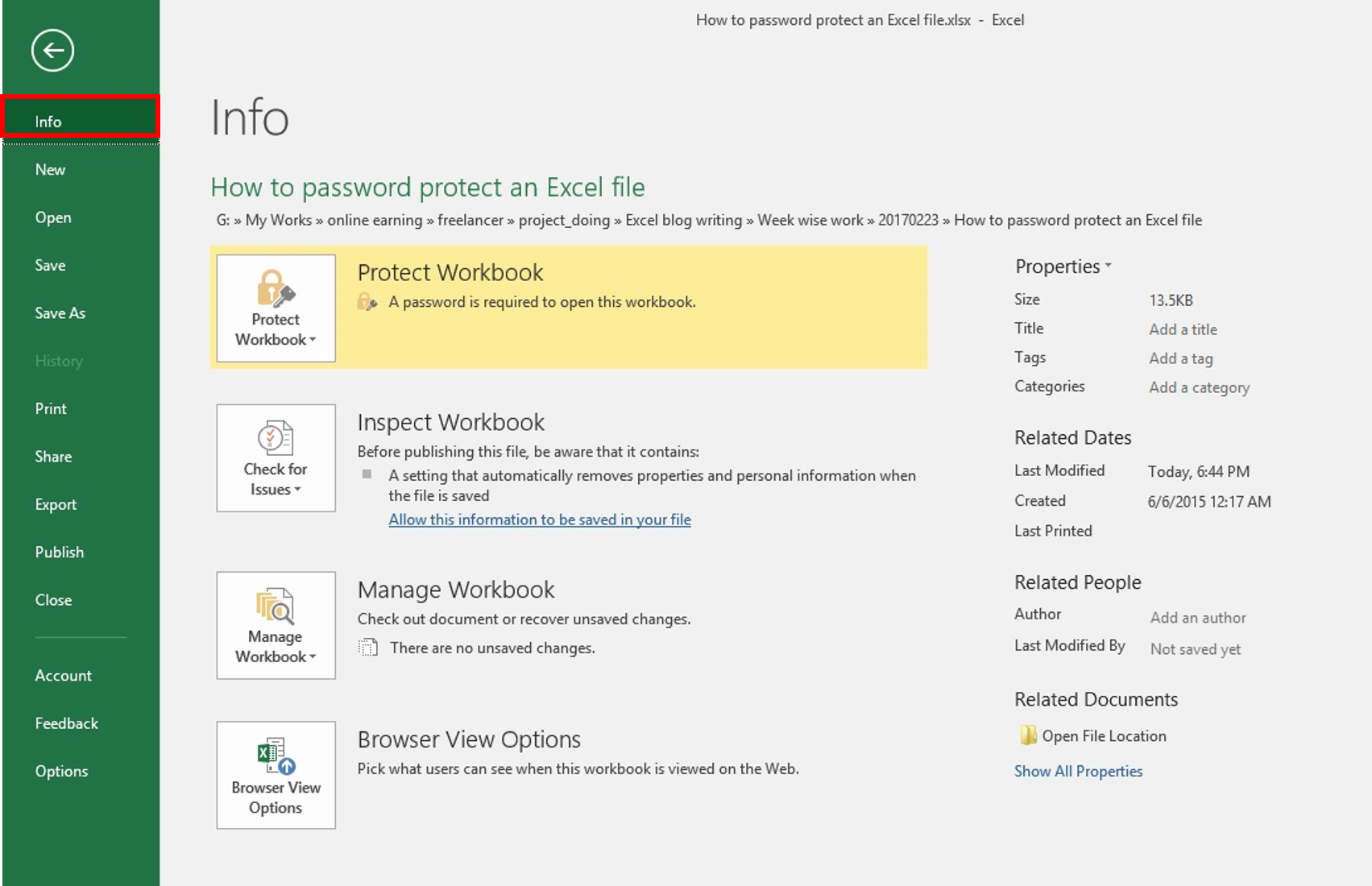
After setting your password and permissions:
- Click “OK” to apply the protection.
- Save your document to ensure the settings are saved. Go to “File” > “Save” or press Ctrl+S (Windows) or Cmd+S (Mac).
Step 5: Verify Your Protection

It’s vital to confirm that your protection settings are working correctly:
- Close and reopen the document.
- Try to perform some restricted actions to see if you’re prompted for a password.
- If prompted, enter the password you’ve set. If it works, your Excel sheet is protected.
✅ Note: You can have Excel auto-fill the password upon reopening if you're working on the document frequently. However, this does reduce security, so be cautious with this setting.
By following these steps, you can now protect your Excel sheets or workbooks with a password, keeping your sensitive data secure from unauthorized access. Regularly backing up your data is also a good practice to prevent data loss in case of any mishaps with passwords.
What should I do if I forget my password?

+
If you forget your Excel sheet password, unfortunately, there’s no official way to retrieve it. You might need to remove the protection by finding alternative methods or simply start anew if the data isn’t critical. Always save your passwords securely or remember them carefully.
Is there a way to password-protect multiple sheets at once?

+
While you can’t apply passwords to multiple sheets simultaneously directly through the user interface, you can automate this process using VBA (Visual Basic for Applications). Write a macro that protects each sheet with the same or varying passwords.
Can I still use Excel’s password-protected files on different devices?
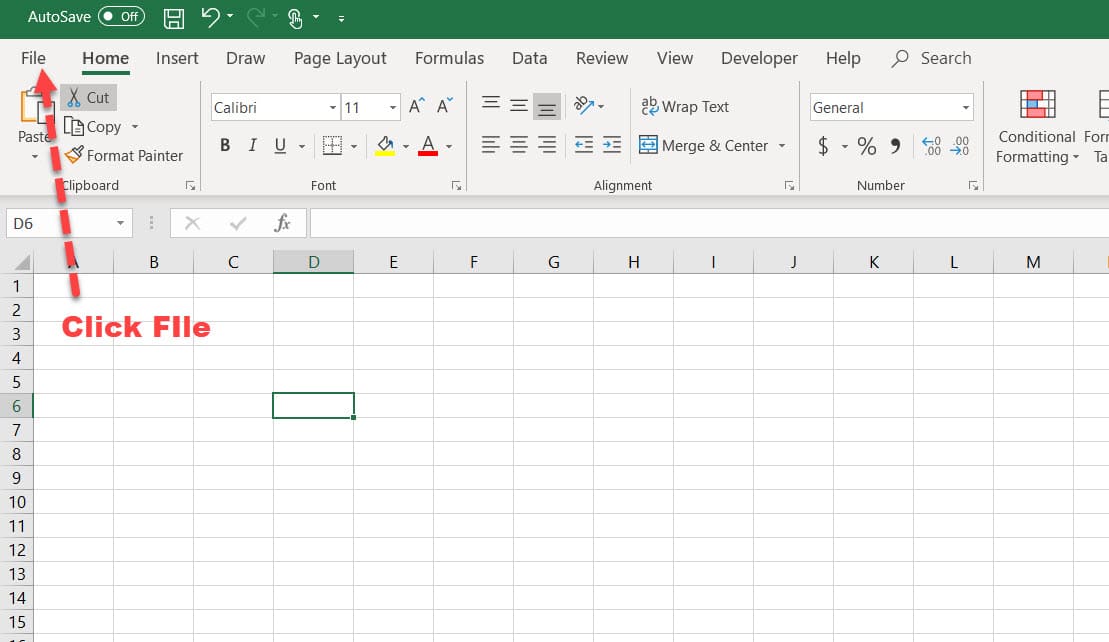
+
Yes, as long as you have Excel installed or a compatible Office viewer, you can open your password-protected Excel files on different devices. Remember that the password protection will remain, requiring you to enter the password on each device.
How secure is Excel’s password protection?

+
Excel’s password protection uses encryption to secure files. While it offers a good level of security for casual users, determined individuals might still find ways to bypass it. For highly sensitive data, consider additional encryption methods or specialized software designed for data security.
Can I protect only specific parts of a sheet?

+
Yes, Excel allows you to lock cells, rows, or columns selectively. You can choose which cells are editable by others while protecting the rest. Use the “Format Cells” option to lock or unlock cells, then apply sheet protection to secure those settings.



