5 Ways to Add Curves in Excel and Google Sheets

In the world of spreadsheet software, Excel and Google Sheets are powerhouses for data analysis, visualization, and much more. While most users are familiar with basic charts and graphs, there's an array of less commonly used tools that can add visual appeal and depth to your data representation. One such tool is the ability to add curves to your graphs. Curves can be utilized to show trends, illustrate patterns, and even forecast future outcomes based on historical data. Here's how you can introduce curves into your spreadsheets with five different methods:
1. Trendlines

Trendlines are one of the simplest ways to add a curve to your data in Excel or Google Sheets. They help in:
- Identifying trends
- Showing the overall direction in which the data points are heading
- Smoothing out data for better prediction
To add a trendline in Excel:
- Select your chart.
- Go to Chart Tools > Design > Add Chart Element.
- Select Trendline and choose the type (Linear, Exponential, Polynomial, etc.).
Google Sheets offers a similar process:
- Select your chart.
- Click on the three vertical dots in the top-right corner of the chart.
- Choose Advanced Edit.
- In the Chart editor sidebar, click on Customize, then Series, and select your preferred trendline.
📌 Note: You can customize the appearance of your trendline, changing its color, line style, or visibility to better match your data presentation needs.
2. Smoothed Lines

Smoothed lines provide a visual representation that reduces the variability in data:
- They smooth out fluctuations, making it easier to see the general trend.
- Useful when dealing with financial data, weather patterns, or any series where the trend is more important than individual data points.
To add smoothed lines in Excel:
- Create your chart as usual.
- Right-click on the line series in the chart.
- Select Format Data Series.
- In the Line Style option, increase the smoothing percentage.
Google Sheets does not have a built-in smoothing feature, but you can simulate it by:
- Using a moving average or applying filters like LOWESS (Locally Weighted Scatterplot Smoothing).
- Or, you can add a polynomial trendline with a higher degree for a similar effect.
3. Curved Lines with Custom Equations
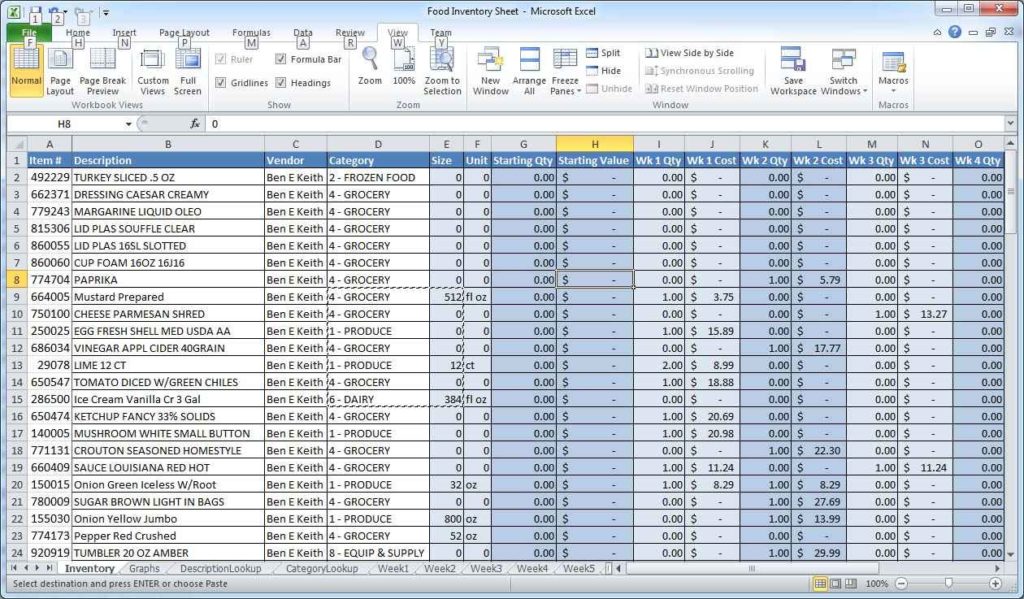
When you need a specific curve not covered by trendlines or smoothing, you can:
- Insert your own equation into the spreadsheet.
- Create a series of x and y values based on that equation.
- Plot these points to form a curve.
This method requires some understanding of the curve's mathematical properties:
- Logarithmic, exponential, and polynomial equations can be used to create various curve shapes.
- In Excel, this can be done by entering formulas directly into cells or using the Scatter with Straight Lines chart type and inputting custom coordinates.
- Google Sheets allows similar functionality through the use of the =LINEST function for linear regression or manual entry of data points.
📌 Note: Ensure your custom equations are correct to avoid misrepresentation of your data.
4. Interpolated Lines

Interpolation involves estimating unknown values by filling in the gaps between known data points:
- It’s useful for data with missing points or to provide a smoother curve when plotting.
- Excel has built-in interpolation options through trendline types like polynomial or power.
- Google Sheets does not offer direct interpolation but can simulate it through creating intermediate data points.
To interpolate in Excel:
- Select your data for interpolation.
- Go to Data > Data Analysis (If not available, add the Analysis ToolPak from the Add-ins).
- Choose Interpolation and set your parameters.
5. Freeform Shape Curves

Freeform curves allow for a high degree of customizability in your visual representation:
- These shapes can represent any curve not bound by mathematical equations or data points.
- In Excel, you can use the Drawing Tools to create custom curves.
- Google Sheets, although less flexible with shapes, lets you insert images or use drawing tools to simulate freeform curves.
Here's how to create freeform curves in Excel:
- Go to Insert > Shapes.
- Choose Freeform Shape.
- Draw your curve by clicking to set anchor points and drag for curves.
- Right-click and choose Format Shape to adjust the curve's appearance.
The right approach to curves in your spreadsheets depends on your data's nature and the story you're trying to tell. Whether it's smoothing out fluctuations, fitting data to a custom equation, or simply adding a visual flourish, these methods provide a spectrum of options for enhancing your data visualizations.
Each technique serves a unique purpose:
- Trendlines help forecast trends or understand the overall direction.
- Smoothed lines diminish the impact of minor data variations.
- Custom equations allow for precise fitting of complex data patterns.
- Interpolation fills in missing data, providing continuity.
- Freeform shapes offer creative freedom for artistic data representation.
Experimenting with these methods can lead to more insightful analyses, compelling presentations, and a deeper understanding of your data. Whether you're a beginner looking to spruce up your reports or a seasoned analyst aiming for precision, there's a curve in Excel and Google Sheets tailored to your needs.
Can I add curves to other types of charts?

+
Yes, while line and scatter plots are the most common, you can add trendlines or custom curves to bar, column, and even pie charts in some cases, though these would require more creative manipulation or external data point calculations.
Do these methods affect the underlying data?

+
No, adding curves to your charts is a visual representation only. Your original data remains unchanged.
How can I update a curve when my data changes?

+
In most cases, updating your chart will automatically adjust the curves. For custom equations or interpolated lines, you might need to recalculate or reapply the formula to reflect changes.



