Easily Add Cells to Your Excel Sheet: A Quick Guide

When working with Microsoft Excel, one of the most common tasks you'll perform is adding cells to organize your data efficiently. Whether you need to insert a single cell, a row, or an entire column, Excel provides straightforward methods to modify your worksheet quickly. Here, we'll delve into a comprehensive guide on how to add cells to your Excel sheet, ensuring your spreadsheets are well-organized and can accommodate additional data seamlessly.
Steps to Add Cells in Excel

Inserting Single Cells

To add a single cell within your existing data:
- Select the cell where you want to insert a new cell.
- Right-click and choose Insert from the context menu, or click on the Insert button from the Home tab in the Ribbon.
- In the 'Insert' dialog box, choose to shift cells right or down based on your data arrangement needs.
🗒 Note: Remember, adding cells will shift your data, so make sure this movement aligns with your intended data structure.
Adding Rows or Columns

To add a new row or column:
- Click the row number or column letter where you want to insert the new one.
- Right-click to bring up the context menu, and select Insert.
- Excel will insert a new row above or a column to the left of your selected row/column.
Using Excel Shortcuts

Here are some time-saving keyboard shortcuts for inserting cells:
| Action | Shortcut |
|---|---|
| Insert Cells | Ctrl + Shift + + |
| Insert Rows | Alt + I, then R |
| Insert Columns | Alt + I, then C |

⚠️ Note: These shortcuts work in many versions of Excel, but the exact command might differ slightly in older or newer versions.
Handling Cell Content when Adding New Cells

When you insert new cells, Excel handles existing content in several ways:
- Shift Cells Down: If you insert a new row or cell, existing data will shift down, potentially changing the layout of your table.
- Shift Cells Right: Inserting a new column or cell will move existing data to the right.
- Copy Data: Sometimes you might want to copy the contents of an adjacent cell or row into the new one.
🌟 Note: Use the 'Ctrl' key with the click-and-drag method to copy cell content quickly.
Tips for Efficient Cell Management in Excel
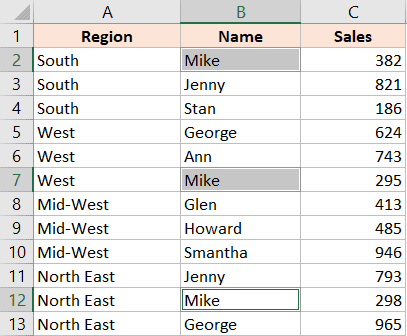
Here are some tips to help manage your Excel spreadsheets:
- Use Table Format: Convert your data range into a table for easier data manipulation.
- Merge Cells: For headers or titles, merging cells can make your spreadsheet look cleaner.
- Freeze Panes: When dealing with large datasets, freeze the top row or first column to keep headings visible.
- Auto-Fit Columns: Let Excel automatically adjust column widths to fit your content for better readability.
Summing up, adding cells to an Excel sheet is a fundamental skill that enhances your ability to manage and organize data. By following the steps outlined above, you can insert cells, rows, or columns with ease, ensuring your Excel sheets remain efficient and well-structured. As you master these functions, your productivity in Excel will soar, making complex data analysis and presentation tasks smoother.
What happens to existing data when I add new cells?

+
Adding cells will either shift existing data down or to the right, depending on your choice in the insert dialog.
How do I know when to add a row or a column?
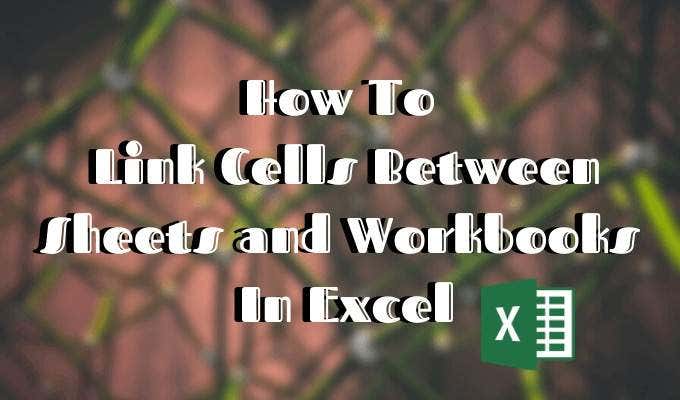
+
Use a new row for adding new data entries or categories horizontally. Use a new column when you need to add related information to existing entries or add new attributes to your data set.
Can I undo an insert action in Excel?

+
Yes, you can use Ctrl + Z to undo the last action, including cell insertion.
Is there a way to copy data when inserting cells?

+
While Excel does not directly copy data when inserting new cells, you can manually copy content or use the ‘Drag and Copy’ feature with the Ctrl key to duplicate data into new cells.