Unlock Excel's Protected Sheets Easily: Quick Guide

Locked Excel worksheets can be a hassle, especially when they come from your boss or an outdated system. But fear not, there are straightforward methods to bypass these restrictions. Here's how you can regain control over those pesky protected sheets.
Understanding Workbook and Worksheet Protection

Before we delve into the various ways of unlocking these sheets, let’s understand the difference between workbook and worksheet protection in Excel:
- Workbook Protection: This prevents users from adding, deleting, hiding, or moving worksheets within the workbook. It does not limit editing within the sheets themselves.
- Worksheet Protection: This locks individual cells, preventing changes to content or formats unless specific permissions are granted by the protector.
How to Unlock Protected Workbooks

If you’re dealing with a protected workbook, here are your options:
Method 1: Check if It’s Password Protected

- Open the workbook.
- If a password prompt appears, ask for the password from the owner.
🔒 Note: Without the password, unlocking becomes significantly more challenging.
Method 2: Use VBA for Workbook Unlock

- Open Excel and press Alt + F11 to access the VBA Editor.
- Navigate to your workbook in the Project Explorer.
- Double-click “ThisWorkbook” or the relevant module.
- Insert this VBA code:
Sub UnprotectAllWorkbooks() Dim wb As Workbook For Each wb In Application.Workbooks wb.Unprotect Password:=“yourpassword” Next wb End Sub - Replace “yourpassword” with the password if known or leave it blank if it isn’t required.
- Press F5 to run the macro.
Method 3: Revert to an Earlier Version

- If there’s an unprotected version saved, simply close the current workbook without saving, then open the older version.
How to Unlock Protected Worksheets

Unlocking protected worksheets follows similar principles:
Method 1: Password Unlock

- Right-click the sheet tab, select “Unprotect Sheet,” and enter the password if prompted.
Method 2: VBA for Worksheet Unlock

- Open VBA by pressing Alt + F11.
- In the Project Explorer, find your workbook and worksheet.
- Insert this VBA code:
Sub UnprotectAllWorksheets() Dim ws As Worksheet Dim pwd As Variant For Each ws In ActiveWorkbook.Worksheets pwd = “” On Error Resume Next ws.Unprotect Password:=pwd If Err.Number <> 0 Then pwd = InputBox(“Please enter the password to unprotect the worksheet:”, “Unlock Worksheet”) ws.Unprotect Password:=pwd End If On Error GoTo 0 Next ws End Sub - Run the macro with F5. If prompted, enter the password.
Method 3: Modify the Source File

- If you have access to the original file or can work with XML, you can modify the .xlsx file:
- Change the extension from .xlsx to .zip.
- Open the zip file.
- Navigate to xl/workbook.xml and xl/worksheets/sheetN.xml (N being the sheet number).
- Remove the protection tags or change ‘true’ to ‘false’ in attributes like sheetProtection.
- Rename the zip back to .xlsx.
In conclusion, regaining access to protected Excel sheets involves understanding the nature of the protection, attempting password-based methods, or utilizing VBA scripts or even manipulating the file directly if you have the file access. Each method has its limitations and considerations, like the need for passwords or the risks of data loss with file modifications.
What happens if I forget the password to an Excel file?
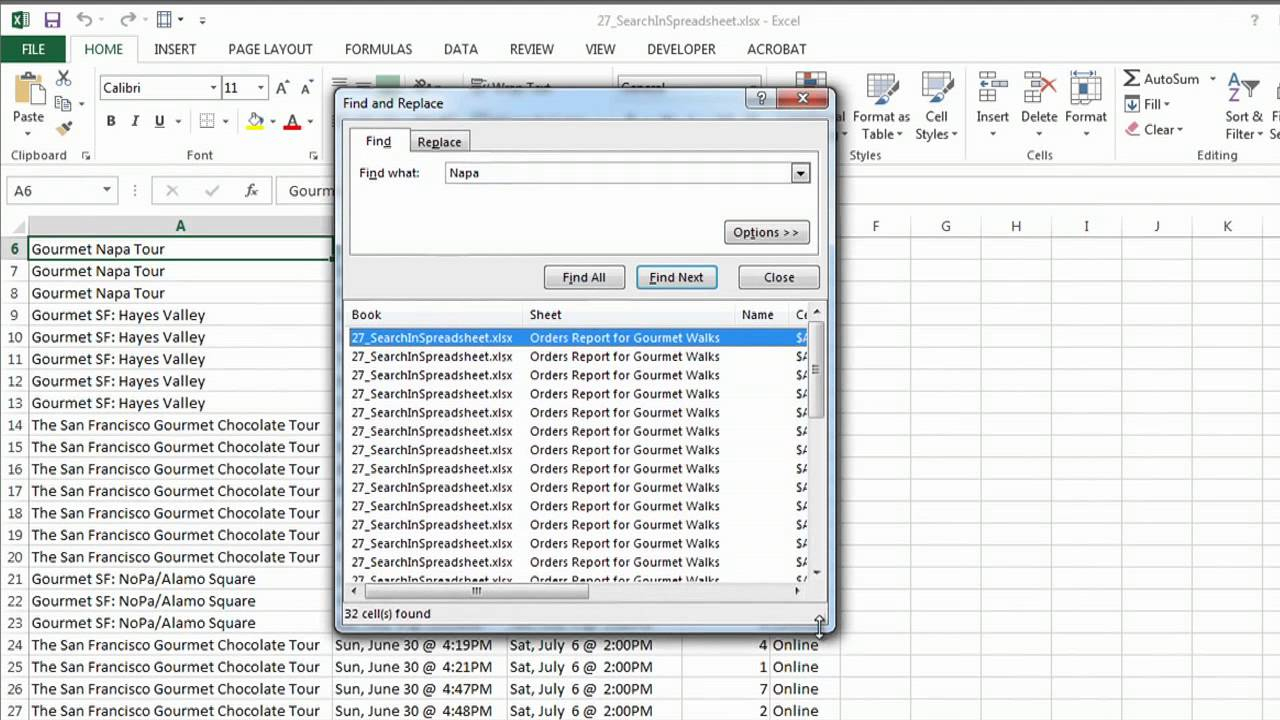
+
Without the password, unlocking becomes difficult. However, methods like using VBA can sometimes bypass the need for a password, especially if the sheet or workbook protection doesn’t enforce a strong password.
Can I lock an Excel sheet again after unlocking?

+
Yes, you can reapply protection through Excel’s ‘Protect Sheet’ or ‘Protect Workbook’ options. You can even set a new password or use different protection settings.
Is it ethical to unlock protected Excel files?

+
Unlocking an Excel file without permission can be considered unethical and might also be illegal if the protection is to protect sensitive or proprietary information. Always consider the legal and ethical implications before attempting such actions.