5 Ways to Master Excel Sheet Formatting

Mastering Excel sheet formatting is crucial for anyone looking to enhance their data presentation skills. Whether you're a student, a professional, or someone managing personal finances, knowing how to format Excel sheets effectively can significantly boost your productivity and the readability of your data. Here are five key ways to become adept in Excel sheet formatting.
1. Understanding Basic Formatting Options
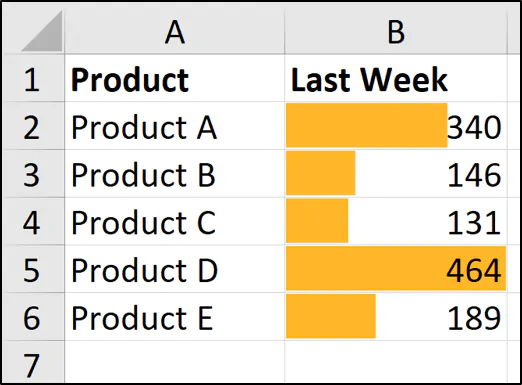
Excel offers a plethora of basic formatting options that can transform raw data into a visually appealing and easy-to-understand format.
- Cell Formatting: Change font type, size, color, and style. Use cell styles for quick application.
- Number Formatting: Display numbers as currency, percentage, date, or scientific notation to match the data type.
- Alignment and Text Wrapping: Adjust text alignment, orientation, and enable text wrap for better visual presentation.
- Fill Color: Color-code cells or entire rows to categorize data or highlight key information.
- Borders and Gridlines: Add borders or remove gridlines for a clean look or to separate data visually.
2. Applying Conditional Formatting


Conditional formatting allows you to dynamically format cells based on their values or conditions.
- Highlight Cells Rules: Highlight cells that meet certain criteria, like numbers greater than or less than a threshold.
- Top/Bottom Rules: Identify top 10 items or bottom 10% based on numeric values.
- Data Bars, Color Scales, and Icon Sets: Use visual indicators to represent data distribution or status at a glance.
- Formulas in Conditional Formatting: Create custom rules using Excel formulas for complex conditional formatting.
⚠️ Note: Overuse of conditional formatting can slow down your Excel file. Use it judiciously for best performance.
3. Customizing Table Styles

| Style Name | Characteristics |
|---|---|
| Medium Style | A medium contrast between header and body with distinct borders |
| Light Style | Subtle formatting with light header row and minimal borders |
| Dark Style | Contrasting colors for headers and alternating row colors |

Excel tables not only organize your data but also make it easier to manage. Here’s how to customize table styles:
- Create and Modify Styles: Use Table Design to alter colors, fonts, and other design elements.
- Sort and Filter: Tables provide built-in sorting and filtering capabilities, enhancing data analysis.
- Total Row: Insert a Total row for quick aggregations of data columns.
- Table Options: Enable or disable features like header row visibility, banded rows, or first column formatting.
4. Formatting for Data Visualization
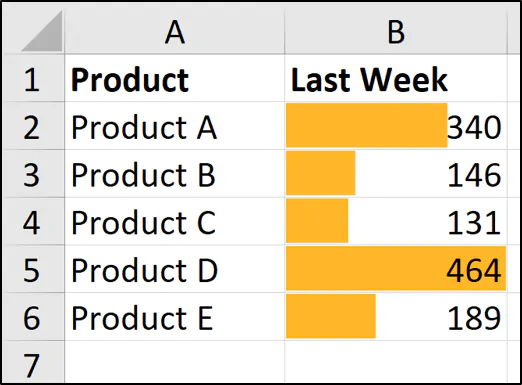
Data visualization through charts, sparklines, and heat maps can turn complex data into easily digestible insights.
- Create Charts: Choose from a variety of chart types to represent data effectively.
- Sparklines: Insert sparklines within cells to show trends alongside your data.
- Heat Maps: Use color scales for creating heat maps to quickly identify data patterns or outliers.
5. Advanced Formatting Techniques

Take your Excel formatting skills to the next level with these advanced techniques:
- Macro-Enabled Formatting: Record macros to automate repetitive formatting tasks.
- VBA Customization: Write VBA code to apply complex formatting rules or dynamic styles.
- Style Sets: Save and reuse custom styles for consistency across multiple sheets or workbooks.
- Workbook Themes: Apply themes to maintain a consistent look and feel across your entire workbook.
Mastering Excel sheet formatting is not just about making your spreadsheets look good; it's about enhancing the functionality and readability of your data. By applying these five key methods, you can transform your data from mundane to meaningful. Each technique adds layers of clarity and efficiency to your work, allowing you to present data in ways that are both visually appealing and analytically powerful. Remember, the goal of formatting is to make data analysis quicker and easier, helping you or your audience to focus on insights rather than the mechanics of data presentation.
How do I change the default font in Excel?

+
You can change the default font by going to File > Options > General and selecting the desired font under “When creating new workbooks.”
Can I save custom table styles in Excel?
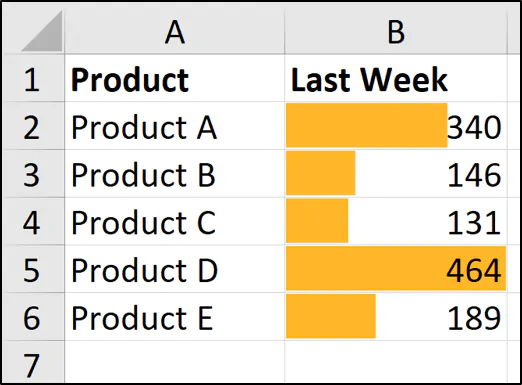
+
Yes, you can save custom table styles by modifying an existing style or creating a new one in the Table Style Options. Your custom styles will appear in the list for future use.
What’s the best way to use color coding in Excel?
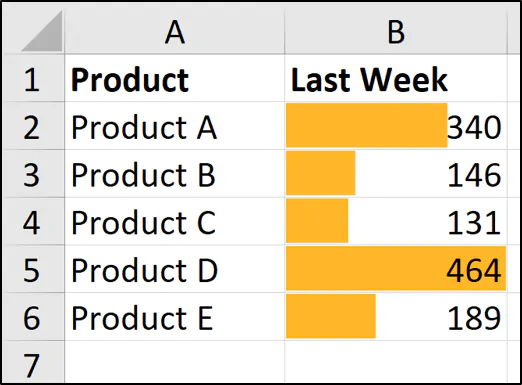
+
Use color coding sparingly to highlight critical information or categorize data. Ensure there’s enough contrast between colors for visibility, and use color scales or icon sets for nuanced data representation.