7 Ways to Count Rows in Excel Sheets Instantly

Excel, a powerful tool from Microsoft, is widely used for data analysis and management. One common task that many Excel users need to perform is counting the number of rows that contain data or meet specific criteria. Whether you're a business analyst, accountant, or just someone who loves organizing data, knowing how to count rows efficiently can save you a significant amount of time. In this post, we will explore seven different methods to count rows in Excel sheets instantly, ensuring you find the method that best suits your needs.
1. Select and Count (Manual Approach)


This is the simplest and most straightforward method for those who prefer a hands-on approach:
- Select the range of cells you want to count.
- Look at the status bar at the bottom right. Excel will show the count of selected cells.
Note that this method provides an instant count but only for contiguous data.
2. The SUBTOTAL Function

When dealing with filtered data, the SUBTOTAL function becomes indispensable:
- Type
=SUBTOTAL(103, A2:A100)in a cell, where A2:A100 is your data range.
This function counts only visible rows, making it perfect for filtered lists.
3. Using COUNT and COUNTA

These functions are excellent for counting different types of cell content:
- COUNT:
=COUNT(A2:A100)counts cells with numerical values. - COUNTA:
=COUNTA(A2:A100)counts all non-empty cells, including those with text.
Here’s how you can use them:
| Function | Description |
|---|---|
=COUNT(A2:A100) |
Counts numeric cells |
=COUNTA(A2:A100) |
Counts all non-empty cells |

📝 Note: COUNTA includes cells with formulas that return an empty string.
4. Conditional Counting with COUNTIF and COUNTIFS
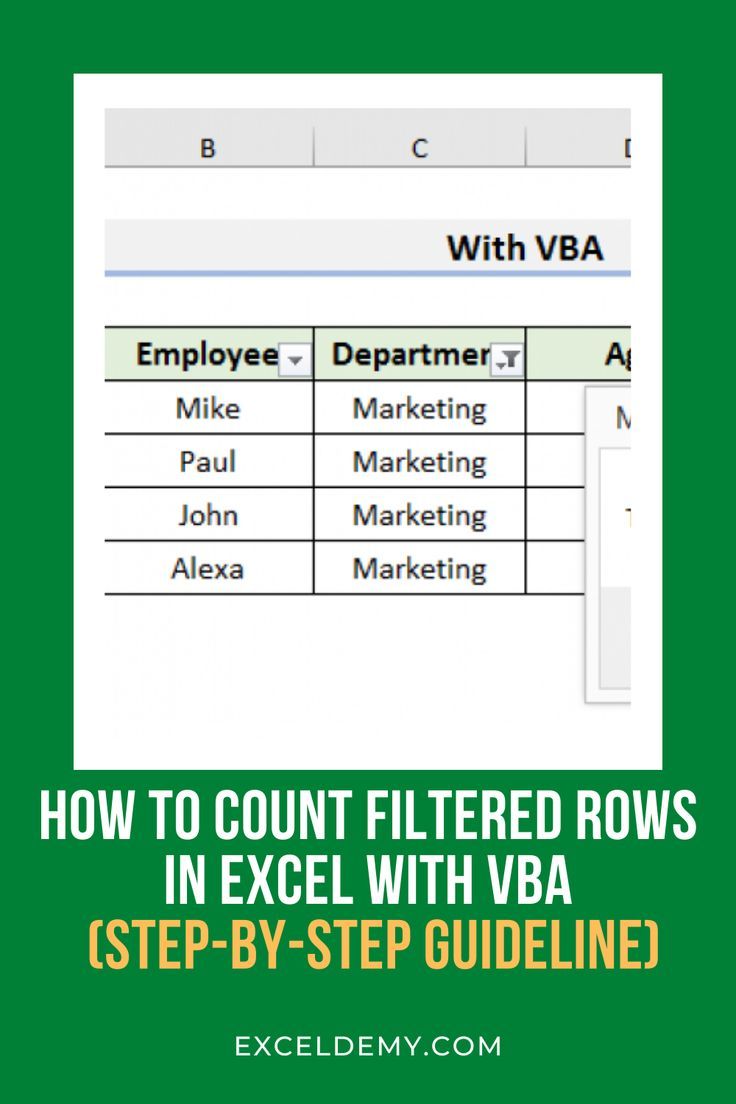
Excel provides robust functions for counting cells that meet specific criteria:
- COUNTIF:
=COUNTIF(A2:A100, “>10”)counts cells greater than 10. - COUNTIFS:
=COUNTIFS(A2:A100, “>10”, B2:B100, “<100")counts rows where column A has values greater than 10 and column B less than 100.
5. Database Function: DCOUNT

DCOUNT is useful when you need to count rows based on multiple criteria in a structured format:
- Use
=DCOUNT(A1:B100, “ColumnHeader”, E1:F2)where A1:B100 is your data range, “ColumnHeader” is the column to count, and E1:F2 contains your criteria.
6. Power Query for Dynamic Counting

Power Query, an Excel feature, allows for dynamic data transformation:
- Load your Excel table into Power Query.
- Use the ‘Count Rows’ function to dynamically count rows based on your query.
7. VBA Scripting for Custom Counting

For those needing custom, complex counting logic, VBA scripting is an excellent tool:
- Write a VBA script like:
Sub CountRows()
MsgBox “Number of rows: ” & Sheet1.Cells(Rows.Count, 1).End(xlUp).Row
End SubWrapping Up Our Methods

Counting rows in Excel can range from quick, manual selections to complex, condition-based algorithms. Each of the seven methods we’ve discussed offers unique advantages:
- The manual selection method is perfect for immediate, simple tasks.
- SUBTOTAL and Power Query cater to filtered data and dynamic reporting needs.
- COUNT, COUNTA, COUNTIF, and COUNTIFS are essential for various conditional counting.
- DCOUNT provides a structured way to handle databases within Excel.
- VBA scripting allows for custom functionality that the built-in functions might not cover.
Can SUBTOTAL count hidden rows?

+
No, SUBTOTAL only counts visible rows. If rows are hidden or filtered out, they won’t be included in the count.
Which method is best for performance in large datasets?

+
Power Query and VBA can handle large datasets more efficiently than formula-based methods like COUNT and COUNTIFS. Power Query, in particular, is optimized for big data.
Do COUNTIF and COUNTIFS only work with numbers?

+
No, they can also be used with text or date criteria, allowing for versatile data analysis.
Can I automate row counting in Excel?

+
Yes, you can use VBA scripts to automate row counting tasks, especially for tasks requiring custom logic or frequent updates.
What is the easiest way to count blank cells?

+
You can use =COUNTBLANK(A2:A100) to count cells in the range A2:A100 that are empty.