Excel Column Count: Discover the Maximum Limit Now

Excel, a staple in the world of spreadsheets, is widely recognized for its vast array of functionalities, from data analysis to complex calculations. For many users, understanding the limits of Excel is crucial, especially when dealing with large datasets. One critical aspect is the maximum number of columns Excel can handle. Knowing this limit can help in planning your data organization effectively. Let's delve into the intricacies of Excel's column capacity.
Historical Overview of Excel Column Limits

Excel has evolved significantly since its inception. Here’s a brief look at how the column limits have changed:
- Excel 97-2003: Limited to 256 columns, labeled from A to IV. This was quite restrictive for large datasets.
- Excel 2007 and Later: Microsoft significantly increased this to 16,384 columns, allowing for much more extensive data handling.
Understanding this progression provides insight into the capabilities of modern Excel versions.
Exploring Current Excel Column Limits

The current maximum number of columns in Excel is 16,384, which translates to columns A through XFD. Here’s what this means for users:
- Vertical Limit: Each column runs down the sheet, allowing for over 1 million rows.
- Data Organization: With this many columns, you can organize extensive data sets vertically or horizontally as needed.
💡 Note: While Excel's column limit is fixed at 16,384, some operations might slow down when working with extremely large datasets.
Real-world Applications of Column Limits

The increased column capacity has practical implications:
- Data Analysis: Analyzing big data sets becomes more manageable with this many columns.
- Complex Formulas: More room to include helper columns or intermediate calculations without running out of space.
- Wide Data Imports: Importing wide data sources, like databases or large CSV files, is now feasible.
Managing Large Datasets with Excel

Here are some tips to effectively manage large datasets within Excel’s column limits:
- Use Power Query: For importing and transforming data before loading it into Excel, reducing the need for extensive worksheet space.
- Pivot Tables: Summarize and analyze data without having to reference every single cell.
- Data Model: Link multiple tables within Excel to work around the single worksheet’s column limits.
Excel Column Naming Convention

Excel uses a straightforward convention for column names:
- Single Letter: Columns A through Z.
- Double Letter: AA through AZ, BA through BZ, and so on, ending at XFD.
| Excel Version | Column Limit |
|---|---|
| Excel 97-2003 | 256 (A to IV) |
| Excel 2007+ | 16,384 (A to XFD) |

To wrap up, understanding Excel's column limits is essential for maximizing its potential in handling large datasets. Whether you're an analyst, a business professional, or just someone who loves spreadsheets, knowing these limits helps in optimizing your data management. By leveraging Excel's expanded column capacity, along with features like Power Query and Pivot Tables, you can manage large data sets more efficiently, ensuring your data analysis is both comprehensive and efficient.
Why did Microsoft increase the number of columns in Excel?

+
To cater to the growing needs of data analysis and storage, Microsoft expanded Excel’s column capacity to handle larger datasets effectively.
Can I extend the column limit in Excel?
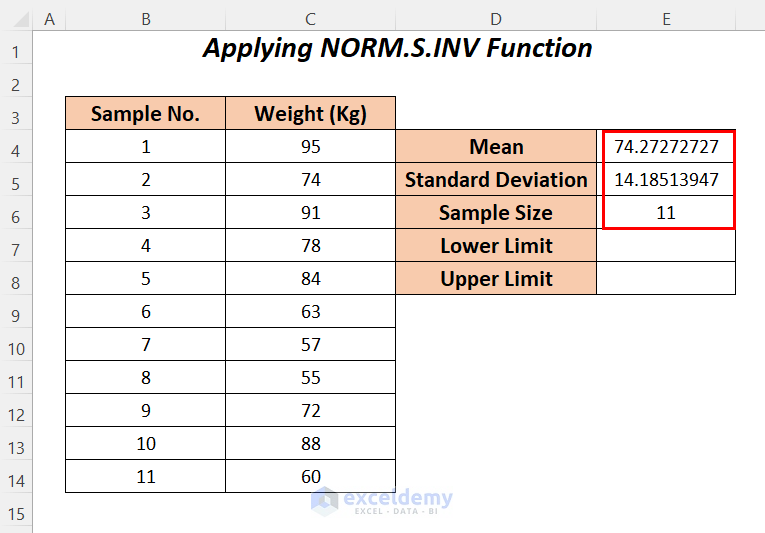
+
No, the column limit in Excel is a fixed setting of 16,384 columns.
What should I do if my dataset exceeds Excel’s column limits?
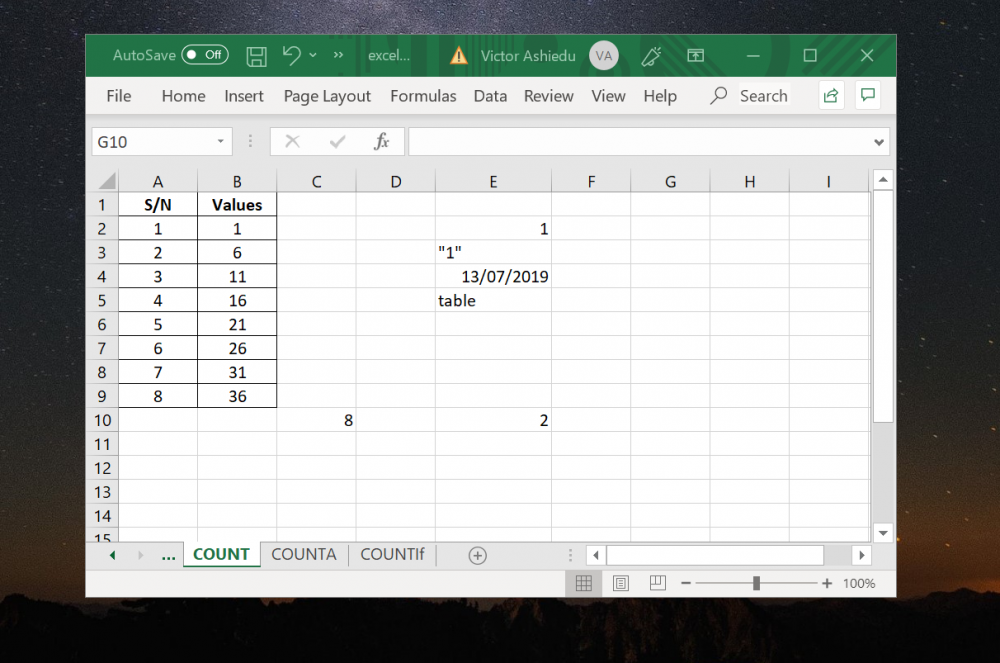
+
Consider using Excel’s data model to connect multiple tables or use specialized data management tools outside of Excel like Power Query or Power Pivot.
How can I efficiently manage large datasets in Excel?

+
Utilize features like Power Query, Pivot Tables, and Data Models to manage large datasets without overwhelming the spreadsheet.