Create Excel Sheets Fast: Easy Tips and Tricks

In today's data-driven world, mastering Excel is crucial for anyone dealing with numbers, statistics, or large data sets. Whether you're managing a small business, organizing a club's budget, or just keeping track of your personal finances, knowing how to create and manipulate Excel sheets can save time and increase efficiency. This post will walk you through some easy tips and tricks to quickly create and enhance Excel sheets, making your data management a breeze.
Get to Know Excel Interface
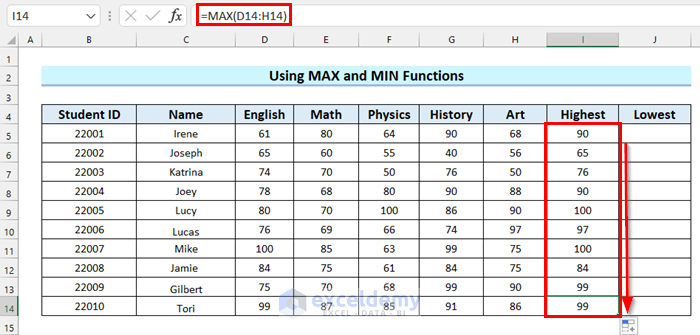
Before diving into the creation of an Excel sheet, familiarize yourself with the Excel interface:
- The Ribbon: Contains all your tools and commands. Understand its structure, including tabs like 'Home', 'Insert', 'Data', etc.
- Cells and Cell References: Know how to navigate cells using their addresses (A1, B2, etc.).
- Worksheet Tabs: These are at the bottom, allowing you to switch between different sheets within the same workbook.
- Formulas and Functions: Use these to perform calculations automatically.
- Quick Access Toolbar: Customize this for your most used functions or macros for quick access.
Creating a New Excel Sheet
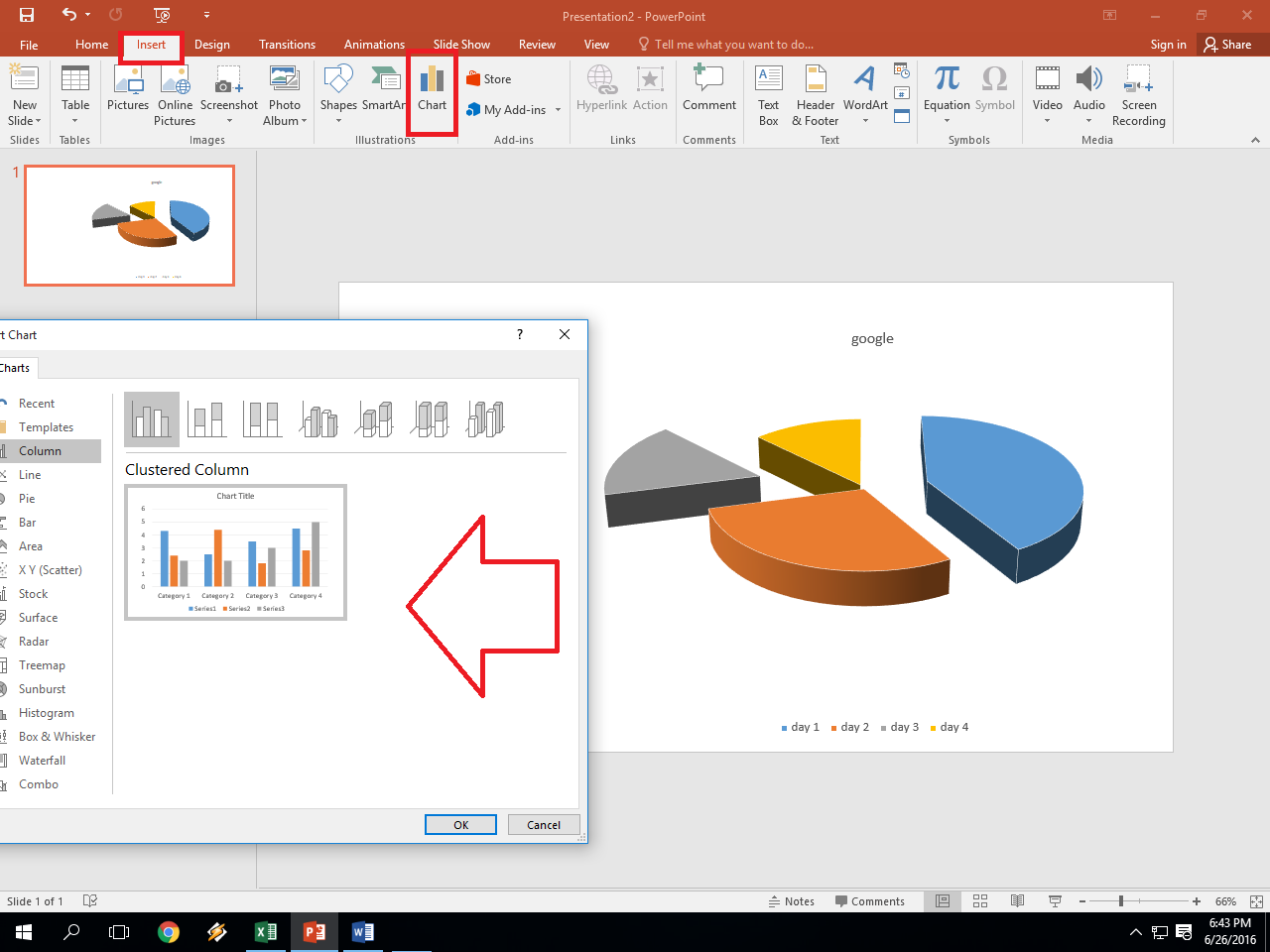
Here are some steps and tricks to create a new Excel sheet swiftly:
- Open Excel: If Excel is installed, you can either double-click the icon or search for it via your start menu or taskbar.
- Create a Blank Workbook: From the opening window or via 'File' -> 'New' -> 'Blank Workbook'.
- Adding More Sheets: Use the '+' button near existing sheet tabs or 'Insert' -> 'Insert Sheet' from the ribbon.
- Save Your Work: Press Ctrl+S or click the disk icon in the Quick Access Toolbar to save your work.
Customizing Sheets for Better Organization
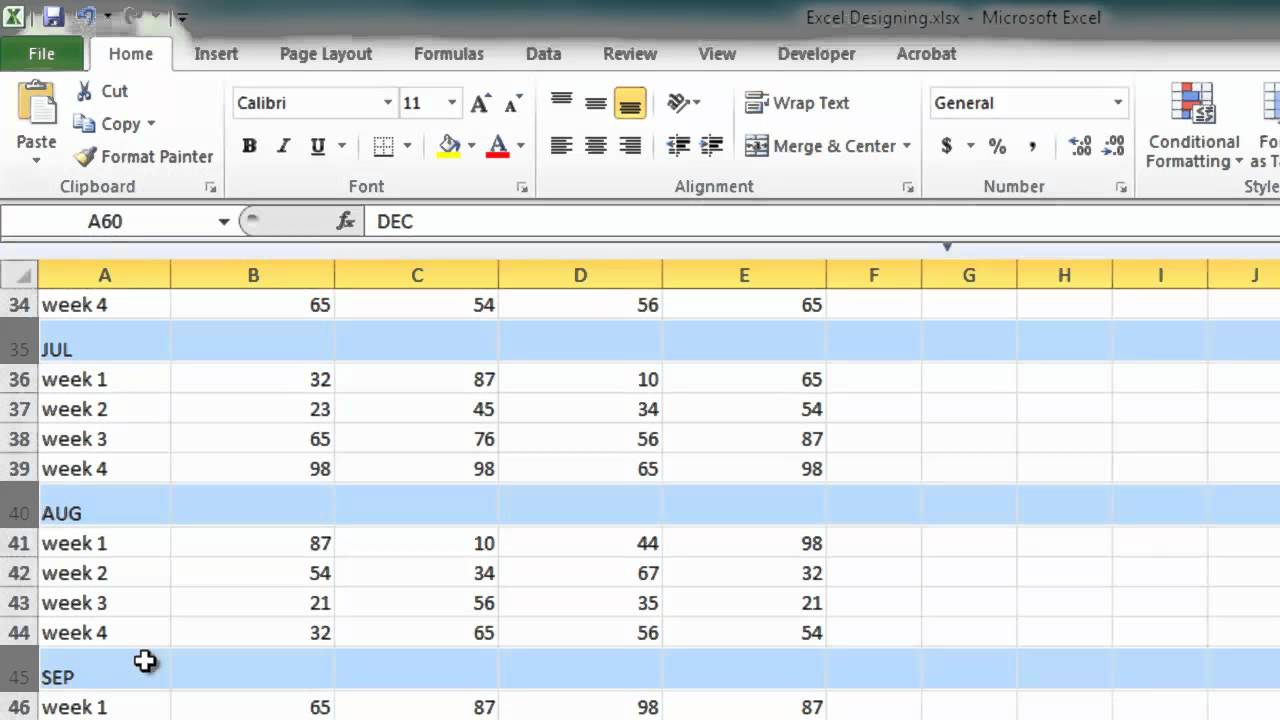
Organize your sheets to make data management easier:
- Color Coding Tabs: Right-click on a sheet tab and choose 'Tab Color' to visually differentiate between sheets.
- Sheet Names: Rename sheets with double-click on the tab name for better relevance.
- Freeze Panes: For large datasets, use 'View' -> 'Freeze Panes' to keep headers visible while scrolling.
- Auto-Fit Column Width: Select column headers and double-click the right border of the column to auto-fit the width to content.
💡 Note: Don't forget to save frequently using Ctrl+S. Excel also autosaves, but it's good practice to ensure your work is saved regularly.
Key Excel Formulas and Functions

Here are some essential Excel formulas to speed up your work:
- SUM(): For adding up a range of numbers (e.g., SUM(A1:A10)).
- AVERAGE(): Calculates the average of a range (e.g., AVERAGE(A1:A10)).
- VLOOKUP() / INDEX-MATCH(): Searches for a value in one column and returns a corresponding value in another.
- IF(): Conditional logic (e.g., IF(A1>10, "True", "False")).
- CONCATENATE() / &: Joins text or cells together (e.g., CONCATENATE(A1," ",B1)).
Advanced Data Management

When dealing with more complex data:
- Sorting and Filtering: Use these to manage and analyze your data effectively.
- Pivot Tables: Great for summarizing, analyzing, exploring, and presenting summary data.
- Conditional Formatting: Highlights cells that meet certain criteria for quick visual analysis.
- Tables: Converting data into a table structure provides dynamic data management and analysis tools.
🔍 Note: Utilize the 'Format as Table' feature in the Home tab for better data handling and automatic formula updating.
Keyboard Shortcuts for Efficiency

Here are some shortcuts to boost your Excel speed:
- Ctrl + C/V: Copy and paste.
- Alt + E, then S: Opens the Paste Special dialog.
- Alt + W, F, F: Freezes the panes of the sheet.
- Ctrl + Shift + L: Applies or removes AutoFilter.
Conclusion
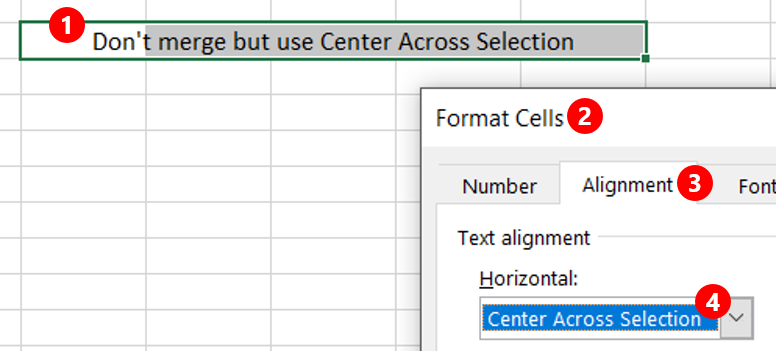
Creating and managing Excel sheets doesn't have to be a daunting task. With these tips and tricks, you can efficiently organize your data, perform calculations, and analyze information in no time. The journey to Excel mastery begins with understanding the interface, customizing your workspace, leveraging Excel's powerful functions, and employing time-saving shortcuts. Remember to keep learning, as Excel offers a plethora of tools that can cater to almost any data management need you might have. Keep practicing these tips, and you'll find yourself working smarter, not harder, with Excel.
What are the benefits of using Pivot Tables in Excel?

+
Pivot Tables allow you to summarize, analyze, explore, and present your data dynamically. They make it easy to reorganize and group data in various ways without altering your original dataset.
How can I make my Excel sheets more readable?

+
Utilize color coding for tabs, headers, or cells based on criteria using conditional formatting. Also, freeze panes for headers, and use clear headers and appropriate font sizes to make data more readable.
Can I perform complex calculations in Excel?
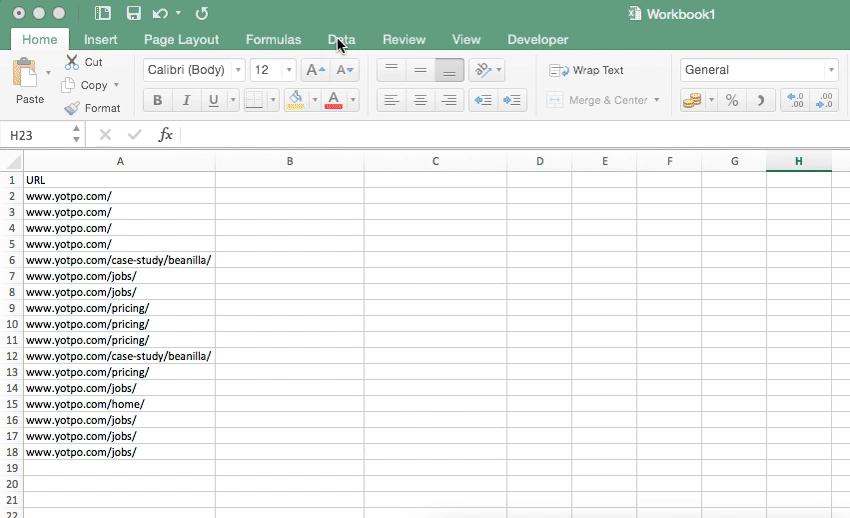
+
Yes, Excel is equipped with a range of functions like VLOOKUP, INDEX-MATCH, SUMIFS, and array formulas that allow for complex calculations and data manipulation.