How Duplicate Sheet In Excel

Managing data efficiently in Excel is paramount for anyone who relies on spreadsheets for organizing information. One of the simplest yet crucial tasks is duplicating a sheet, whether to preserve a snapshot of data, to work on a version of the data without altering the original, or simply to streamline workflows. Here’s a comprehensive guide on how to duplicate a sheet in Excel.
Why Duplicate a Sheet?

Before diving into the how, let’s understand the why:
- Data Preservation: Keeping an original sheet unaltered while experimenting with a duplicate.
- Work Efficiency: Quickly setting up new sheets based on a template.
- Comparison: Duplicating sheets to compare different scenarios or data sets side by side.
Methods to Duplicate a Sheet in Excel

Here are several methods to create a copy of your sheet in Excel:
Method 1: Right-Click and Copy
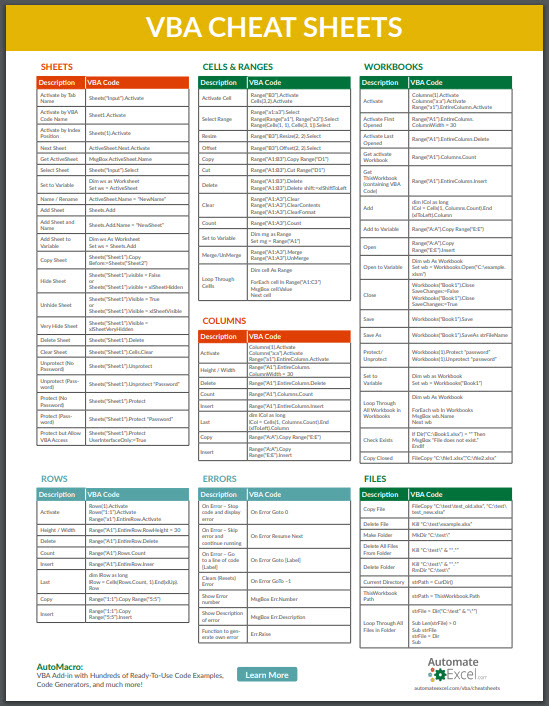
- Right-click on the sheet tab you wish to duplicate.
- Select Move or Copy from the context menu.
- In the dialog box that appears, check the box that says Create a copy.
- Choose where you want the new sheet to be placed from the dropdown list.
- Click OK.
🛈 Note: If you forget to check the box, you'll move the sheet instead of copying it!
Method 2: Keyboard Shortcut

Here’s a quick shortcut for Excel enthusiasts:
- Hold down the Ctrl key and drag the sheet tab to the desired location.
- Release to drop the new copy.
Method 3: Using Excel Ribbon

- Click on the sheet tab you want to duplicate.
- Navigate to the Home tab on the ribbon.
- In the Cells group, click on Format.
- Under the Organize Sheets section, select Move or Copy Sheet.
- Follow the same steps as in Method 1.
Method 4: Using VBA
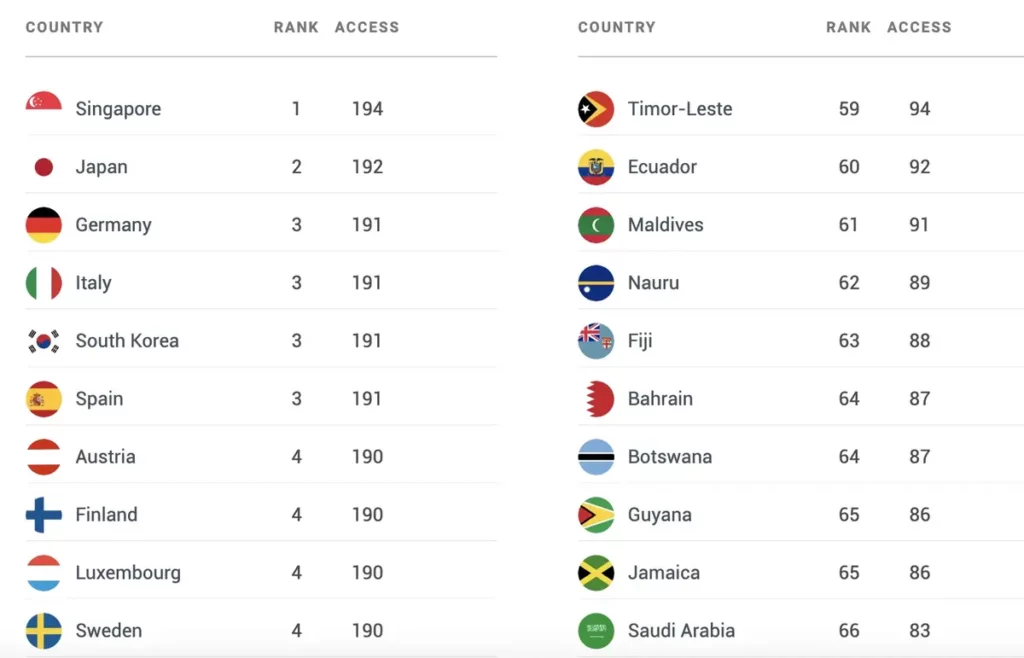
For those who work with macros or prefer automation:
Sub DuplicateSheet()
Dim ws As Worksheet
Set ws = ActiveSheet
ws.Copy After:=Sheets(Sheets.Count)
End Sub
Running this macro will duplicate the active sheet and place it at the end of the workbook.
Considerations When Duplicating Sheets

- Sheet Names: Excel will append a number to the sheet name if a sheet with that name already exists (e.g., Sheet1 becomes Sheet1(2)).
- Cell References: Make sure any cell references in the copied sheet are updated if necessary.
- Formulas: Check if formulas in the copied sheet need adjustments.
Duplicating Sheets Across Workbooks

If you need to move or copy sheets to another workbook:
- Follow Method 1 up to the Move or Copy dialog box.
- From the To book dropdown, select another workbook.
- Proceed with the remaining steps.
Duplicating Multiple Sheets

| Action | Description |
|---|---|
| Select Multiple Sheets | Hold Ctrl while clicking on sheet tabs. |
| Copy or Move | Right-click one of the selected tabs and choose Move or Copy. |
| Create Copies | Ensure to select Create a copy in the dialog. |

The recapitulation on this topic leaves us with a few key points to remember. Whether you're using Excel for basic data entry or complex data analysis, duplicating sheets can enhance your productivity by providing a safe space to test, compare, and organize your data. Remember to consider the implications of formulas, references, and sheet names when duplicating, as these can impact your workflow. By mastering these methods, you'll have better control over your data and improve your Excel proficiency.
What happens to data validation when copying sheets?

+
When you duplicate a sheet in Excel, the data validation rules are also copied to the new sheet. However, ensure the source data for drop-down lists or other validations is accessible in the context of the new sheet if needed.
Can I copy sheets to a new workbook?

+
Yes, you can copy sheets to either the current workbook or a new or existing workbook using the Move or Copy dialog box, choosing the destination from the To book dropdown.
Is there a limit to how many sheets I can copy at once?

+
Excel has no specific limit on the number of sheets you can copy, but workbook size, performance, and system resources might impose practical limits.
What’s the fastest method for duplicating a single sheet?

+
The fastest method for duplicating a single sheet is usually the keyboard shortcut: hold down the Ctrl key and drag the sheet tab to the desired location.
How do I ensure formulas work correctly in a duplicated sheet?

+
After duplicating a sheet, review formulas to ensure they reference the correct cells or ranges, especially if data from other sheets or external files are involved.