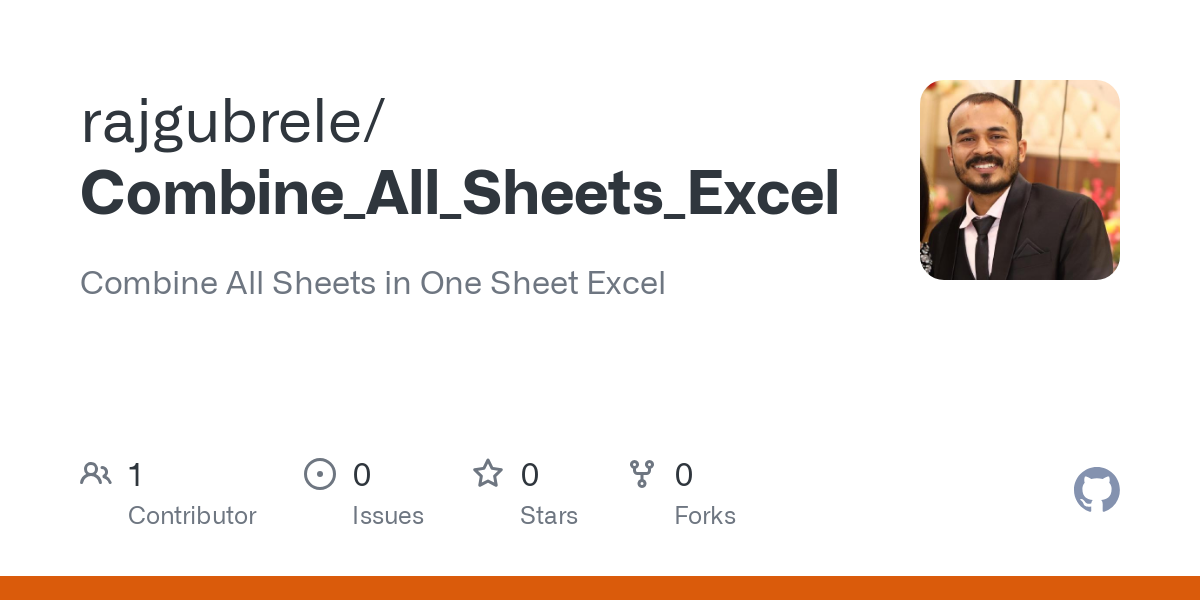Subtracting Across Sheets in Excel: Quick Guide

In the world of spreadsheets, Microsoft Excel stands out as a powerful tool for organizing, analyzing, and presenting data. One of the essential capabilities of Excel is the ability to perform calculations across different sheets within the same workbook. This ability allows users to manage complex data sets, connect related information, and streamline their workflow. Here, we delve into the methods and best practices for subtracting across sheets in Excel, ensuring you can harness this feature to its full potential.
Understanding Excel Sheets

Before we proceed with subtracting values across sheets, it’s crucial to understand how Excel structures workbooks. Each workbook can contain multiple sheets, which are essentially individual pages or tabs in a single file. These sheets can interact with each other, allowing users to perform various operations, including subtraction:
- Sheets can be named for clarity, like “Sales”, “Expenses”, “Profit”, etc.
- Data within a sheet is organized in cells, each with a unique address like A1, B2, C3, etc.
- Formula references can point to cells in the same sheet or in different sheets.
Basic Subtraction in Excel

Excel uses the simple arithmetic operator “-” for subtraction. Here’s how you can subtract numbers:
- Cell Subtraction: =A1 - B1 (Subtracts the value in B1 from A1 within the same sheet).
- Constant Subtraction: =A1 - 10 (Subtracts 10 from the value in A1).
Subtracting Across Sheets

Direct Reference Subtraction
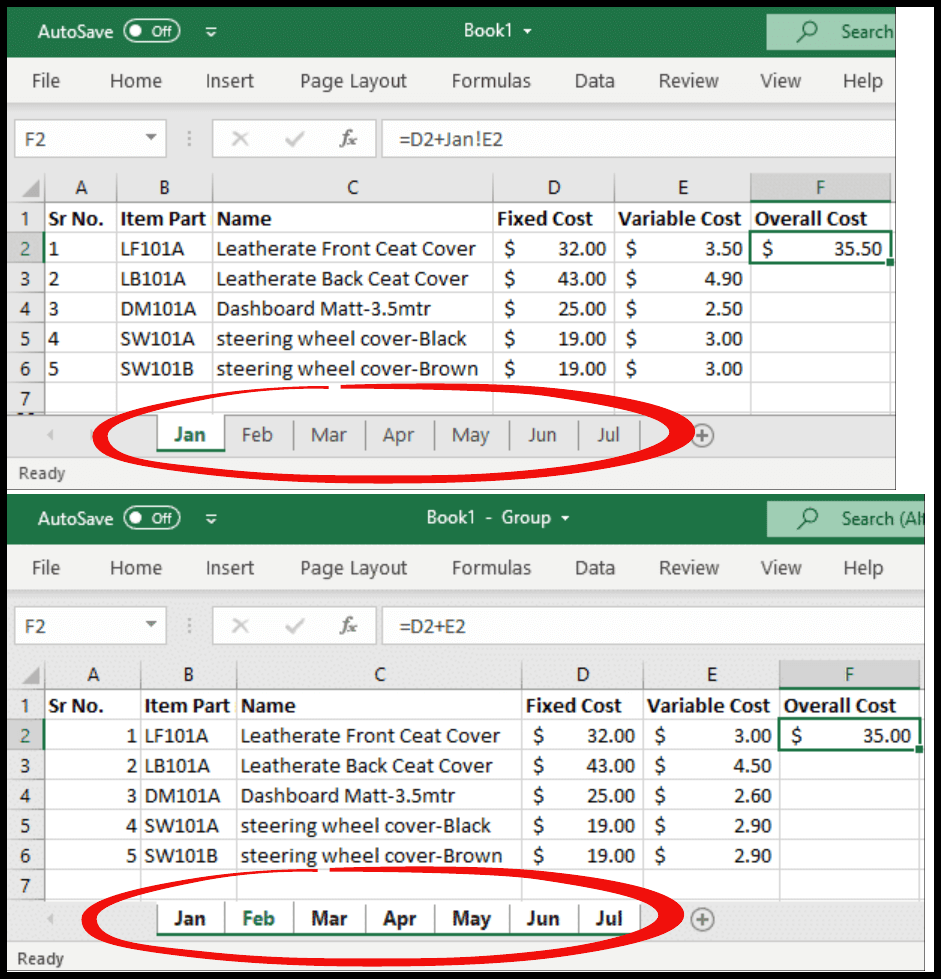
To subtract values from different sheets:
=SheetName!Cell - AnotherSheetName!Cell
⚠️ Note: Replace “SheetName” and “Cell” with the actual names and addresses in your workbook.
Using Named Ranges

To make formulas more readable and manageable, you can define named ranges for your cells or cell ranges:
- In one sheet, define a name for the cell to be subtracted: Select cell, go to Formulas > Name Manager > New > Enter Name > Click OK.
- Do the same for the second sheet.
- Then subtract using the named ranges: =Name1 - Name2.
3D Formula for Subtracting Across Multiple Sheets

Excel can reference multiple sheets at once using 3D references:
- Use syntax like ‘=SUM(Sheet1:Sheet3!A1) - Sheet4!A1’ to subtract the sum of cell A1 in three sheets from another cell in a fourth sheet.
📝 Note: Ensure sheets between your start and end points are continuous for the 3D formula to work correctly.
Advanced Techniques

Indirect Function

The INDIRECT function can be used to create dynamic cell references:
- =INDIRECT(“‘SheetName’!Cell”) - INDIRECT(“‘AnotherSheetName’!Cell”)
This allows for more flexible formula construction as sheet names can be entered as text, making the formulas easier to read and update.
Power Query

Power Query in Excel is an excellent tool for managing and transforming data:
- Create queries that pull data from different sheets, perform calculations, and consolidate the results.
- Formulas within Power Query are written in a different syntax, allowing for complex operations across sheets.
🔎 Note: Using Power Query requires a basic understanding of its interface and functionality.
Best Practices for Subtracting Across Sheets

- Organize your workbook: Keep related sheets together for easier management.
- Use named ranges: Improve formula readability and reduce errors.
- Document your work: Use comments or additional sheets for explanations of complex formulas.
- Check for errors: Frequently review and debug your formulas to ensure accuracy.
- Consider table functionality: Tables in Excel offer structured references that can simplify formula creation and updates.
To wrap up, subtracting across sheets in Excel is an indispensable skill for anyone looking to leverage this software's full capabilities. By understanding the different methods like direct references, named ranges, 3D formulas, and advanced functions like INDIRECT and Power Query, you can manage complex data sets with ease. Remember to keep your workbook organized, use best practices to ensure clarity and accuracy, and don't hesitate to leverage Excel's rich set of tools to streamline your subtraction tasks across sheets.
Can I subtract a range of cells from one sheet to another?
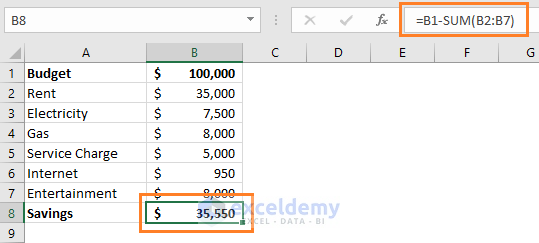
+
Yes, you can use functions like SUM or AVERAGE to aggregate values across a range and then subtract this total from a value or another aggregated range in a different sheet. However, Excel does not support subtracting a range directly from another range across sheets without using these aggregation functions.
How do I reference a sheet with spaces in its name?

+
Enclose the sheet name in single quotes: =‘Sheet Name’!A1. This ensures Excel understands the full name of the sheet, including spaces.
What happens if the sheets I’m referencing aren’t in the same workbook?

+
If you need to subtract across sheets in different workbooks, you’ll need to use external references like ‘[Workbook Name.xlsx]SheetName’!A1. However, this requires both workbooks to be open, and the referenced workbook must be saved at the same time as the one you’re working in for the references to update correctly.
Can I use subtraction to calculate time across sheets?

+
Yes, provided your time data is formatted correctly in Excel. You can subtract times stored in sheets using Excel’s time subtraction capabilities, ensuring both the start and end times are entered with the appropriate time format. Use the HOUR, MINUTE, or SECOND functions for precise calculations if needed.