Unlock Excel Sheets: Remove Protection Easily

Locked Excel sheets can often be a hurdle in productivity, especially when you need to make changes or view the underlying formulas in a spreadsheet you don't own. Whether you're working with a downloaded template or a file shared by a colleague, understanding how to unlock Excel sheets without the password can save time and reduce frustration. This article will walk you through the steps to remove protection from Excel sheets, ensuring you can work efficiently.
Understanding Excel Protection

Before we dive into the methods to remove protection, it's essential to understand what you're dealing with:
- Worksheet Protection: Protects individual worksheets within a workbook, restricting edits to cells, formatting, and formulas.
- Workbook Protection: Prevents structural changes like adding, removing, or hiding sheets.
- Password Protection: Locks the entire workbook or specific sheets with a password to prevent unauthorized access.

Methods to Unlock Excel Sheets

Method 1: Using VBA Macro

This method involves using a Visual Basic for Applications (VBA) macro to bypass the protection:
- Open your Excel file.
- Press
ALT + F11to open the VBA editor. - Go to
Insert > Moduleto create a new module. - Paste the following code into the module:
Sub UnprotectSheet() Dim ws As Worksheet For Each ws In ActiveWorkbook.Worksheets If ws.ProtectContents = True Then ws.Unprotect End If Next ws End Sub - Close the VBA editor and return to Excel.
- Press
ALT + F8, selectUnprotectSheetfrom the list, and clickRun.
🔑 Note: This method only works for worksheets with no password set. If a password is required, you'll need a different approach.
Method 2: Manual Inspection

If you suspect there’s no password or it’s known:
- Open Excel and go to
Review > Unprotect SheetorUnprotect Workbook. - Enter the password if prompted. If there's no password, the sheet or workbook will be unprotected.
Method 3: Third-Party Software

For sheets with passwords, third-party tools can be useful:
- Download and install a reputable Excel password recovery tool.
- Follow the software's instructions to remove the password from your Excel file.
- Be cautious when selecting software to ensure it's safe and reputable.
Unlocking Workbooks

Unlocking entire workbooks follows similar steps but includes a few additional considerations:
- If the workbook is protected with a password, you'll need to either know the password or use password recovery tools.
- To unlock the workbook structure, go to
Review > Protect Workbookand try to unprotect it.
Important Notes on Using These Methods

🔓 Note: While these methods can help you unlock Excel sheets, ensure you have the legal right to do so. Unauthorized access to password-protected files could be unethical or illegal.
💡 Note: The VBA method might not work for password-protected sheets. Use it cautiously and only if you have permission to access the content.
⚠️ Note: Always back up your Excel files before attempting to unlock them to avoid any data loss.
In Closing

Removing protection from Excel sheets can be straightforward once you understand the methods and their limitations. Whether it’s for enhancing productivity or regaining access to a forgotten password, the techniques provided here offer solutions for various scenarios. Remember to use these methods ethically and be aware of the potential legal implications. Excel protection is in place for reasons, and respecting the ownership of documents is crucial. By applying these steps thoughtfully, you can ensure that your work in Excel remains both flexible and secure.
Is it legal to unlock Excel sheets?
![Unlock Excel Password Protected File [ Live Demo - 100% Working ] - Youtube Unlock Excel Password Protected File [ Live Demo - 100% Working ] - Youtube](https://mlv.smbcoach.ca/assets/img/unlock-excel-password-protected-file-live-demo-100-working-youtube.jpeg)
+
Unlocking an Excel sheet without permission can be illegal if the sheet is protected for legitimate security reasons. Ensure you have the owner’s consent or legal authority.
Will these methods always work to remove protection?

+
No, these methods have limitations. Password-protected sheets often require specific software, and not all protection can be bypassed without the correct tools or permissions.
How can I protect my Excel sheets?

+
You can protect Excel sheets by going to Review > Protect Sheet/Workbook and setting a password. You can also limit user access to cells or features using advanced options in the protection dialog.
Can I unlock sheets without affecting the data?

+
The methods listed, especially VBA and manual methods, do not alter the data itself. However, third-party tools might carry risks, so ensure you back up your files.
What if I forget the password to my protected sheets?
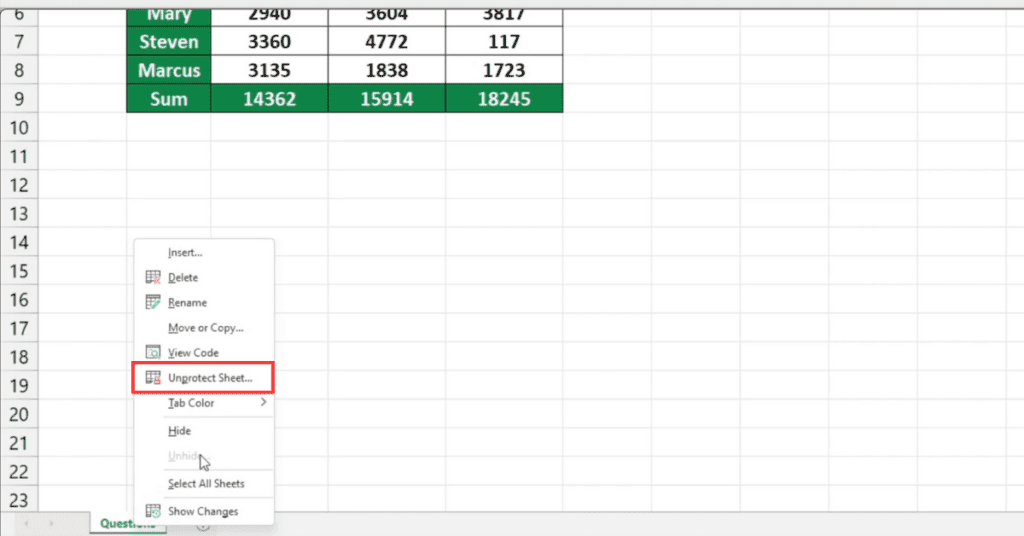
+
If you’re the owner, consider using password recovery tools or reach out to Microsoft support. If it’s not your file, you might need to ask the original owner or look for alternative methods or tools.