Open Two Excel Sheets Side by Side Easily
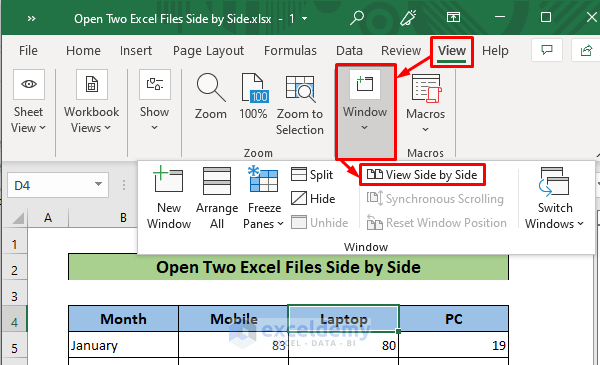
Comparing data or working with multiple datasets often requires viewing two Excel spreadsheets simultaneously. This setup can save you time and increase efficiency by allowing you to see and interact with different datasets at the same time. Here, we will guide you through the process of opening two Excel sheets side by side.
Why Open Excel Sheets Side by Side?

Before we delve into the process, let’s consider why opening Excel sheets side by side is advantageous:
- Easy Comparison: Comparing data sets, charts, or any kind of information becomes simpler when you can see it side by side.
- Time Efficiency: You reduce the need to switch between tabs or workbooks, leading to faster data manipulation.
- Reduced Errors: Keeping related data visible at once helps prevent mistakes in data entry or analysis.
- Better Data Analysis: Analyzing trends or discrepancies between different sheets becomes more intuitive.
Step-by-Step Guide to Open Two Excel Sheets Side by Side

Using Excel’s Built-in Features

If you’re using Excel 2013 or later, Microsoft has provided an easy way to compare two Excel files:
- Open the Excel files you want to compare.
- Go to the “View” tab in the ribbon.
- In the “Window” section, click on “New Window”. This opens another instance of your current workbook.
- Again, in the “Window” section, click on “View Side by Side”.
- If you have more than two sheets open, Excel will ask which workbook you want to view next to the current one. Select it and click “OK”.
- Both workbooks will now appear side by side, split down the middle of your screen.
👉 Note: This method works best with two workbooks or files. If you need to compare sheets within the same workbook, you might need to open multiple instances of the same workbook.
Manual Arrangement on Separate Windows

For users who want to manually position Excel sheets or work with older versions of Excel:
- Open both Excel files or workbooks.
- Reduce the size of the Excel window for one file by dragging from the edges or using the “Restore Down” button at the top right.
- Do the same for the second file, dragging it next to the first. You can arrange these windows by dragging or using your operating system’s window management features.
👉 Note: This method provides full control over window placement but might not sync scrolling or window size adjustments automatically.
Using Split Windows in Excel
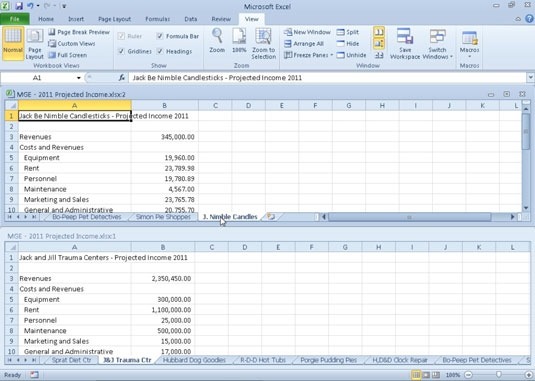
If you want to split a single Excel window to view different parts of the same spreadsheet:
- Open the Excel workbook.
- In the “View” tab, click “Split”.
- A horizontal and vertical split bar will appear, allowing you to split the window both ways.
- Drag the split bars to where you want them, then release. You can now scroll independently in each split window.
👉 Note: This method is useful for comparing different sections of a single workbook, not necessarily for opening two separate workbooks side by side.
Optimizing for Productivity

To further enhance your productivity:
- Synchronize Scrolling: When using “View Side by Side,” you can turn on “Synchronous Scrolling” from the “Window” group to scroll both sheets at the same time.
- Freeze Panes: Use this feature if you need to keep headers or labels visible while scrolling through data.
- Use Shortcuts: Familiarize yourself with Excel shortcuts like Alt+Tab to quickly switch between different open applications or sheets.
This process of opening Excel sheets side by side can significantly improve your workflow, especially when dealing with large datasets or when you need to perform comparisons or data merges. By mastering these techniques, you'll be better equipped to handle complex Excel tasks with ease, enhancing your productivity and data analysis skills. Remember, the key is to find the method that suits your needs best, whether it's through Excel's built-in features or by manually arranging your workspace.
Can I compare Excel sheets without opening a new window?

+
Yes, you can use the “View Side by Side” feature directly from the “View” tab to compare two workbooks without opening a new window. However, if you need to compare sheets within the same workbook, you might need to open multiple instances or use split windows.
Is there a way to sync scrolling in Excel?
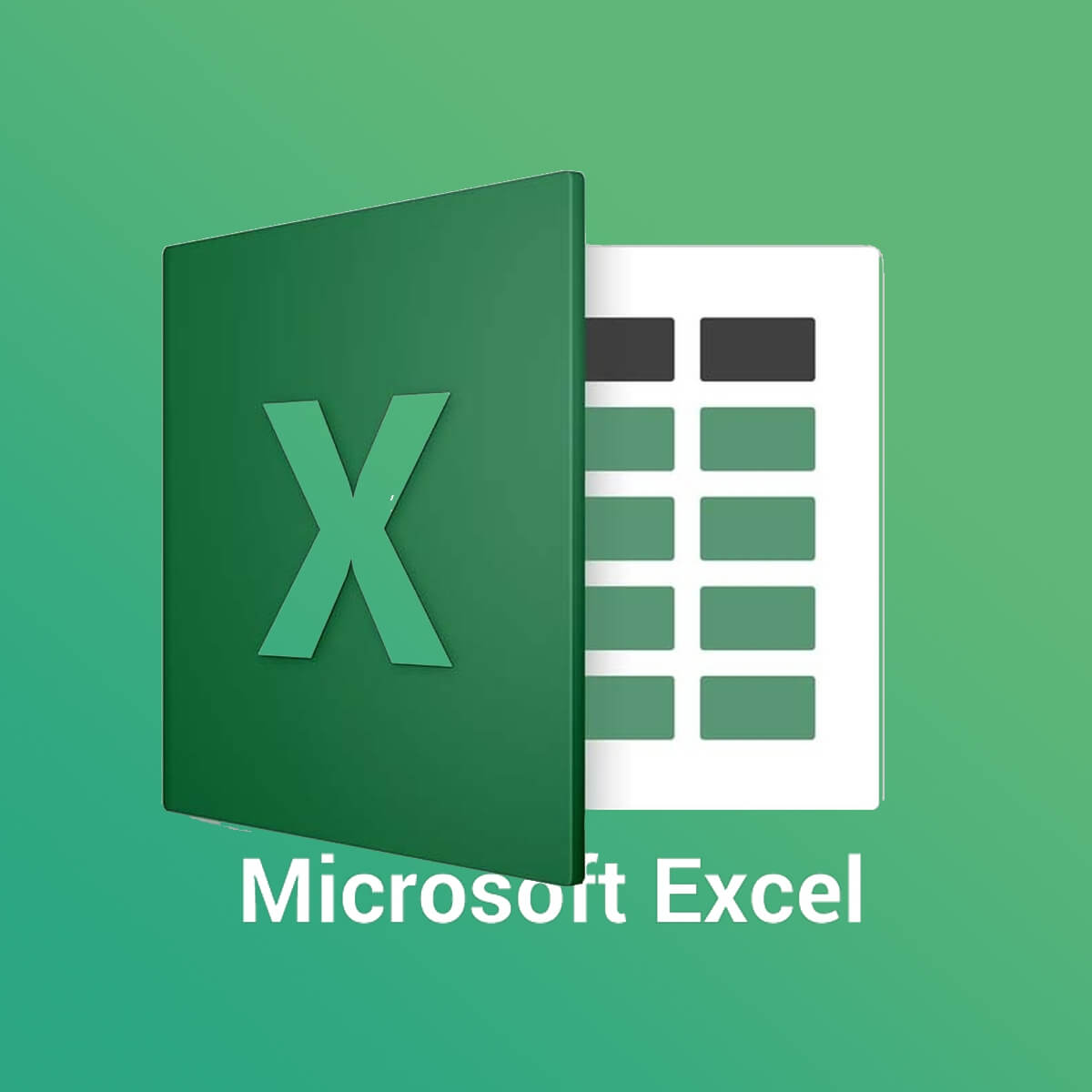
+
Yes, when using “View Side by Side,” you can enable “Synchronous Scrolling” from the “Window” group on the “View” tab. This option allows both sheets to scroll at the same pace.
What if I have more than two Excel sheets to compare?

+
Excel’s “View Side by Side” feature can only compare two sheets at a time. For more than two sheets, you would need to manually arrange multiple windows or use third-party tools designed for multi-sheet comparison.