3 Quick Steps to Create a New Sheet in Excel 2007

Working with spreadsheets has never been easier thanks to modern tools like Microsoft Excel 2007. Whether you're organizing data, creating financial models, or performing complex calculations, Excel 2007 provides a user-friendly platform to manage and manipulate data. One fundamental skill you'll need when using Excel is the ability to create new sheets. This guide will walk you through three quick steps to create a new sheet in Excel 2007, enhancing your productivity and workflow.
Step 1: Open Microsoft Excel

The first step is straightforward. If you're starting fresh:
- Click on the Start menu in Windows.
- Type "Excel" or navigate to the "Microsoft Office" folder, then select "Microsoft Excel 2007" to launch the application.
If you already have an Excel workbook open:
- You can continue within that workbook or open a new workbook by clicking on the "Office Button" in the top-left corner, then selecting "New."
Step 2: Add a New Sheet

Once you have Excel open:
- Locate the bottom part of the Excel window, where you'll see tabs labeled "Sheet1," "Sheet2," etc. These are your existing worksheets.
- To create a new sheet:
- Click the Insert Worksheet tab at the far right of the worksheet tabs. It's usually marked with a small blank sheet or a plus symbol.
This action instantly adds a new blank worksheet next to your current sheets. You can rename it by double-clicking on the tab and typing in your desired name.
Step 3: Customize and Use Your New Sheet

After creating a new sheet, here's how you can customize it:
- Rename the Sheet: Right-click on the tab of the new sheet and select "Rename." Type in a suitable name to keep your workbook organized.
- Move the Sheet: You can rearrange your sheets by clicking and dragging the tab to a new position.
- Change the Color: Right-click on the tab, go to "Tab Color," and select a color to visually distinguish your new sheet.
- Insert a New Sheet with Keyboard Shortcuts:
- Press Shift + F11 to insert a new sheet directly to the left of the active sheet.
Now that your new sheet is set up, you can start inputting data, formulas, or even chart your data for better visualization.
💡 Note: If you need to create multiple sheets quickly, you can hold Shift and select multiple sheets, then insert them all at once.
🚫 Note: There is no limit to the number of sheets in an Excel 2007 workbook, but performance might degrade with very large numbers of sheets.
By following these three simple steps, you'll be able to create new sheets in Excel 2007 effortlessly. Whether you're a beginner or an advanced user, mastering these basic functionalities can significantly boost your efficiency. With Excel's powerful features like custom sorting, data validation, and data analysis, new sheets can be your canvas for better data management.
How do I delete a sheet in Excel 2007?

+
Right-click on the sheet tab you want to delete and select “Delete” from the context menu.
Can I recover a deleted sheet in Excel 2007?

+
If you’ve saved the file after deleting the sheet, you generally can’t recover it. However, if you haven’t saved yet, you can use Excel’s “Undo” function (Ctrl + Z).
Is it possible to change the default number of sheets in a new workbook?
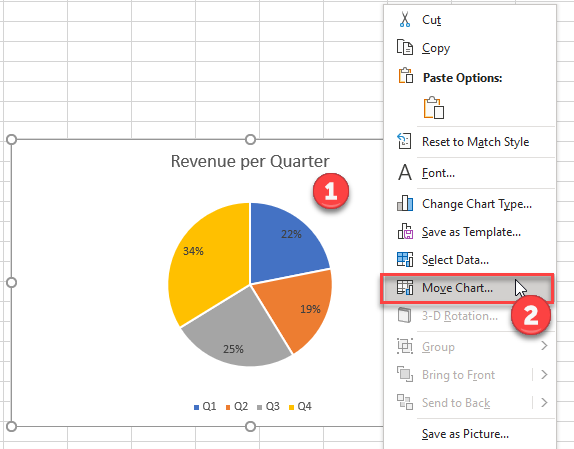
+
Yes, you can modify this setting under Excel Options. Navigate to “Excel Options” > “General” > “Include this many sheets” and enter your preferred number.