5 Quick Ways to Duplicate Excel Sheets Like a Pro
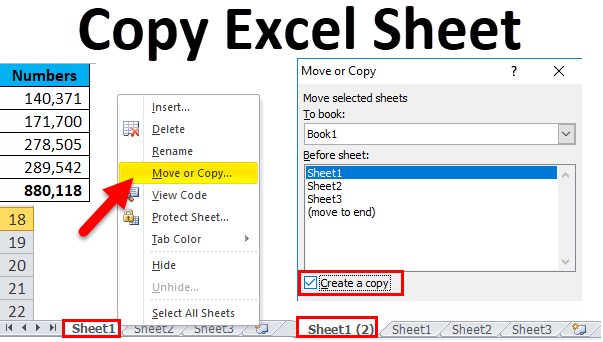
Duplicating sheets in Microsoft Excel is a fundamental skill that can significantly enhance your efficiency when working with complex spreadsheets. Whether you're aiming to create backups, build templates, or simply want to manipulate data without altering the original, knowing how to duplicate Excel sheets quickly can save you time and reduce errors. Here, we'll guide you through five professional methods to duplicate Excel sheets, ensuring you can navigate your way through spreadsheets like a pro.
Method 1: Copy and Paste
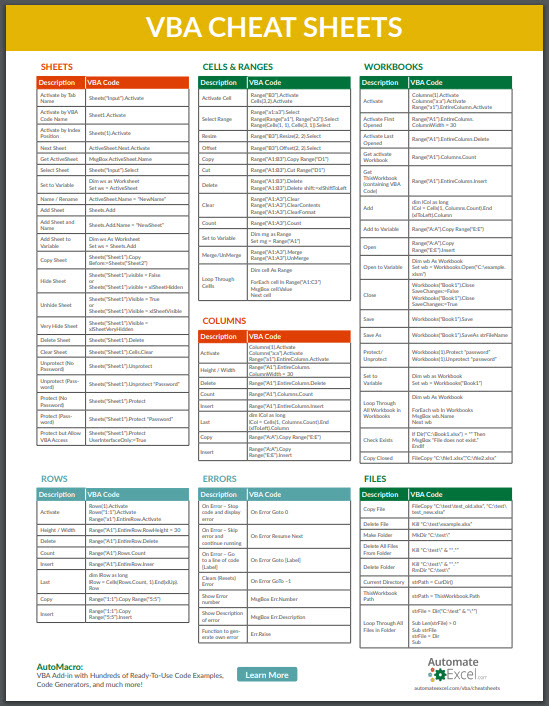
The most straightforward way to duplicate a sheet in Excel is through the simple copy and paste method:
- Right-click on the sheet tab you want to duplicate.
- Select Move or Copy from the dropdown menu.
- In the 'Before sheet' list, choose where you want the copied sheet to be placed.
- Check the box that says Create a copy.
- Press OK.
🎯 Note: This method ensures you maintain the original formatting, formulas, and all data in the sheet.
Method 2: Keyboard Shortcuts

If you prefer using keyboard shortcuts for a faster experience, follow these steps:
- Select the sheet you want to duplicate by clicking its tab.
- Hold down the Ctrl key (Windows) or Command key (Mac).
- While holding the key, click and drag the sheet tab to a new position.
📱 Note: This method is quick but can be slightly tricky for those not used to manipulating sheets with keyboard shortcuts.
Method 3: VBA Macro

For users who deal with repetitive tasks, a VBA Macro can be an elegant solution:
Sub DuplicateSheet()
Sheets("Sheet1").Copy After:=Sheets("Sheet2")
End Sub
This VBA code will duplicate 'Sheet1' and place the copy after 'Sheet2'. Customize the sheet names according to your needs.
💡 Note: VBA requires some basic programming knowledge, but it automates tasks effectively.
Method 4: Using Excel’s Quick Access Toolbar

Customize Excel to add a duplicate sheet function:
- Click on the down arrow in the Quick Access Toolbar.
- Select More Commands.
- Choose All Commands from the dropdown list.
- Scroll and find Move or Copy Sheet, then add it.
- Close the window. You now have a one-click tool to duplicate sheets.
This customization can save clicks over time, especially for users who duplicate sheets frequently.
Method 5: External Tools and Add-Ins

While Excel offers native solutions, various add-ins and tools can streamline the process even further:
- Asap Utilities: A popular add-in with a 'Duplicate sheet' function that performs the task with a single click.
- Excel-Tool: Offers a 'Clone Sheet' feature among its various utilities for Excel users.
These tools might be worth exploring if you find yourself duplicating sheets often.
🔍 Note: Always ensure that any third-party tools you download are from trusted sources to avoid security risks.
In summary, duplicating sheets in Excel can be done in several ways, each suited to different workflow preferences. From the simple Copy and Paste method to setting up a VBA macro or customizing the Quick Access Toolbar, these techniques allow for swift and precise replication of your spreadsheets. Whether you are a beginner or an Excel veteran, mastering these methods can greatly enhance your productivity and maintain consistency across your work. Remember, efficiency in Excel isn't just about knowing the software, but also about optimizing your use of it to fit your work style.
How can I duplicate multiple sheets at once in Excel?

+
You can duplicate multiple sheets by selecting them while holding down the Ctrl key (or Command on Mac), then right-click and choose “Move or Copy.” Select the destination workbook and check “Create a copy” to duplicate all selected sheets.
Will duplicating a sheet also copy its VBA code?

+
When you duplicate a sheet with VBA code, Excel will not copy the macro code from the original sheet to the new one. You’ll need to transfer or rewrite any VBA code manually.
Can I duplicate sheets between different Excel files?

+
Absolutely. When using the “Move or Copy” method, you can choose another Excel file from the “To book” list to duplicate the sheet into that workbook.