5 Ways to Link Sheets in Excel Seamlessly

Mastering the ability to link sheets within Excel is vital for streamlining workflows and maintaining accuracy across complex datasets. Whether you're compiling reports, managing databases, or aggregating financial data, understanding how to link sheets ensures your work remains consistent and efficient. Here are five proven methods to achieve seamless sheet integration in Microsoft Excel.
1. External References


An external reference or a link to another sheet within the same workbook or even across different workbooks can be invaluable. Here’s how:
- Select the cell where you want to insert the external reference.
- Start typing the equals sign (
=) to initiate a formula. - Click on the tab of the sheet you want to reference or navigate to the workbook.
- Select the cell or range you want to link.
- Press Enter to finalize the link.
📌 Note: When linking to external workbooks, ensure that both workbooks are saved in the same location to avoid broken links if files are moved.
2. Using Named Ranges

Named ranges simplify formula management by providing descriptive names to cell references. Here’s how to link sheets using named ranges:
- Define a named range in one sheet (Formulas > Define Name).
- Use the name in formulas to link to other sheets.
📌 Note: Named ranges are powerful for maintaining clarity, but ensure they are unique to avoid confusion with cells in different sheets.
3. Hyperlinks

For a more user-friendly approach, hyperlinks can be used:
- Right-click the cell where you want to place the hyperlink.
- Select Hyperlink or press Ctrl+K.
- Choose Place in this Document and select the cell or range in another sheet.
| Hyperlink Type | Description |
|---|---|
| Sheet | Links to a specific sheet. |
| Cell | Links directly to a cell or named range. |

📌 Note: Hyperlinks work best for navigation; they aren't ideal for data integrity as they do not update automatically.
4. Paste Special with Link

This method is perfect for bringing in data from one sheet to another while maintaining a link:
- Select and copy the data.
- Navigate to the target sheet and select the destination cell.
- Right-click, choose Paste Special, and select Paste Link.
📌 Note: The Paste Special Link method can be a bit tricky to manage for large datasets, ensuring the destination range matches the source precisely.
5. Data Consolidation

If you’re dealing with multiple sheets containing similar data, consolidating them can save time:
- Choose the cell for the consolidated data.
- Go to Data > Consolidate > choose the function (e.g., Sum, Average).
- Select the ranges or cells from other sheets to consolidate, ensuring the references are linked.
📌 Note: Data consolidation works well for reports or summarizing data from multiple sources. Always verify the function used to ensure the data is consolidated correctly.
In conclusion, linking sheets in Excel opens up a world of possibilities for efficient data management. Each method has its strengths, tailored for different scenarios:
- External References are excellent for simple links across sheets or workbooks.
- Named Ranges simplify complex formulas with their clarity and ease of use.
- Hyperlinks provide user-friendly navigation.
- Paste Special with Link keeps data in sync.
- Data Consolidation offers powerful summary capabilities.
Choose the method that best fits your data management needs, and watch your productivity soar while reducing errors. Understanding these techniques empowers you to create dynamic, interconnected spreadsheets, ensuring your data is both accessible and accurate.
How do I ensure my Excel sheet links remain intact when I share the workbook?
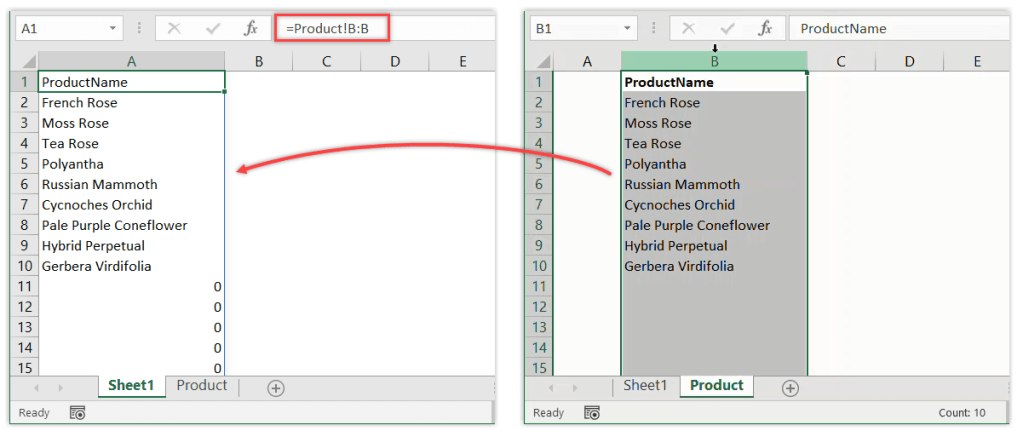
+
Make sure all linked workbooks are saved in a shared folder or use absolute paths when creating links.
Can I link sheets dynamically without manually updating formulas?

+
Yes, Excel allows you to create dynamic links by using functions like INDIRECT(), which recalculates when data changes.
What happens if I rename or delete a sheet that others are linked to?

+
Any links to the renamed or deleted sheet will break, and Excel will display errors in cells with broken references.
Is there a way to link Excel sheets in real-time across different devices?

+
Real-time collaboration on Excel sheets is possible through cloud services like OneDrive or Google Sheets with Office Online.
Can you link sheets in Excel to import data automatically?

+
Yes, using Power Query or Get & Transform Data in newer versions of Excel allows you to import and refresh data from external sources including other Excel files.