Hide and Lock Excel Sheets: A Quick Guide

Managing Excel sheets efficiently is not just about entering data, it's also about ensuring that data's integrity, security, and presentation are well-handicapped. Whether it's for personal use or in a professional setting, you might want to control who can access or modify specific parts of your spreadsheets. Hiding and locking Excel sheets can help you do just that. Here's a comprehensive guide to help you understand how to hide sheets and lock cells within Excel.
Why Hide and Lock Excel Sheets?

Before delving into the nuts and bolts, let's discuss the importance of these features:
- Protection: Prevent unauthorized modifications to critical data.
- Confidentiality: Keep sensitive information out of reach from unintended viewers.
- User Interface: Clean up the UI by only showing sheets that are relevant to the user.
Hiding Sheets in Excel

Hiding sheets in Excel is straightforward. Here are the steps:
- Select the Sheet: Click on the tab of the sheet you wish to hide.
- Right-Click: Right-click on the sheet tab for the context menu.
- Hide: Choose 'Hide' from the options. The sheet will disappear from view but not from the workbook.
Remember, hiding a sheet does not protect it from being unhidden by others; for true security, use password protection which we'll cover later.
Unhiding Sheets
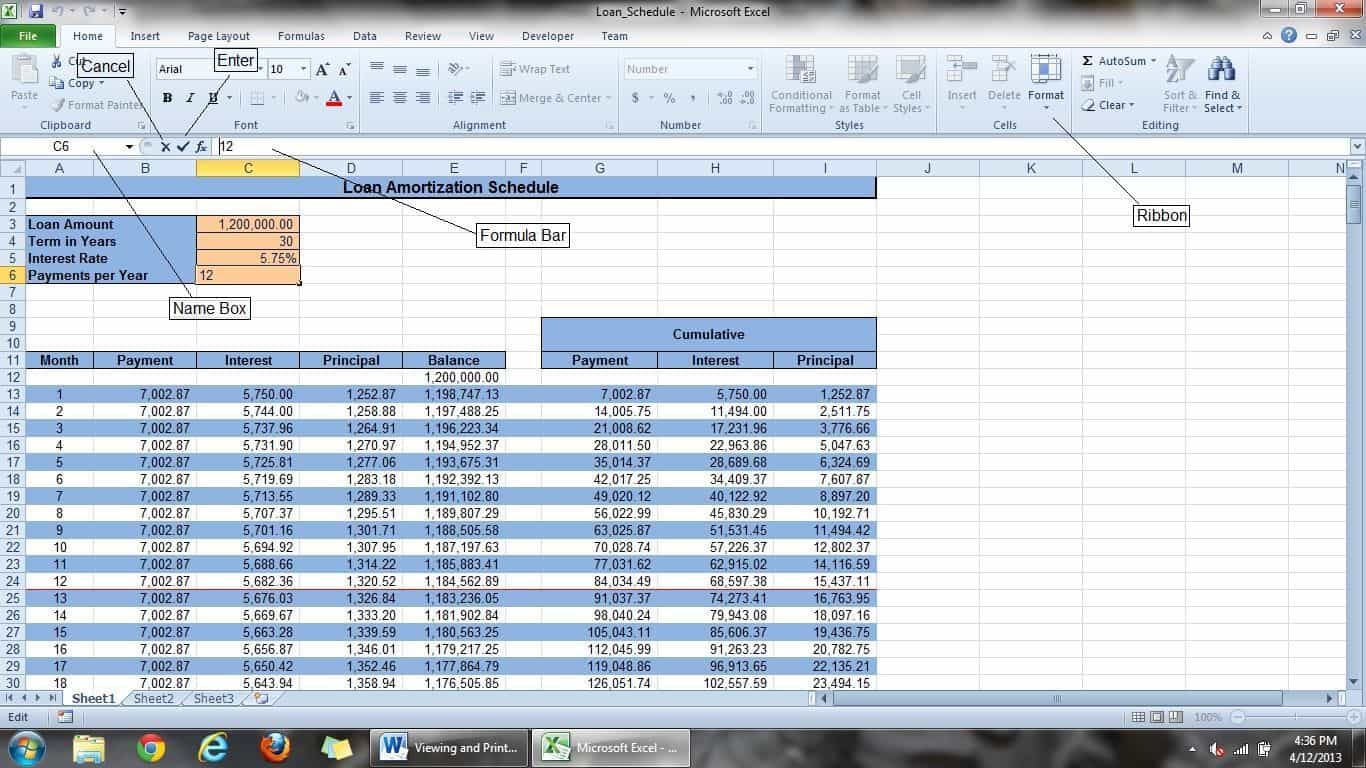
To retrieve a hidden sheet:
- Go to the 'Home' tab on the ribbon.
- Click 'Format' under the 'Cells' group.
- Select 'Hide & Unhide' and then 'Unhide Sheet'.
- Choose the sheet you want to unhide from the list and click 'OK'.
🛡️ Note: Unhiding is possible without a password. If real security is your goal, move on to the next section.
Locking Sheets in Excel
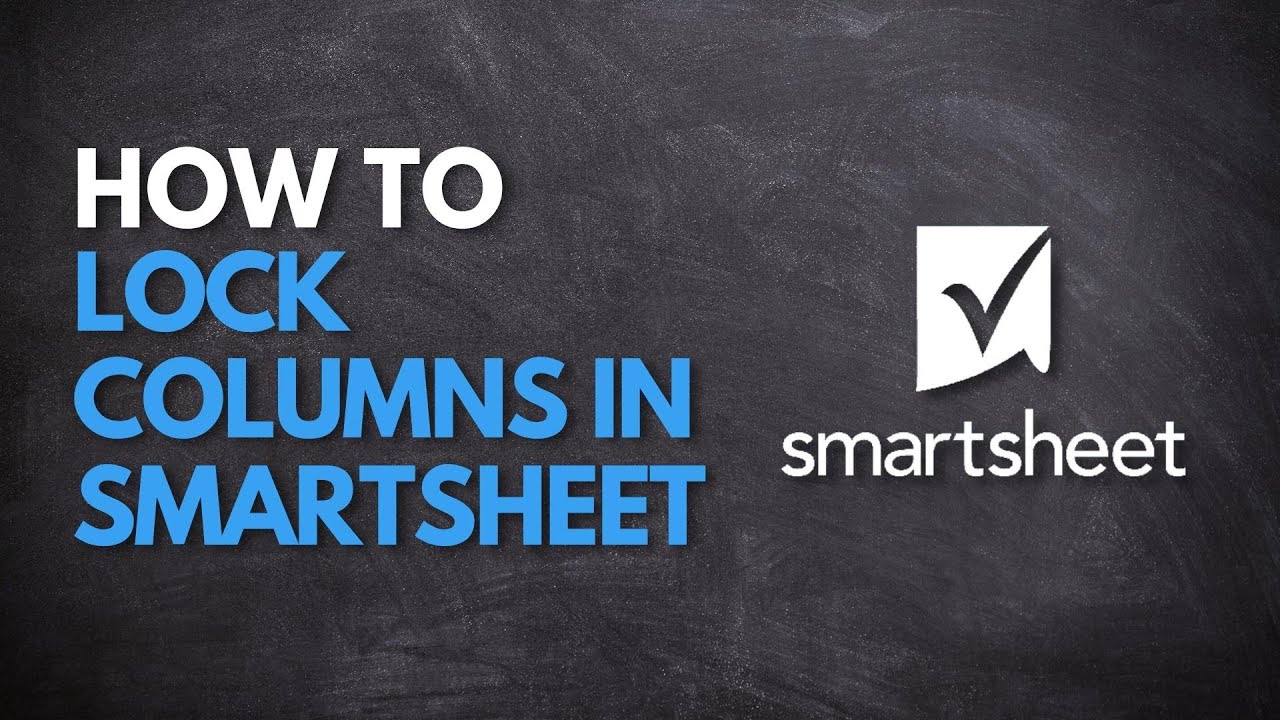
Locking sheets is more about protection than concealment. Here's how to lock cells:
- Select the Cells: Choose which cells you want to lock or unlock.
- Format Cells: Right-click and select 'Format Cells'. Under the 'Protection' tab:
- Uncheck 'Locked' for cells you want users to be able to edit.
- Check 'Locked' for cells you want to protect.
- Sheet Protection: Go to 'Review' tab, click 'Protect Sheet'.
- You can allow users to select locked cells or do other actions.
- Set a password if you want to prevent sheet unprotection.
Password Protection

To enhance security:
- When protecting the sheet, set a password that you'll need to enter to unprotect it.
- Make sure you remember this password or store it safely.
🔒 Note: If you forget the password, there's no way to recover it in Excel. You'll need a VBA script or third-party software.
Combining Hiding and Locking

For maximum control:
- Hide the sheets you want to keep out of sight.
- Protect those sheets or the entire workbook with a password.
| Action | Hiding | Locking |
|---|---|---|
| Visibility | Hides the sheet from view | Does not affect visibility |
| Protection | None (Can be easily unhidden) | Restricts editing |
| Security | Low | High (with password) |
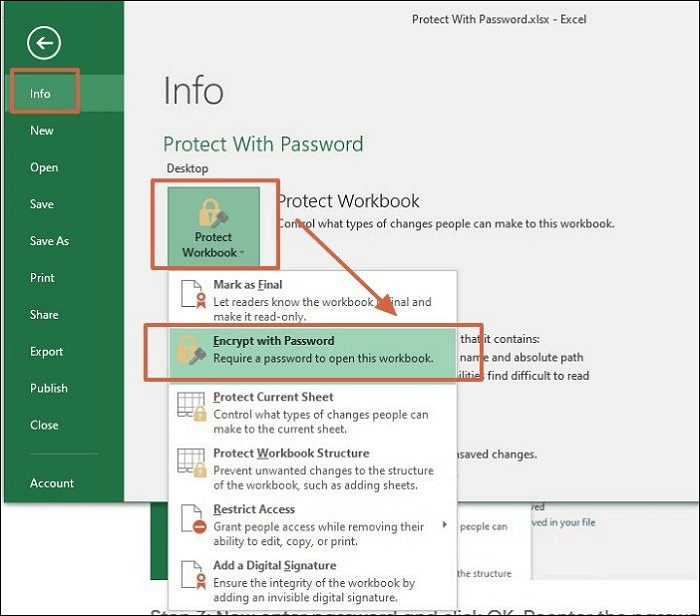
Combine both for optimal data security and control over your Excel workbooks.
🔐 Note: Excel's protection is not foolproof; it's meant for casual users. For high-stakes security, consider other measures.
The process of hiding and locking sheets in Excel is not just about hiding sheets but also ensuring that your workbook remains secure and user-friendly. By controlling visibility and edit permissions, you can maintain the integrity of your data, ensure confidentiality, and streamline the user interface for your intended audience. Remember to use password protection wisely and keep a record of your passwords safely. Whether for personal organization, business reports, or sharing sensitive data, these features in Excel are indispensable for any user looking to manage their data with precision and security.
Can I hide sheets without protecting the workbook?

+
Yes, you can hide sheets without protecting the workbook, but they can be easily unhidden by anyone with access.
What if I forget the password to a protected sheet?

+
Unfortunately, Excel does not provide a mechanism to recover forgotten passwords. You might need to use VBA scripts or third-party software to unlock the sheet.
Does protecting a sheet prevent all edits?

+
Protection in Excel allows you to specify what actions users can take. You can allow users to edit certain cells or select locked cells while still protecting the overall sheet.