5 Ways to Extract Data from Excel Sheets Easily

Excel remains a cornerstone tool in data management, offering robust functionalities for storing, manipulating, and analyzing vast amounts of information. However, when it comes to extracting data for use outside of Excel, many users find themselves stuck, unsure of the best practices or tools to employ. This blog will guide you through five effective methods to extract data from Excel sheets with ease.
Method 1: Exporting Data to CSV

One of the simplest ways to extract data from Excel is by converting it into a CSV (Comma Separated Values) file. Here's how you can do it:
- Open your Excel spreadsheet.
- Go to File > Save As.
- Choose the location to save your file.
- Select "CSV (Comma delimited)" from the "Save as type" dropdown menu.
- Click Save.
This process creates a plain text file where each row from Excel appears as a line, and data within cells are separated by commas. It's widely supported and easily imported into various applications or databases.
📄 Note: Remember that CSV files cannot retain complex Excel features like formulas, formatting, or macros.
Method 2: Using Excel's 'Get & Transform' Tool

Excel's 'Get & Transform' (previously known as Power Query) is a powerful feature to automate data extraction:
- Under the Data tab, select Get Data > From File > From Workbook.
- Navigate to your Excel file and import it.
- Use the Query Editor to transform and extract the data as needed.
- Load the data into Excel or directly to other supported formats like SQL databases.
| Feature | Description |
|---|---|
| Data Extraction | Extracts data from Excel workbooks, CSV, Text files, SQL databases, and web pages |
| Data Transformation | Transforms data through filtering, sorting, merging, and splitting |
| Automation | Automates data extraction with refreshable queries |

Method 3: Python with Pandas
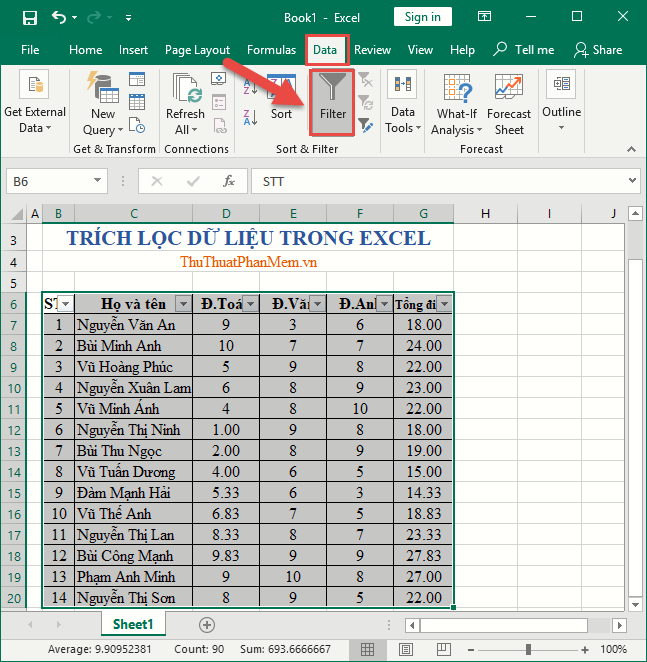
Python's Pandas library offers sophisticated tools for Excel data extraction:
- Install Pandas if you haven't (
pip install pandas). - Use the following Python code:
import pandas as pd
# Read Excel file
df = pd.read_excel('yourfile.xlsx', sheet_name='Sheet1')
# Export to CSV
df.to_csv('output.csv', index=False)
Pandas provides a flexible way to manipulate and extract data, which can be further customized or combined with other data analysis tasks in Python.
💻 Note: Make sure your Excel file is not too large for memory, or consider using chunksize for reading large files.
Method 4: SQL Querying Through Excel

Excel's connection to SQL Server allows for direct data extraction:
- Go to Data > Get Data > From Database > From SQL Server.
- Set up the server connection and credentials.
- Write and execute SQL queries directly against your Excel data.
- Import the results back into Excel.
This method can be especially useful for users familiar with SQL, enabling them to leverage the language's precision in extracting specific data sets.
Method 5: Using VBA and Macros

Visual Basic for Applications (VBA) enables automated extraction from Excel:
- Open the Visual Basic Editor with Alt+F11.
- Insert a new module.
- Write a VBA script like the following to extract data:
Sub ExportData()
Dim ws As Worksheet
Set ws = ThisWorkbook.Sheets("Sheet1")
ws.Copy
ActiveSheet.SaveAs Filename:="C:\YourFolder\output.csv", FileFormat:=xlCSV
End Sub
This script will copy the data from the specified sheet and save it as a CSV file, demonstrating how automation can be applied to streamline repetitive tasks.
⚠ Note: Be cautious when using macros as they can pose security risks if sourced from untrusted locations.
By exploring these five methods, you can find the most suitable approach for your data extraction needs from Excel. Whether you prefer the simplicity of CSV exports, the power of SQL, or the customization of Python and VBA, there's a method that fits every requirement. Understanding these techniques not only boosts your efficiency but also enhances your ability to work with data in a variety of contexts.
What is the difference between CSV and Excel file?

+
CSV files are plain text files that use commas to separate values, whereas Excel files (XLSX, XLS) are binary files that can store complex structures like formulas, macros, and multiple sheets.
Can I automate data extraction with Excel?

+
Yes, you can use Excel’s VBA (Visual Basic for Applications) or tools like ‘Get & Transform’ to automate data extraction processes. Python or SQL can also be used for more advanced automation.
Is it safe to use macros for data extraction?

+
Yes, as long as macros are sourced from trusted locations. Always disable macros from unknown or untrusted sources to avoid potential security risks.