5 Ways to Delete Sheets in Excel 2016

In this comprehensive guide, we'll delve into five different methods for deleting sheets in Microsoft Excel 2016. Whether you're working with large datasets or need to streamline your workbook, understanding how to efficiently remove sheets can save you time and ensure your data management is as effective as possible. Let's get started on exploring these various techniques.
Method 1: Using the Sheet Tab Context Menu

One of the quickest ways to delete a sheet in Excel 2016 is through the context menu:
- Right-click on the tab of the sheet you want to delete.
- Select "Delete" from the dropdown menu.
- Confirm the action in the pop-up dialog box.
🗣️ Note: This method is useful when you are only deleting one sheet at a time. For multiple sheets, you'll need a different approach.
Method 2: Using the Ribbon

If you prefer using the Excel Ribbon for your operations, here's how you can delete a sheet:
- Click on the tab of the sheet you wish to delete.
- Go to the Home tab on the Ribbon.
- In the Cells group, click on "Delete" and then choose "Delete Sheet."
- Confirm the action in the dialog box that appears.
Method 3: Keyboard Shortcut

For those who favor keyboard shortcuts, this method can be a real time-saver:
- Select the sheet by clicking its tab.
- Press Alt + H to open the Home tab.
- Press D then S to bring up the delete sheet option.
- Press Enter to confirm the deletion.
Method 4: Deleting Multiple Sheets
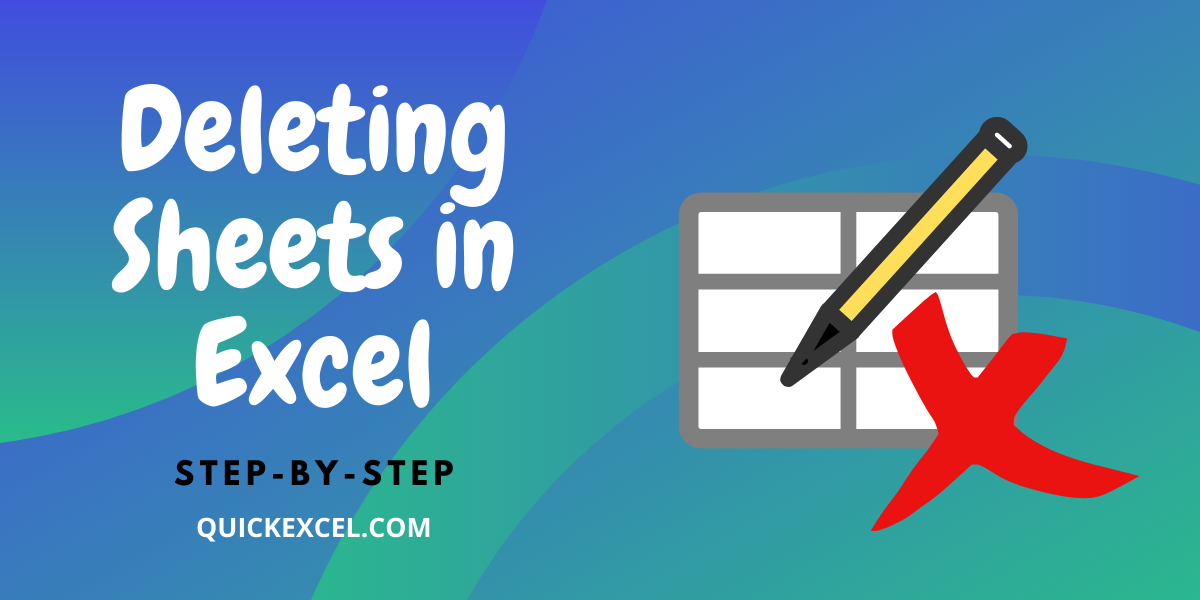
If you have several sheets to remove, here's an efficient way to do it:
- Hold down the Ctrl key and click on each tab you want to delete.
- Right-click on one of the selected tabs.
- Choose "Delete" from the context menu.
- Confirm your choice in the dialog box.
Method 5: Using VBA Macro

For users who are comfortable with Visual Basic for Applications (VBA), here's how to automate the deletion of sheets:
- Open the Visual Basic Editor with Alt + F11.
- Insert a new module in your VBA Project (Insert > Module).
- Enter the following VBA code into the module:
- Close the VBA Editor and run the macro from Excel.
🗣️ Note: VBA Macros can be powerful, but they can also cause unintended deletions if not used carefully. Always back up your workbook before running macros.
In wrapping up this exploration of deleting sheets in Excel 2016, we've covered five distinct approaches, each suited for different scenarios. Remember that using the right method can make your Excel workflow not only more efficient but also more error-free. Whether you choose the simplicity of a right-click or the automation of VBA, each technique has its own merits. Keep in mind to save your work regularly and be cautious with VBA macros as they can affect your workbook permanently if used incorrectly. With these methods in your toolkit, you're now better equipped to manage your Excel sheets with confidence and precision.
Can I recover a deleted sheet in Excel?
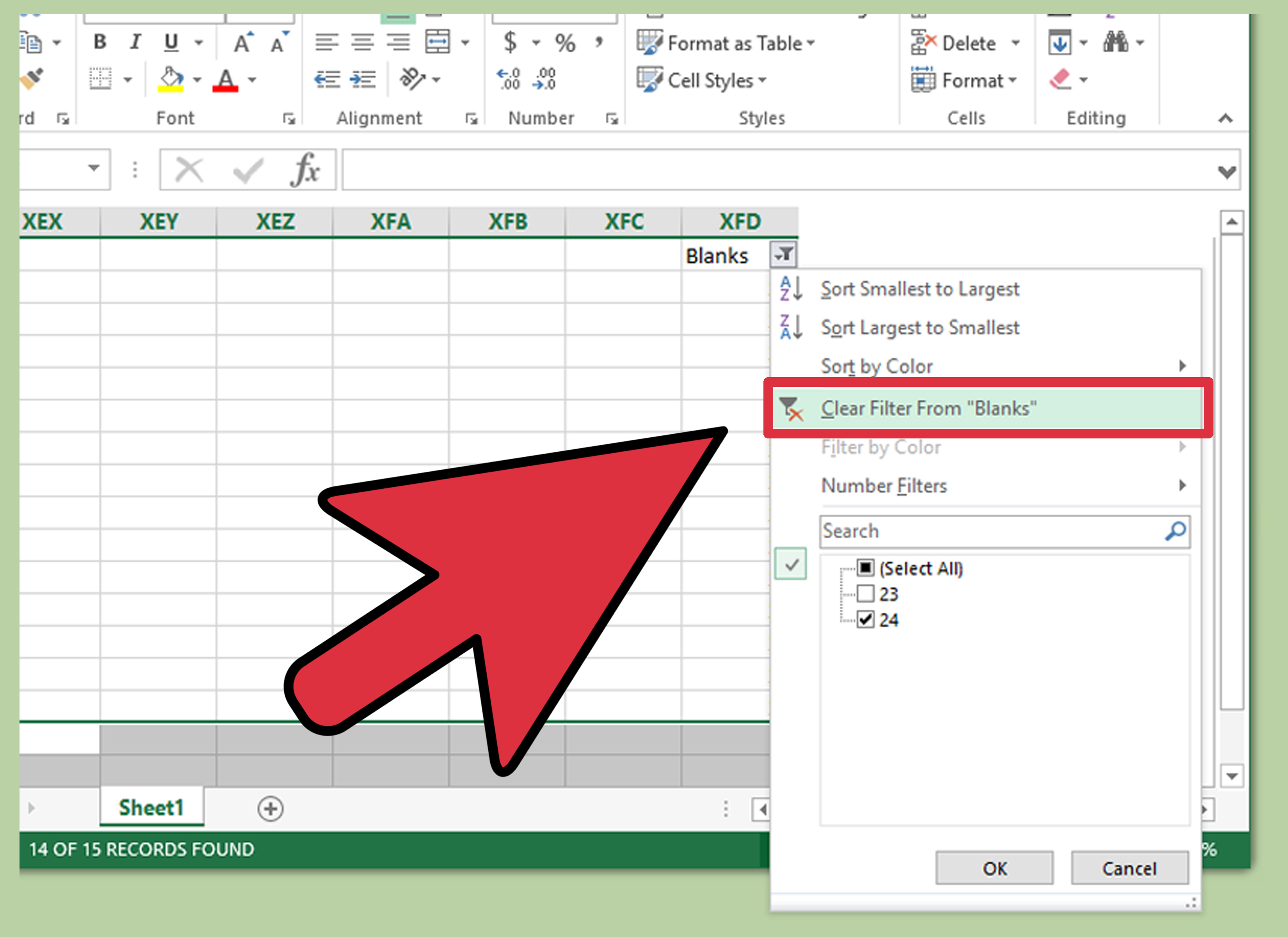
+
Excel does not have a direct undo feature for deleting sheets. However, if you have not saved your workbook after deletion, you can close Excel without saving and reopen your last saved version. For more permanent deletions, look for an autosaved version or use third-party recovery tools.
What if I accidentally delete a sheet with VBA?

+
If you’ve run a VBA macro that deleted sheets, you might not have an undo option. Your best bet is to restore from a recent backup or check for an autosaved file. VBA can be powerful but risky; always ensure you have a backup before running macros.
Is there a limit to how many sheets I can delete at once?

+
You can delete as many sheets as you want at once using the Ctrl + Click method or VBA macros. However, be cautious as Excel has limitations on the number of sheets a workbook can have (typically 255 sheets in Excel 2016), and some operations might take longer with many sheets.