Effortlessly Copy Excel Sheets: A Simple Guide

Introduction

Ever needed to move data from one Excel worksheet to another, but found the process confusing or overwhelming? You’re not alone. Many Excel users are stuck with the traditional methods of copy-pasting, which can be tedious and prone to errors. However, with a few simple tips, you can effortlessly copy Excel sheets, enhancing your productivity and accuracy. In this guide, we’ll explore how you can quickly and accurately transfer data between sheets.
Understanding the Basics of Excel Sheet Copying

Before diving into the specifics, let’s understand why Excel sheet copying is essential:
- Organize data into different sections or departments
- Preserve original data integrity while working on copies
- Create templates or backups
- Collaborate with others by sharing specific sheets
The core concept involves using Excel's built-in features to replicate the structure, format, and data of one sheet into another.
Copy a Sheet Within the Same Workbook
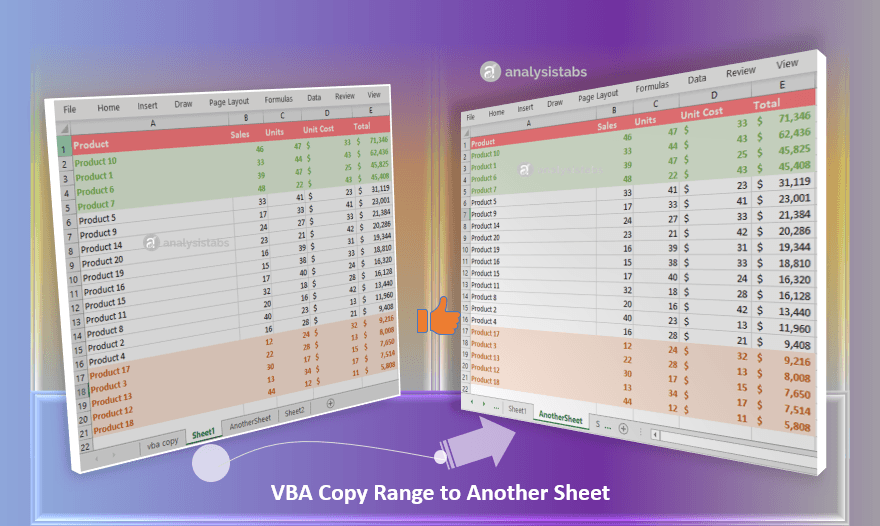
Here are the steps to copy a sheet within the same workbook:
- Right-click on the tab of the sheet you want to copy.
- Select Move or Copy from the context menu.
- In the dialog box that appears, ensure the To book: dropdown is set to the current workbook.
- Choose where you want the copied sheet to appear using the Before sheet: dropdown.
- Check the Create a copy box.
- Click OK.
🔑 Note: Remember, Excel adds “(2)” to the name of the copied sheet to differentiate it from the original.
Copy a Sheet to a Different Workbook

If you need to copy an Excel sheet to another workbook, follow these steps:
- Right-click the sheet tab.
- Choose Move or Copy.
- From the To book: dropdown, select the target workbook.
- Select the destination within the target workbook.
- Check Create a copy to avoid moving the sheet from the source workbook.
- Hit OK.
✋ Note: Ensure the target workbook is open to allow for smooth sheet copying.
Advanced Techniques for Copying Sheets

There are advanced features in Excel that provide more control when copying sheets:
Using VBA for Copying Sheets

Here’s how you can leverage Visual Basic for Applications (VBA):
- Open the VBA editor by pressing Alt+F11.
- Insert a new module by right-clicking in the left pane, selecting Insert > Module.
- Type or paste the following code:
- Adjust the “SheetName” and “DestinationWorkbook.xlsx” to match your setup.
- Run the macro by pressing F5 or by selecting Run > Run Sub/UserForm.
Sub CopySheet()
Sheets(“SheetName”).Copy After:=Workbooks(“DestinationWorkbook.xlsx”).Sheets(Workbooks(“DestinationWorkbook.xlsx”).Sheets.Count)
End Sub
This method allows for automation and copying between different workbooks without needing them to be open.
Using Keyboard Shortcuts
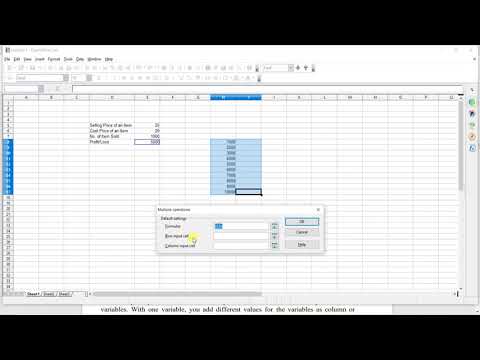
For those who prefer shortcuts:
- Hold Ctrl while dragging the sheet to copy it within the same workbook.
- Shift + F11 creates a new sheet, then you can manually transfer data from the original.
Wrapping Up

In this guide, we’ve explored various methods for copying Excel sheets, from the simplest right-click method to advanced VBA scripting. Whether you’re just organizing your data, backing up information, or collaborating with others, understanding how to copy sheets can significantly boost your efficiency and effectiveness with Excel. Each method has its place, so choose the one that best fits your workflow. With these tips, transferring data in Excel becomes a breeze, and you’ll be able to navigate your spreadsheets with greater confidence and speed.
Can I copy multiple sheets at once in Excel?

+
Yes, by holding down the Ctrl key, you can select multiple sheets and then follow the copy process for a single sheet. This will copy all selected sheets together.
How do I copy only the formatting from one sheet to another?

+
Excel doesn’t have a direct way to copy just formatting. However, you can use the Format Painter tool to copy format from specific cells or ranges. For whole sheet formatting, recreate the sheet, then use the Move or Copy method but delete the content afterward.
What if I need to copy a sheet from a closed workbook?
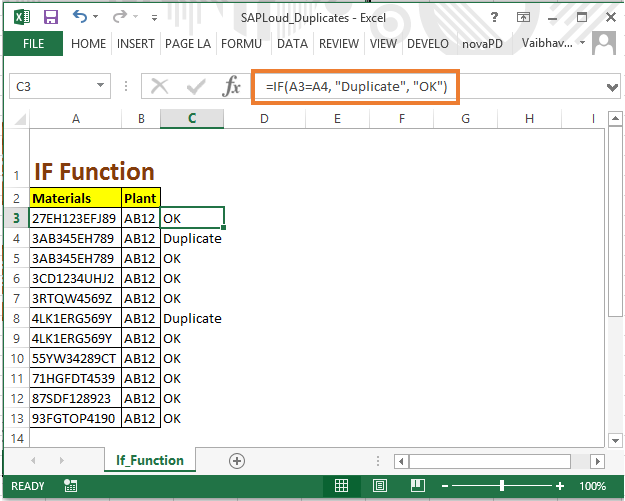
+
Directly copying from a closed workbook isn’t supported by Excel’s default features, but you can use VBA to automate this process or manually open the workbook, copy the sheet, then close it.